If you got the “Failed to update device list (error code 1001) error message on your Wyze App, here I have a quick solution. Just keep reading...
The error shows up on iPhone and sometimes on Android devices.
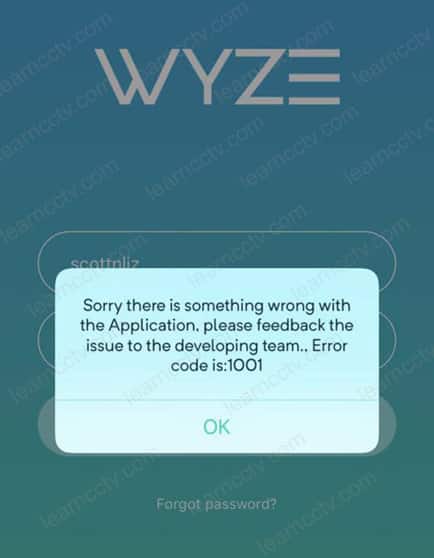
Wyze Error 1001 on iOS
Wyze Error 1001 on Android
You may see this error message on iPhones, IPads with a similar message.
Let's see how you can fix the problem...
How to fix the Wyze error 1001
The problem is related to the device's private address, VPN, or login.
Here's the step-by-step to fix the issue:
For iOS devices:
The first thing you can do is turn off the private address; here's are the steps..
- Open the iPhone’s WiFi settings;
- Look for the router's WiFi signal (SSID);
- Click the “i” icon on the right side;
- Toggle “Private Address” off.
- Refresh the Wyze app.
See the pictures below for details.
You can also check if there's a VPN enabled.
Go to setting >> VPN and click the toggle to disabled it.
See the picture below for more details.
That may solve the problem,and now you can come back to the Wyze App and reload the video to check if everything is OK.
For Android devices:
I faced this problem with the error 1001 on my Android smartphone, and I could just fix it by closing the App, opening it again, and logging into my account.
If that procedure doesn't fix the problem, look for the VPN and disable it.
Here are the steps:
- Open the smartphone settings;
- Go to connections;
- Click on "more connection settings";
- Disable the VPN.
See the pictures below for more details.
This may fix the error code 1001.
If the problem persists, please visit the Wyze Cam website and ask for help.
Related articles
Here are some related articles that may help you.