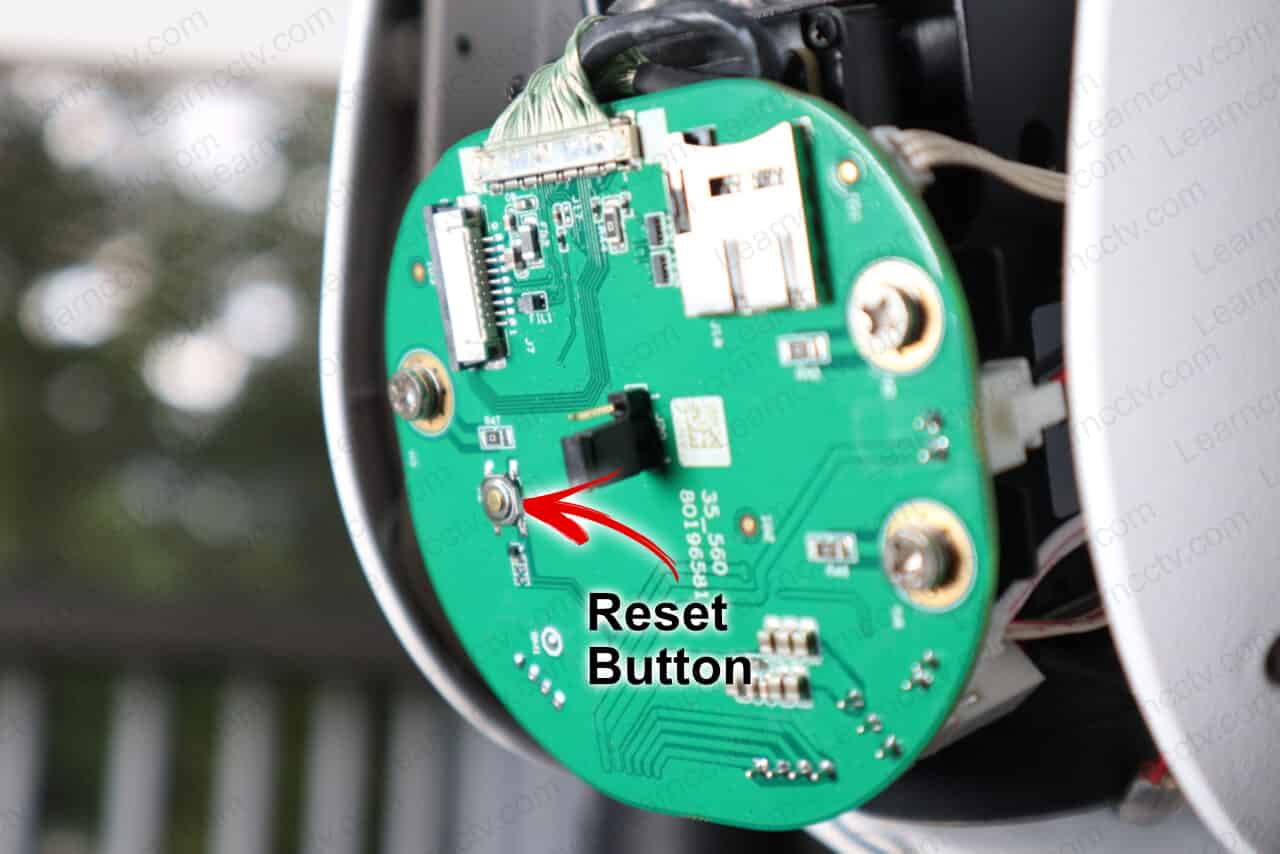In this article, I explain how to reset an Amcrest PTZ camera IP4M-1063EW-AI.
If you don't remember the camera's password and need to reset it to factory default follow the steps in this article. It usually takes less than 5 minutes.
Let's get started.
How to reset the Amcrest PTZ camera
To reset the Amcrest PTZ camera you just need to press and hold the reset button for 45 seconds. The camera restarts with its factory default settings.
The default username and password for the camera is admin/admin.
I've tested this reset procedure on my Amcrest 4MP PTZ camera model IP4M-1063EW-AI and it worked as expected so I could login into the web interface.
Take a look at the following pictures for more details.
Details on how to reset the Amcrest PTZ camera
The Amcrest PTZ camera has a reset button behind it lens.
Remove the 4 screws in the back part of the camera to access to the reset button.

Once you remove the cover you will see a reset button close a jumper.
Press and hold the reset button for 45 seconds and then release it.
Amcrest PTZ Reset Button (click to enlarge)
That's very simple, right?
Now you can use a web browser or a mobile phone to access the camera.
Related Articles
I hope this article can help you; please share it with your friends.