Let's see how to setup motion detection on Amcrest cameras.
Motion detection is crucial for most security cameras, and you may use this feature to save bandwidth, storage space and facilitate the search for recorded events.
Let's take a look at how to accomplish this task.
Amcrest camera motion detection setup
Follow the steps below to configure motion detection on your Amcrest camera.
- Use a web browser to login into the camera;
- Go to "Event >> Motion Detection";
- Click the checkbox to enable motion detection;
- Adjust the parameters to avoid false alarms;
- Set up the schedule;
- Click the save button.
The pictures below show the details.
In the Event menu, you can enable the motion detection feature.
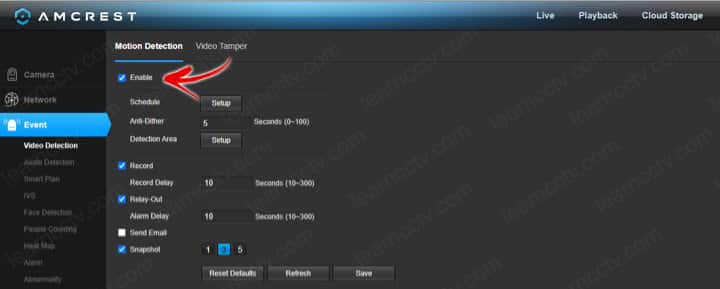
The Schedule Setup button brings the screen to configure the schedule.
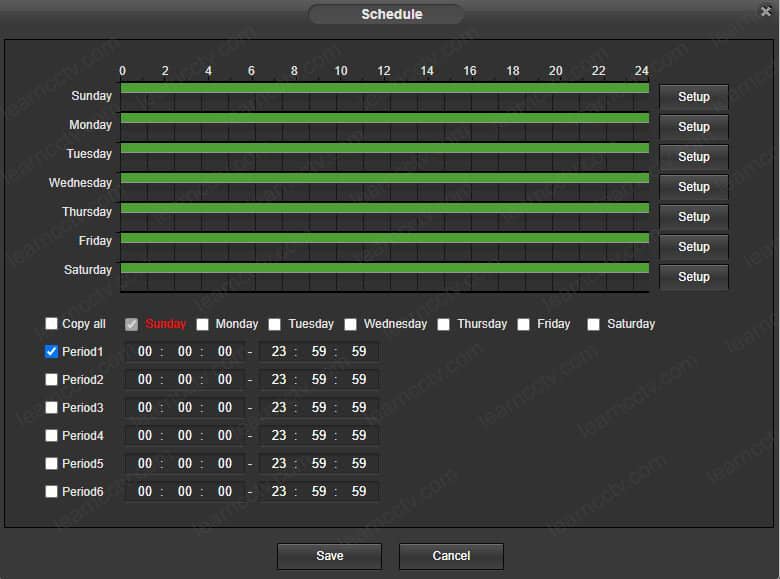
You can also click the "Detection Area" button to adjust the motion detection.
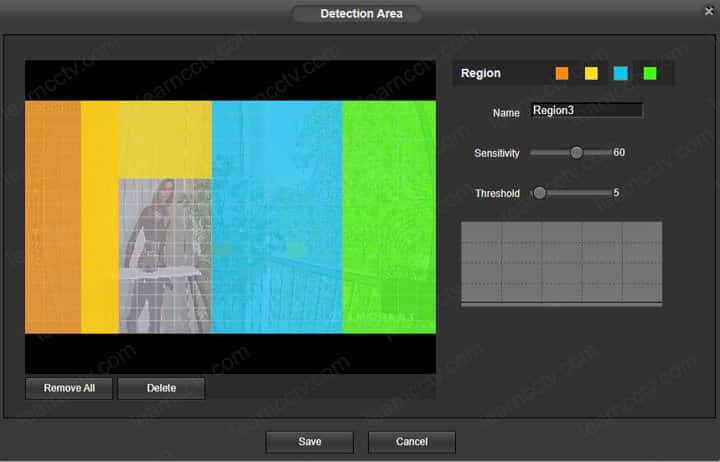
As you can see, there are 4 regions you can choose and adjust the parameters such as sensitivity and threshold; that makes the feature fully customizable.
The Amcrest motion detection parameters
Here's the list of parameters to adjust the motion detection.
Schedule: You can adjust when the motion detection is enabled.
Anti-Dither: How long the alarm signal lasts.
Detection Area: You can choose which part of the image the motion detection is acted upon. It's possible to pick different regions and change the sensitivity and threshold to meet your needs.
Record Delay: How long is the delay between the alarm activation and the recording schedule.
Send email: The camera can send an email as soon as the event is detected.
Snapshot: It's possible to attach a picture to the email when motion is detected.
Related articles
I hope this article can help you; please share it with your friends.