This article is about Blue Iris Software review. If you are looking for a piece of software for security camera recording and monitoring, don't look any further because probably this software is the solution you are looking for.
In a nutshell, what is very interesting about this software is the professional features that are available at such a price tag.

Source: Blue Iris Website
Just to make things clear, I'm NOT promoting the software neither making any money talking about it. There's no sponsorship involved in this article.
As a professional CCTV engineer with more than 15 years working in the industry, I'm just impressed with this software and I want to write a review about it just because I can help you to understand what you are about to buy.
In my opinion, there are good and bad things about the Blue Iris software, but at the end of the day, I think this is a good solution for homes and small businesses.
What is Blue Iris Software?
Blue Iris a video recording and monitoring software which is affordable and easy to setup. It has some professional features and it's compatible with most of the home security cameras available in the market.
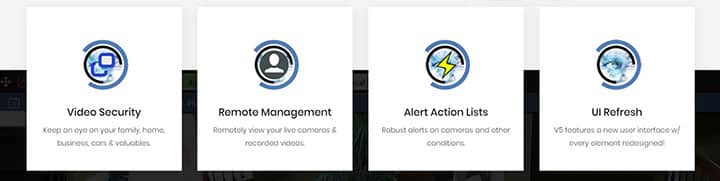
Source: Blue Iris Website
In the Blue Iris manual, you can find a statement about Blue Iris as a "DIY home video-security solution". So, their words... not mine!
How much does Blue Iris cost?
For $34.95 you can buy the LE version which allows you to use only one camera or if you need more than that, for $69.95 you can have the Full Version for up to 64 cameras and extra features. The license is for a single PC.
As you can see, it's a very affordable solution that doesn't break your bank, right?
So, let's dive in into more details since this is a complete Blue Iris review.
What the Blue Iris Software is NOT
Make sure you understand the Blue Iris is not a software for high-end surveillance projects that requires extremely reliable and robust solutions.
This software can't be compared to professionals ones that cost hundreds or even thousands of dollars and are used for monitoring stadiums, airports, public streets, and important buildings. This is NOT the type of application Blue Iris is used for.
I know you have some common sense to understand that a piece of software that costs less than $100 was not designed to protect the most important building and properties around the world, right? FBI, CIA, Airports, Hospitals, etc use other professional (and expensive solutions) such as Milestone, ISS, Genetec, OnSSI, etc.
So, you can't compare any of the software I mentioned before to Blue Iris since they are on a very different level and are not for home application.
Blue Iris pros and cons
I know you don't have time to waist, right? So let's jump in the Blue Iris software pros and cons so you can have an overall idea if you like it or not...
Pros
Cons
OK, now that you know something about the software, let's start talking about the details so you can decide if Blue Iris is the right solution for you.
Software features
OK, now that you know something about the software, let's start talking about the details so you can decide if Blue Iris is the right solution for you.
Interface
Just load the software and you can see all the cameras and information on the screen. The Blue Iris Interface is pretty simple and intuitive.
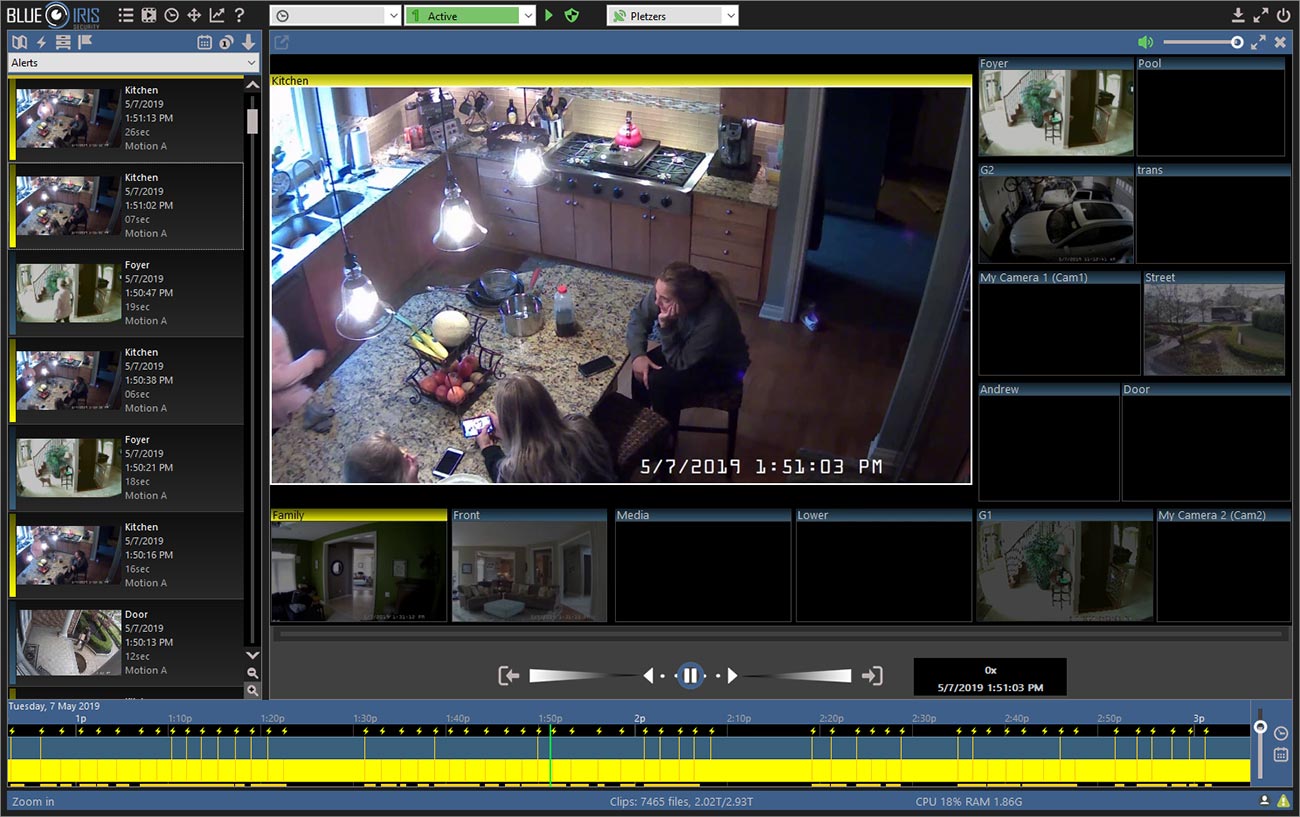
(Click to enlarge
You can arrange the titles with the cameras in different ways to have all your cameras displayed in a single scream and create new layouts to accommodate the cameras according to your preference.
The date and time are displayed on every camera to make easier to visualize when things happen and to search for recorded video based on a calendar.
Events can be detected and displayed live on the screen so you can keep on eye on what matters since movements indicate activity in front of your cameras.
Remote management
The new version allows you to manage different Blue Iris installation from a single computer. It's not necessary to use alternative solutions such as remote desktop connection which makes setup and monitoring much easier.
Smooth video recording
The software can record videos from the IP cameras with different types of configuration since it's possible to choose the video streaming to work with.
If your IP camera is capable to work with 30 FPS (Frames Per Second), Blue Iris will be able to record the video with such a rate, which makes the playback smooth.
Continuous and event-based video recording
Blue iris allows you to record videos continuously (records all the time), or based on events such as motion or audio detection, which means you can save storage in the hard drive since the video is recorded only when there's some movement in front of the cameras. This is also very useful for video recorded searching.

The following triggers can start an event-based video recording:
Motion Detection
Most IP cameras can detect motion and trigger an event that is sent to the software that can use it to start recording. The motion sensitivity and detection area can be configured in the camera this the software only receives the start/stop event.
Audio Detection
Some IP cameras have an internal microphone (on a microphone input) that can capture audio. The Blue Iris software can record videos based on the audio event, which means, it records the video only when the audio hits a minimum threshold.
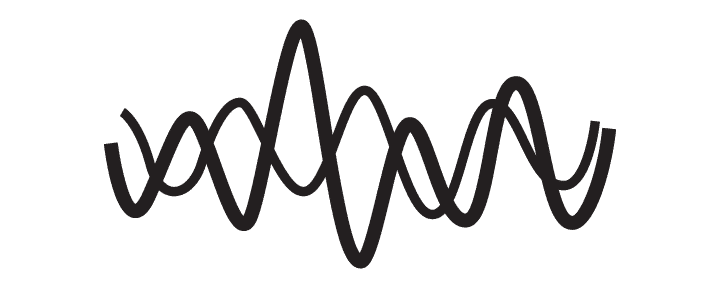
This feature is very useful in a situation where something happens close to the camera but it's not possible to see the image due to the camera angle of view or something that is blocking the camera.
DIO (Digital Input/Output) Detection
Electrical signals can trigger software recording.
This is done through DIO devices such as SeaLevel or Arduino that are connected to the computer where Blue Iris is installed or even through the IP cameras I/O (Input/Output) relays used for sensor and alarms.
Triggered Event Reaction
Based on the events mentioned before, it's possible to trigger a reaction on a camera or group of cameras. It's possible to pop-up the image in the screen of a minimized camera or moves a PTZ (Pan Tilt Zoom) camera to a specific position.
It's also possible to send the event to the Smart Sentry platform which has an AI (Artificial intelligence) that analyzes if the alert was generated by a person.
With such technology, it's possible to avoid false positives alerts
The Blue iris development team is working to implement new AI services related to objects, vehicles and license plate recognition for the new software updates.
Two-way audio communication
If your IP camera supports two-way audio communication, the software will be able to use such features to allow you to listen to the sounds that are close to the camera and to talk back using a microphone that is installed on the PC.
The IP camera should have a microphone and a speaker.
Timestamps and Video Overlays Recording
The video is recorded with a timestamp that shows the date and time.
It's also possible to use extra tools developed by third parties such as the Blue Iris Tool which has the Weather Overlay to display extra information such as the temperature, humidity, wind speed, pressure, precipitation, etc.
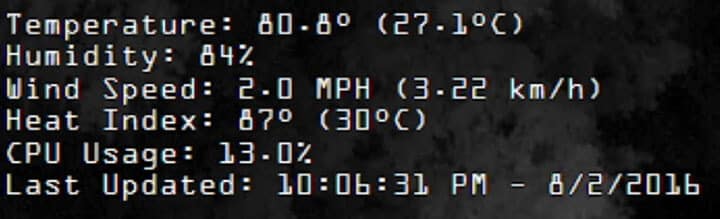
Source: Blue Iris Tool
Export Videos in Different Formats
The software allows you to export the recorded videos in different formats such as AVI, MP4 or WMV (Windows Media).
Nowadays, the best way to share videos is by using the .mp4 format.
PTZ (Pan, Tilt, and Zoom) Control
If you have a PTZ camera, Blue Iris will be able to control it by sending the necessary command to move the camera when you use the PTZ menu.
It's possible to control the camera position by pressing the arrow buttons and also control the iris aperture, focus, and Preset (predetermined position).

Blue Iris Smartphone App
It's possible to use a smartphone to monitor the cameras that are connected to the PC. You just need to download and install the Blue Iris App for Android or IOS.
SMS and email notification
Notifications are very important in a security system since they can alert you in real-time if any events occur. This feature is available in this software.
Software requirements
The software runs a regular PC, see below the minimum specs recommendation:
- Intel CPU such as i5 or i7
- 8 GB of RAM
- NVidia Graphics
- Windows 8.1 or newer
- SSD Hard drive for the O.S.
- Extra HDD for video recording
Besides the manual information suggestion for Windows 8.1 as the minimum requirement, it's recommended to use Windows 10 with the Desktop Experience feature enabled in the Intel CPU.
Support plans
You can pay for Blue Iris support based on different plans as shown in the table.
Support Plans and Features | Basic (1 year) | Extended ($29.95 /YR) | Priority ($59.95 /YR |
|---|---|---|---|
Current Version Updates | Yes | Yes | Yes |
Major Version Upgrade Protection | No | Yes | Yes |
Email support | Yes | Yes | Yes |
Prioritized email support | No | Yes | Yes |
Highest Priority email support | No | No | Yes |
Phone support | No | No | Yes |
Remote desktop support | No | No | Yes |
* Visit the official Blue Iris Website to check any plans or price changes.
15-days Trial
You can download, install and test the Blue Iris software for free for 15 days . Just activate the software and you will have all the features working.
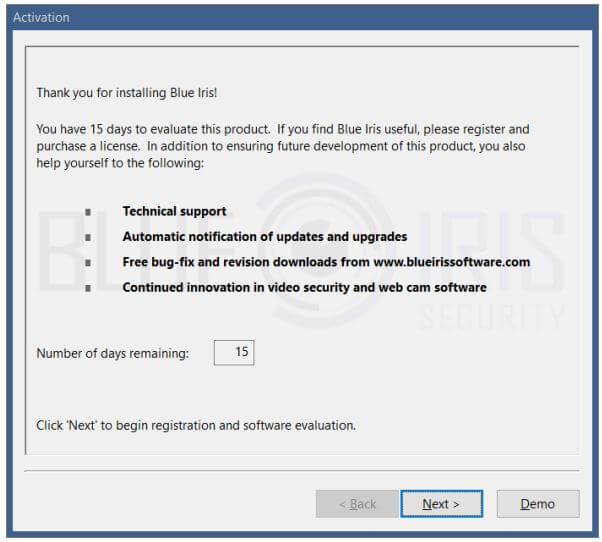
If you need more than 15 days to evaluate the software, just send an email to the Blue Iris support team explaining your reasons.
How Blue Iris Works
OK, it's important to understand which are the different ways you can have your security cameras working, so you can also understand how Blue Iris works.
In a security system, you can use analog or IP camera, to use this model with the Blue Iris software you need the IP cameras since the video streaming leaves the camera in a digital format and arrives at the PC for recording.
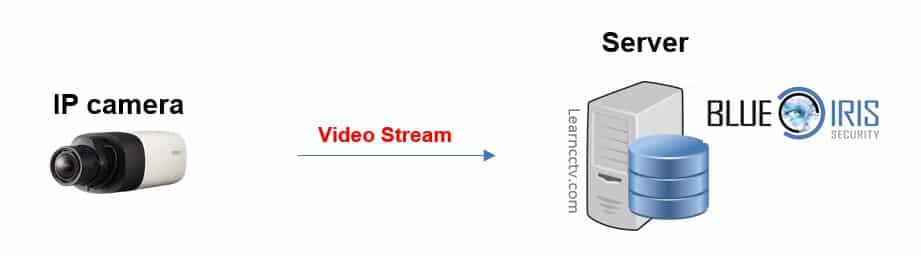
The above diagram shows the concept of the IP camera recording on a server.
You can just have a PC working as your server and leave it in a rack for remote monitoring using a laptop or mobile phone or you can use a PC with a monitor to record and monitor everything in a single device.
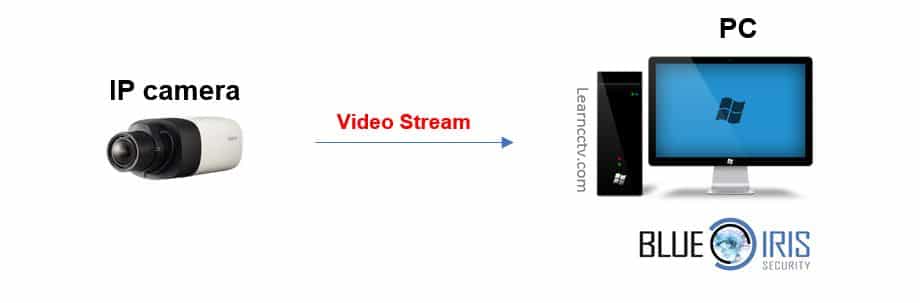
Usually, this is the preferred option since people use to have a PC sitting at home and use it to install the software. It's up to you which option to choose.
Just be careful when using the same PC for different tasks. The software uses a lot of resources such as CPU and memory, so it can slow down your work.
Blue Iris Connection Diagram
The diagram below shows how everything is connected to the local network.
As you can see, on the left side there's a PC running the Blue Iris software. Its role is to record the video stream that comes from the IP camera and also works as the server for other devices in the network such as the laptop and the smartphone.
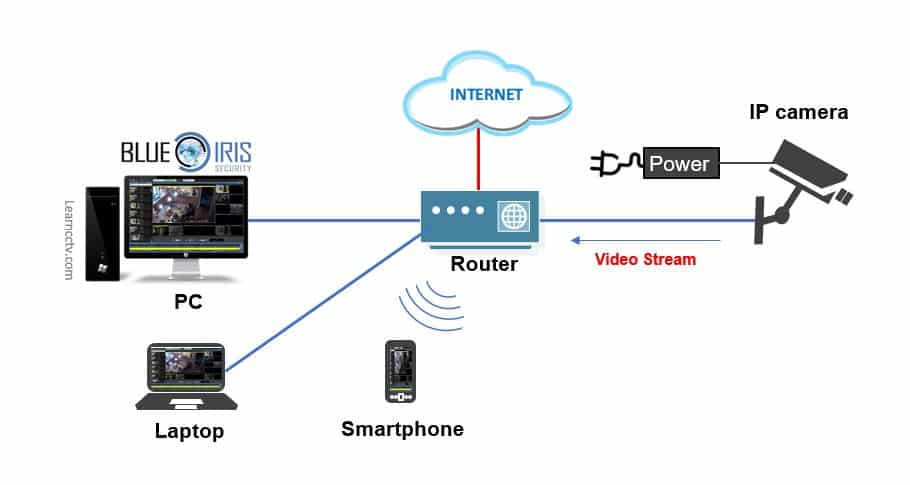
So, the idea is very simple, you just need to connect the IP camera to a power supply and the Internet router. The video stream leaves the camera and goes to the PC for recording. You can see the camera locally or via the Internet.
In this illustration, the PC is the server and the laptop and smartphone are clients.
Blue Iris Download
You can download the Blue Iris software on the official website.
At the time this article was written there were 2 versions of the software, the legacy V4, and the new V5 as you can see in the picture below.
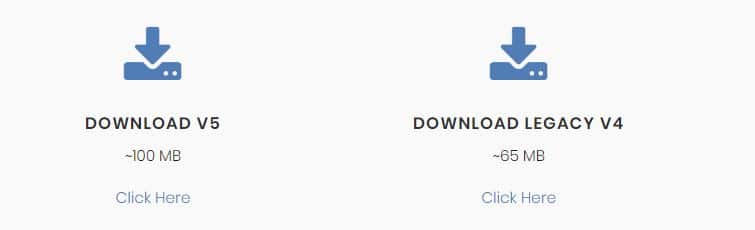
The file for the new version (V5) is a little bit bigger than the previous version but it just takes less than a minute to download it in a regular Internet connection.
The next step is to install the software and this is pretty simple since there's a wizard to guide you the entire installation process.
Blue Iris Installation
To install the Blue Iris Software, just double click the installation file and follow the step-by-step-process which is done in two stages:
1. Prerequisites setup wizard - In this first stage, the wizard verifies if your computer has the prerequisites to install the software and offers the Microsoft C++ installation. You just need to click the checkbox to agree and click "Install".
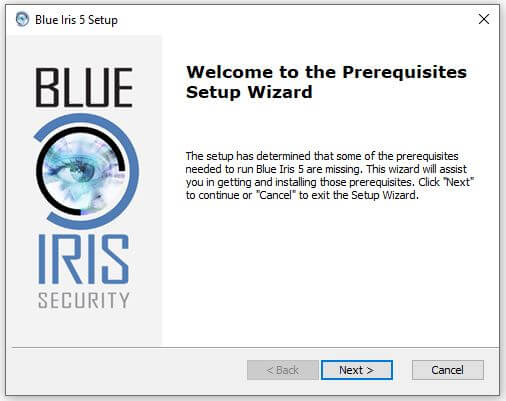
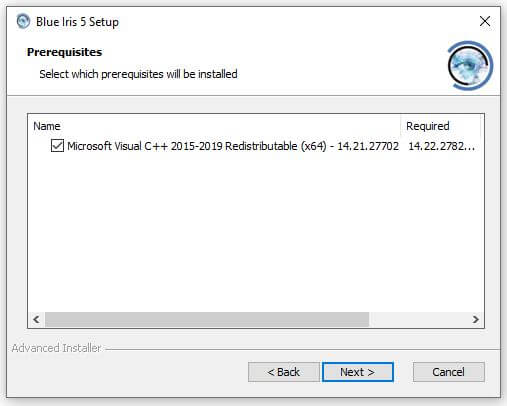

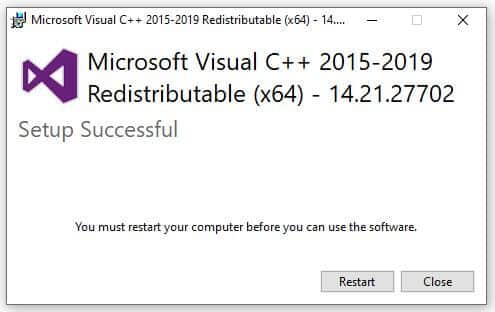
2. Blue Iris setup wizard - In the second stage, the wizard guides through the Blue Iris Software installation. You just need to agree with the terms and license agreement, hit the "Next" button and click the "Install" button on the next screen.
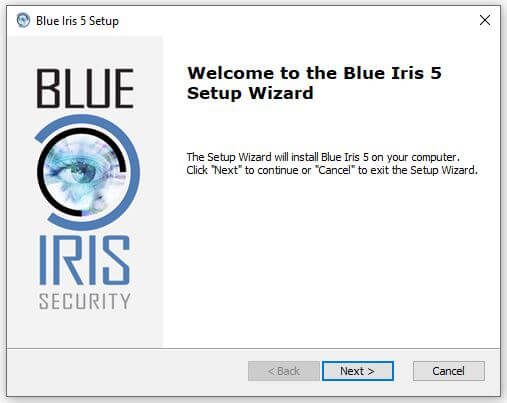
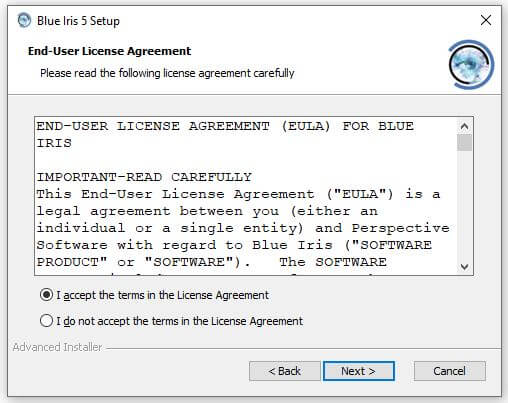
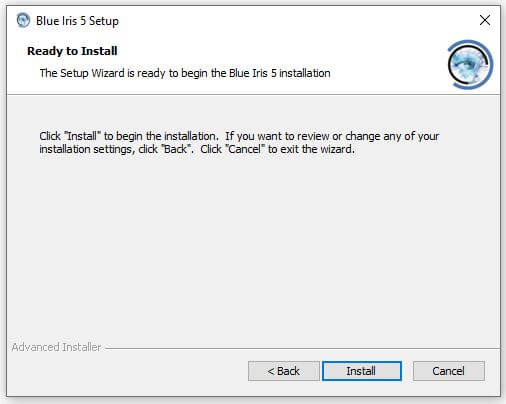
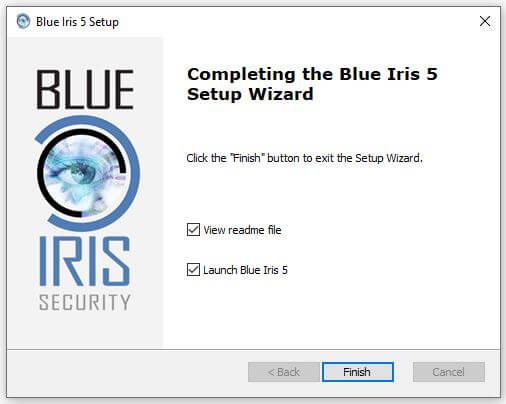
After the installation is complete, just select the Launch Blue Iris 5 checkbox and click the "Finish" button to launch the software.
Blue Iris Activation
In the activation screen just click the "Next" button and in the next screen choose the Full Version (up to 64 cameras) or the Lite Version (1 single camera).
If you are using the 15-days trial version you just need to click the "Demo" button.
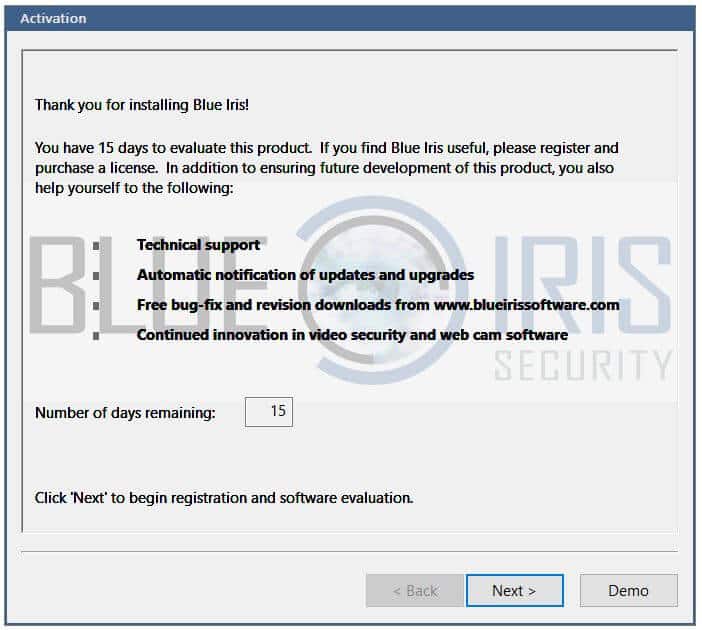
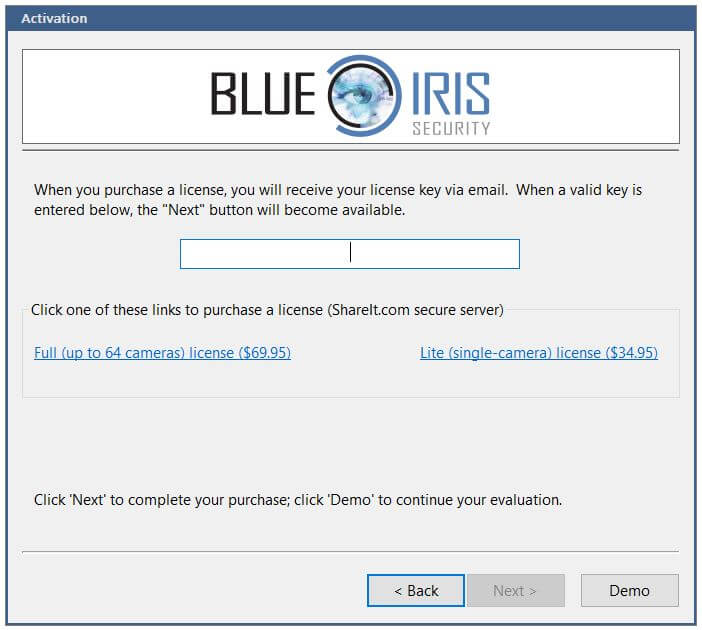
If the Windows firewall is ON, you are going to see a message that asks for permission. Click "Allow access" to let the Blue Iris software work.
The Blue Iris main screen is launched as shown in the picture below.
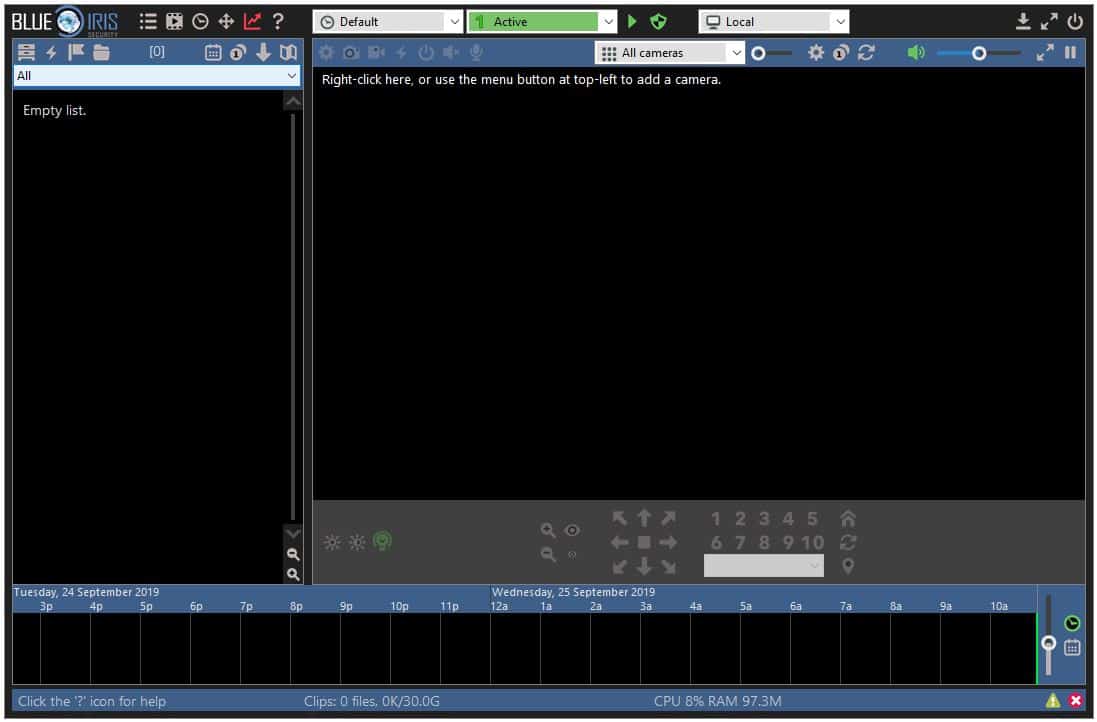
Blue Iris Alternatives
At this price tag, Blue Iris is a very good choice for your security system software, however, if you want to know more about the alternatives, take a look at the list below:
WebcamXP
Shinobi
Cam Wizard
Ivideon Server
ZoneMinder
==> To learn more, read the article: Best CCTV Software
Blue Iris Compatible Cameras
Blue Iris is compatible with a lot of camera brands and models.
The software uses an RTSP (Real-Time Streaming Protocol) and ONVIF to communicate with the devices and pulls the video stream by sending a command.
It also supports cameras that work with JPEG, MJPEG, and MPEG4 streaming.
See below the list of Blue Iris compatible cameras list
3S H.264 RTSP/HTTP
4XEM E104, video port 60024XEM MPEG4
7Links IPC-710IR
7Links PX-3677 MJPEG
7Links Robocam 2
A-Link IPC1 JPEG
A-MTK AM9120M RTSP
ABS MegaCam RTSP
Abus 7230
Abus TVIP1/20050
Abus TVIP20000-21550 H.264
ACTi HTTP MJPEG
ACTi HTTP MPEG4
ACTi RTSP
ACTi video port 6002
Acumen Speed Dome
Agasio A502W,A512,A602/3W,A612/622W,M1050
Agasio A522/622W/632
AirLink101 250W
AirLink101 310,650W
AirLink101 500W,747W,777W,IPC
AirLink101 MPEG4
AirLive 200/325HD H.264 RTSP
AirLive 200/WL-2600 RTSP/HTTP
AirLive MPEG4 port 8090
AirLive OD-2025HD,WN-2600HD RTSP
AirLive WL-2000CAM RTSP
AirLive WL-350HD RTSP
AirLive WL-5420CAM
AL9603/9633/9643/9663 PT/Dome
ALinking MPEG4
Allnet ALL2200
Allnet ALL2205
Allnet ALL2282 MPEG4
Allnet ALL2288/98 H.264 RTSP
Allnet ALL2288 MJPEG RTSP
Alpha Networks RTSP
American Dynamics JPEG
Amovision AM-H685,736
ANC-600V MPEG4
APC NetBotz
Apexis APM-H803 MJPEG
Apexis APM-H804 OLD FIRMWARE RTSP
Apexis APM-Jxxx/6xx
Apexis H.264 RTSP
Aposonic A-CPM111L MPEG4
Arecont H.264 RTSP
Arecont JPEG
Arecont MJPEG
ArmorView RTSP/HTTP
ARVIO C2WA-C198,C0WA-C0D8
Asante MPEG4+audio
Asante MJPEG
Asoni/Hunt/INVID/Lupus RTSP
Astak Mole
Atrix DVR (video port 9000)
Avacom M1060W
Avante SC200W
Avermedia H.264 DVR
Avermedia MPEG4 DVR (cam# in params)
AverMedia NC100 JPEG
AvertX RTSP
Aviosys
Aviosys 9060
Aviosys 9070 MJPEG
Aviosys 9070 MPEG4
Aviosys 9100/a/b
Aviosys 9310
Aviosys 9360Q
Aviptek PT5000AVS Uriel
AVS Uriel HD RTSP
AVTech AVC732
AVTech AVC739,785,787
AVTech AVD744C,KPD675C
AVTech AVI201/202/252 MPEG4AVTech AVI252/AVN362/3 H.264
AVTech AVI321Axcell
Axis 200+ MJPEG
Axis 205/6/7/9,211/2/3/4/5/6,etc.
Axis 20x/21x MPEG4
Axis 207mw,211m,223m
Axis 2100 MJPEG
Axis 2100,2401,2420,Q7155
Axis 240/241Q MJPEG
Axis 240/241Q MPEG4
Axis M/P/Q series H264
Axis M/P/Q series MPEG4
Axis M1034/5014 MJPEG/G.726 32kbps
Axis P7214 MJPEG
Axis Q6032/4 JPEGs
BlueJay MJPEG
Blunet ST208W
Bolide MJPEG
Bosch Dinion LTC0495,NWD495
Bosch NWC-0495/0800
Bowya PX802
Brickcom CB-101AP RTSP/HTTP
Brickcom RTSP
BSTI PD100
BV Tech BV-IP110
BV Tech BV-IP120
C10002RW
C1002
C800ip
CAMoIP-2 RTSP
Camsecure SK-IP8465MZ RTSP
Canon VB-C50/60
Canon VB-C60 MPEG4
Canon VB-C60/M40 JPEG w/PTZ
Canon VB-Hxx RTSP
Canon VB-Mxx RTSP
Celius IP18W MJPEG
Cellvision CAS-200, SOHO
Cellvision CAS-630 video port 5000
Channel Vision 6522
CHITIN DVR
CIC 901W
CIP-06,STR9100
Cisco IPC-2300,2421,2500,2600 RTSP
Cisco PVC/WVC MPEG4
Cisco PVC300, VC240 RTSP
Cisco VC220 MJPEG
CNB RTSP/H264
Compro RTSP
Conceptronic
Coolcam
EasySE H3e RTSP
EasySE M2 JPEG
Edimax H.264 RTSP
Edimax IC-1000, video port 4321
Edimax IC-1500/10 (video port)
Edimax IC-1510/3005/3010/3030/7000/7110 MJPEG
Edimax IC-9000 RTSP
Edimax MPEG4 RTSP
Elmo PTC-200 Series
Elro 800IP
Esky C5900 RTSP
Etrovision/EyeView, video port 1852
Etrovision EV6552R
EV9808 port 9001
EverFocus RTSP
Eversun TSI3200WN RTSP
Evocam ip001ptw
Evocam ip003ptz36h
Eye Sight ES-IP809TW JPEG
Eye Sight ES-IP812S
Eyeonet RTSP
EyeSpy247
EyeSpy247 PTZ
EYEsurv ESIP-MP1.3-BT1
Eyseo TV7230/40
ezCam-hdc
ezCam RTSP w/PTZ 59xx
ezCam Weather-proof 59xx
Fine CCTV ACM-V3002 RTSP
Fine CCTV RTSP
Fine CDV-3VM501 MJPEG
Fitivision 100a
Flexwatch 3450 RTSP
Foscam FI86xx/98xx H.264
Foscam FI89xx/w
Foscam FI9802/20/21 media port 888
Foscam MJPEG (no audio,PTZ)
FUHO FIB-T1600
FUHO FUM-T10
Fullview IP-D-H1834W-X10 RTSP
Gadspot GS800/NC800
Gadspot GS1000/NC1000
Gadspot GS1200/NC1200
Gadspot GS1600/NC1600
Gadspot GS200 (video port)
Gadspot GS2102V-8CH H.264 RTSP
Gadspot GS2x06 (media port)
Gadspot GS4000/4600 (w/firmware change)
Gadspot GS9208E/GS9212E
Gadspot GS9211/9711
Gadspot GS9603
Eminent EM6564
Eminent MJPEG
Eminent RTSP
Encore
Gadspot GSN1250
Ganz 785,787,etc.
Ganz PixelPro RTSP
Ganz ZN-D2024 RTSP
Ganz ZN-DT2MA RTSP with RTP/UDP
Genius IPCam
GenIV G4 RTSP
Geovision GV-BL110D,BL320D,BX110D RTSP
Ginotek RTSP
go1984 MJPEG
Going GT-NC-M2WS/WR90C RTSP
Going GT-NMS-D2
Going GT-NMS-D2/W,GT-NC-IRM2WS RTSP
Going X39C20M,X3PA70 RTSP
Grandstream GXV26xx/36xx RTSP
Grandstream GXV3501/4 RTSP
Grandtec Grand IP Video Server
Grandtec JPEG
Grandtec MJPEG+Audio
Granvista RTSP
GT-NC-160 MPEG4
GV-NC-102DO H.264 RTSP
Hama M360
Hawking HNC210/30/90 port 4321
Hawking HNC300
Hawking HNC720G
Hawking HNC8000
Hawking HRPC2-B
HEDEN MJPEG
HIKVision RTSP
HiStream RTSP
HooToo (Foscam PTZ)
HUNT HLC-1WAD H.264
i-Catcher
ICS-1013,1310
iCamView
iControl iCamera-1000
ICY BOX MJPEG
iGuard 380/90E
Instar ASF
Instar IN-290x,30xx,4010
Instar MJPEG
Intellinet 501583, Video Port 4321
Intellinet 550260/277/437 MJPEG stream
Intellinet 550468 video port
Intellinet 550710/03/34 video port
Intellinet JPEG
Intellinet MPEG4, using MJPEG mode
Intellinet MPEG4 video port 40001
Intellinet NSC15,NBC/NFC/NFD/NVS30 MJPEG
Intellinet NSC15,NBC/NFC/NFD/NVS30 MPEG4/RTSP
Intellinet NSC6/NSC16/NFC31xx H.264/RTSP
Intellinet NSC16/NFC31xx MJPEG
Internet Eye M6840 RTSP port
IP-N606W RTSP
IPCC 720W
IPCC SD
IPCC Mini318W MJPEG
IPQ1658X RTSP
IPS Cam H.264 RTSP
IPUX ICS 2330 RTSP
IPX DDK-1500BC
IQeye
iVigilo SmartCam
Jaycar
Jetview RTSP
JMK UP-885MZ RTSP
JVC
JVC VN-C30U
JVC VN-V685/6
K&D KD-HD56RC72-LDCW RTSP
KGuard KG-SHA108 V2 (media port)
Kiirie KE-HSC232 RTSP
KNC-Xi130HD RTSP
KÖNIG CMP-NWIPCAM21
KÖNIG CMP-NWIPCAM31
Launch RTSP
LevelOne FCS-1030/5030/7111 RTSP
LevelOne FCS-1070
LevelOne FCS-1101 port 8070
LevelOne FCS-1101 RTSP
LevelOne FCS-3000
LevelOne FCS-5030 MJPEG
LevelOne FCS-5051 H.264 RTSP
LevelOne FCS-5051 MJPEG RTSP/HTTP
LevelOne FCS-6010 RTSP
LevelOne WCS-0020
LevelOne WCS-0030 RTSP
LevelOne WCS-0040 RTSP
LevelOne WCS-2040
LG LW 130 RTSP
LILIN H.264 1080p RTSP
LILIN H.264 720p RTSP
LILIN H.264 RTSP
LILIN JPEG RTSP
LILIN IPD112ESX3,IPR712S4 JPEG
Linksys PVC2300 MJPEG G.726 32k
Linksys WVC200 MJPEG
Linksys WVC200 MJPEG G.726 16k
Linksys WVCxx MPEG4
Loftek Aegis H.264 RTSP
Loftek Nexus/Sentinel MJPEG
Loftek Sentinel ASF (no PTZ)
LogiLink WC0001/2
LogiLink WC0013/16 H.264
Logitech Alert RTSP
Logitech Wilife port 8080
Lorex ECO LH116000 (media port)
Lorex LNE3003/LNZ4001
Lorex LNE3003 w/audio RTSP port
LTS LTCIP830
Lupusnet HD LE940
Marmitek RoboCam
Matricam RTSP
Maygion JPEG
Maygion RTSP
MegaPixel JE-M720 MJPEG
Messoa NCR870 H.264 RTSP
Messoa NCR870 JPEG
MicroPower Rugged-i MPT2500
Microseven RTSP
Mobotix (MxPEG OFF)
Mobotix D14,M22 JPEGs
MPCam F Series
Multipix HS700 RTSP
MSV-N1000 RTSP/HTTP
N-CITY NP8300C RTSP
NC601
Netcomm N5380W
NetMedia iViewHD MJPEG
Neu Fusion NCS-230W
Night Owl Poseidon (media port 9000)
Nilox Netwideye 200
NorthQ NQ-9006
NorthQ NQ-9006 PTZ
NVC303 WIWA
Optivision OV1010
Orite PT-300 MJPEG
Ovislink OC-610 RTSP
Panasonic BB-HCM311/371/511/581
Panasonic BB-HCM531A,705,735,BL-C230A MJPEG
Panasonic BL-C1/131/140/210/230
Panasonic BL-VT164 MJPEG + 32kbps G.726
Panasonic KX-HCM10/110
Panasonic MJPEG
Panasonic MPEG4
Panasonic WV-NM100
Panasonic WV-NF/NS/SP MJPEG + 32kbps G.726
Panasonic WV-NS202A MPEG4/RTSP
Panasonic WV-NW474, WV-NS324
Panasonic WV-NW484
Panasonic WV-SC,SP,ST RTSP/HTTP
Pelco JPEG
Pelco Sarix, Spectra IV RTSP
Pixord MJPEG
Pixord P-405 port 7070
Pixord P-405M
Planet ICA-100/W
Planet ICA-107,108
Planet ICA-110 PCM
Planet ICA-151/750 Dual Mode CCD
Planet ICA-510 MJPEG port
Planet ICA-525 RTSP port
Planet ICA-HM125,830 RTSP
Planet ICA-HM126 H.264 RTSP
Planet ICA-HM315 H.264 RTSP
Planet ICA-HM350 MPEG4 RTSP
Planet IVS-H120 MPEG4
Planet IVS-H120 H.264
Plustek
Plustek P1100
ProQ
ProQ M6820
ProQ M6830
ProVideo H.264 Server RTSP
Q-See QC444 H.264 RTSP
Q-See/CnM Classic DVR (video port 9000)
Q-See/Swann/Zmodo (mobile port 18600)
Q-See/Swann/Zmodo (media port 9000)
Q-See/Swann/Zmodo+ (media port 9000)
Q-See QT-504 (video port 6036)
Rainbow H.264 RTSP
Raysharp D9104B (media port)
Rayvision DVR
REPOTEC RP-WV630 video port 5000
Revo American Model R16DVR4
Rosewill MJPEG
Rosewill RXS-3323
Rovio use RTSP port
SA Technology SAT-2100n
Samsung H.264 RTSP
Samsung MPEG4 RTSP
Samsung SDE-120 JPEG
Samsung SND-1080,SPE-100 RTSP
Sanyo VCC,VDC JPEG
Sanyo VCC-HD2100/2500/3500/4600P MJPEG
Sanyo VCC-XZN600P
SC2000 RTSP
SCA0069
Scallop Imaging Full (port 8556)
Scallop Imaging Main (port 8554)
SecureForLess H.264 1024P RTSP/HTTP
SecureForLess H.264 720P RTSP
SecureForLess H.264 SD
SECuRET
SerComm RC8030
Seteye 818ge JPEG
Sharx
Sharx RTSP
Shixin IP-109 MPEG4
Shixin IP-109HW/150H RTSP
Siemens Gigaset
Sitecom WL-400
Skynet One/Pro
Smart-I MJPEG
SmartHome
SmartIndustry DOZ27
SmartIndustry DOZ27 RTSP
SmartIndustry JPEG
SMC SMCWIPCAM video port 5000
SMO-151QN
Solwise SEC-C1002
Solwise SEC-C1060
Sony SNC ASF
Sony SNC RTSP
Sony SNC/DH H.264
Sony SNC-M1/3 MJPEG, G.726 32k
Sony SNC-RX570 H.264
Sony SNC/RX/RZ MJPEG
Sony SNC/RX/RZ MPEG4
SparkLan video port 5000
SparkLan CAS-300,370
SparkLan CAS-633
Speco RTSP (test only)
Starcam F6815W/6837
StarDot NetCamSC video port 8001
StarDot NetCamXL,SC
Storage Options SON-IPC1
Sunell RTSP
Suneyes SP-H05W RTSP
Suneyes SP-HS02W
Supra IPC-1 MJPEG
SureTech H.264 RTSP
SVAT CV500 RTSP
Swann ADS-440
Swann DVR08 (media port 9001)
Swann SW-C-IPC
Swann SW-P-IPC
Swann SW111-WIP
Swann, SQ, GP-280
Sweex
SZTER S680
TE-IP511 RTSP
Tenvis
Tenvis IPRobot3 RTSP
Tenvis MJPEG
TLH-4S8
Topica RTSP/HTTP
Topica TOP-777EMP RTSP/HTTP
Toshiba IK-WB01A/AllNet
Toshiba IK-WB01A/11A JPEGs
Toshiba IK-WB02A/WR01A user
Toshiba IK-WB15A/21A (admin root/ikwb)
Toshiba IK-WB16A/WB30/WB80/WD01A/WR12A
Toshiba IK-WD01A/14A u-law RTSP port
TP-LINK TL-SC3000
TP-LINK TL-SC3130/71,4171 RTSP/HTTP
Trendnet MPEG4
Trendnet RTSP/MPEG4
Trendnet TV-IP100/501W
Trendnet TV-IP100W/400/501P/600/651/751 MJPEG
Trendnet TV-IP110/121/252/312/410/422 MJPEG
Trendnet TV-IP200
Trendnet TV-IP201
Trendnet TV-IP300
Trendnet TV-IP301 MJPEG 16KHz PCM
Trendnet TV-IP322P H.264
Trendnet TV-IP512/602/651 MPEG4
Trendnet TV-IP522/572/612/672 H.264
TriVision
TriVision RTSP
Ubiquiti Airvision H.264 RTSP
Ubiquiti JPEG
UnionCam UC7007WH
Univision RTSP
Velleman Camip5
Veilux VVIP RTSP
Veo Observer (video port 1600)
Verint Nextiva S1816e-SP RTSP
Vidotek VT7902/9604,VS/PT2000
Vilar IPC-1002
Vivotek 61xx MPEG4
Vivotek 7xxx/8xxx MJPEG mode
Vivotek MJPEG
Vivotek RTSP
Vivotek RTSP Stream 2
Vivotek RTSP/HTTP
VONNIC
VSIP test
VSTarcam F6836W,T6836WIP
VSTarcam H6837WI RTSP
Wanscam AJ-CxWA-C118/198,C0D8/1D8
Wanscam AJ-CxWA-C118/198,C0D8/1D8 rev.67
Wanscam RTSP
Wansview NC510/2
Wansview NC530/1 JPEG
Wansview NC530W,531M/W,532/FTP,533/B,535/6,550W
Wansview NC540/1/3/6
WAPA H.264 video port 9001
WAPA MPEG4 video port 9001
Waysoon WS-IP068WS RTSP
WebCamPro JPEG
Win Vision CW-IP9801 RTSP
Winbook N7405JV
Wision WS-A5P201 HD H.264
X-Vision XIP3000
X10 AirSight
X10 AirSight XC39A/XX34A/36A/39A/40A MJPEG
X10 AirSight XX39/59A H.264 RTSP
Xanboo 4030 RTSP
Xenta IP11WCOLOR
Y-cam Bullet HD 1080 RTSP
Y-cam Bullet HD RTSP
Y-cam Cube H.264 RTSP
Y-cam HD H.264 RTSP/HTTP
Y-cam MJPEG
Y-cam MPEG4+Audio
Yoko Tech RTP/UDP RTSP
Yuxin YX-IPC100W
Zavio D510 MPEG4 port 8090
Zavio D510E MJPEG
Zavio D5111 H.264 RTSP/HTTP
Zavio D611E/F721A/M511W MPEG4
Zavio F3xxx H.264 RTSP
Zavio MPEG4 RTSP port
Zonet MPEG4
Zonet ZVC7611
Zonet ZVC7630
Zmodo DVR DM-70B,8104/8114/9114/6/8 (mobile port)
Zmodo MJPEG
Zmodo w/PTZ
Zoneway ZW-NC536MW
ZyXEL CAM5525
ZyXEL IPC3605/4605N RTSP
Conclusion
Blue Iris is one of the best software for IP cameras for home and small business application. It has a lot of interesting features at a low tag price.
If you need an inexpensive solution to record up to 64 cameras and use some smart features such as event detection and alerts, this software can get the job done.
I don't recommend using it for corporate application tough.
I hope this Blue Iris review can help you to decide if the software is what you need.
Want to learn more ?
If you want to become a professional CCTV installer or designer, take a look at the material available in the blog. Just click the links below:
Please share this information with your friends...
