This article explains how to enable the FTP server on Axis cameras.
The FTP service is useful when you need to upgrade the camera's firmware.
I have some Axis cameras here in my lab so that I can show you real examples.
How to enable the FTP server on Axis cameras
Old cameras or old web interface
Let's see how to enable the FTP server for an old Axis camera or a camera using firmware with the old web interface with the menu on the left side of the screen.
Here's the step by step:
- Log in to the camera
- Open the menu System Option >> Advanced >> Plain Config
- In the next screen, click the drop-down menu and select "Network."
- Drop down the screen and check the "Network FTP" box
- Click the "Save" button at the bottom of the page.
See the pictures below for more details.
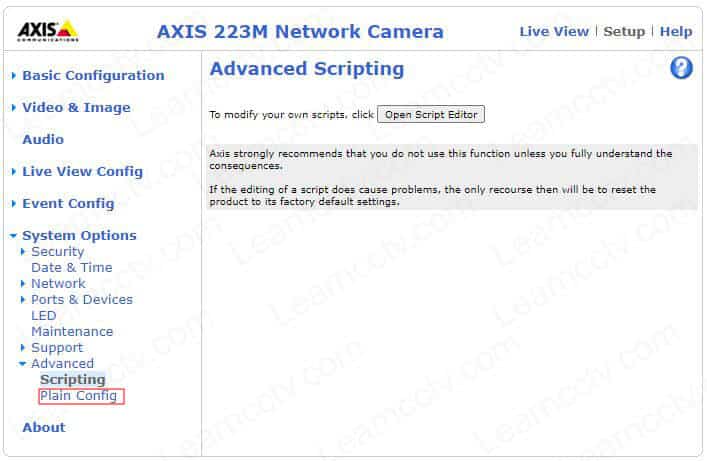
Plain Config Menu
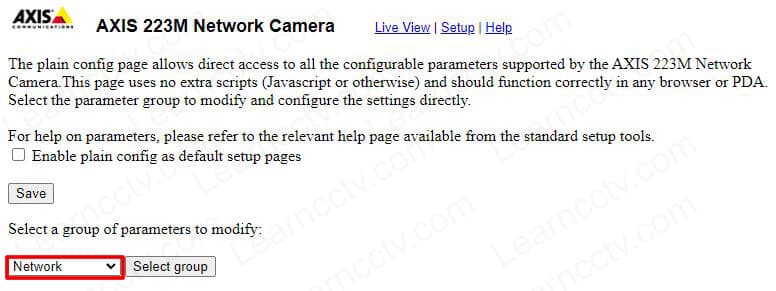
Select the Network Group

And it's done.
It's straightforward, isn't it?
Let's see how to do the same on the new cameras.
New cameras or new web interface
Here are the steps to enable the FTP on the Axis camera's new web interface.
- Log in to the camera
- Open the menu Settings >> System >> Plain Config
- Click the Network Menu
- Check the FTP box
- Save the configuration
The following pictures show the details.
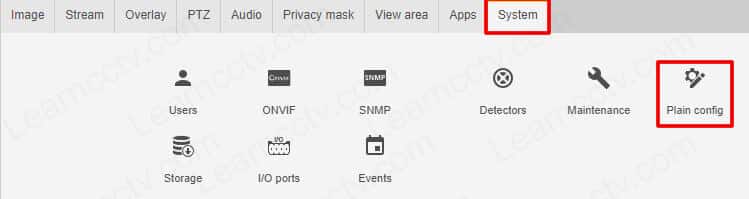
Axis camera settings menu
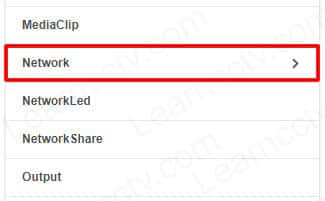
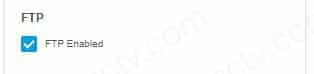
And it's done.
Now you have the FTP server enabled and ready to go.
Just use a command prompt to test it out.
Open a command prompt and type ftp <camera IP address>
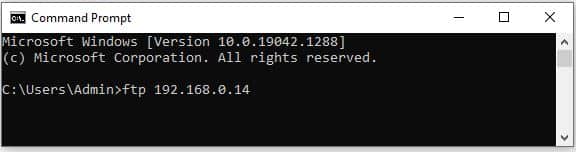
Just hit enter, and you will see the Axis message.
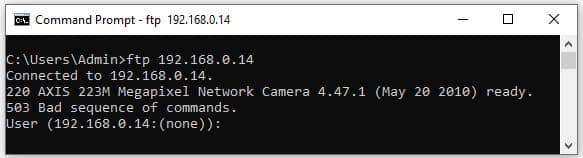
You can now update the camera firmware via FTP or do whatever you want using the standard FTP commands.