In this article, I explain how to add an Axis IP camera to Amazon Fire TV Stick.
I have an Axis P1365 MK II, and I can now watch it on my TV, as shown below.
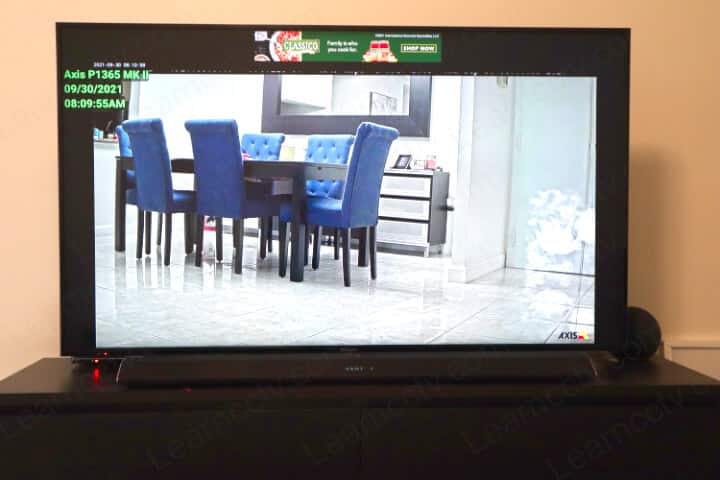
Axis P1365 MK II Added to Amazon Fire TV Stick
There are different Apps available to watch IP cameras on the Fire TV Stick; in this example, I'm using the IP Cam Viewer Free version, which shows some ads on the top of the image, but you can pay $3.99 for the Pro version to stop seeing ads 🙂
How to Watch Axis Cameras on the Fire TV Stick
Here are the steps to watch your Axis IP camera on the Fire TV Stick.
- Search for the IP Cam Viewer
- Install the Free Version of the App
- Add the camera name, IP, model and login credentials
- Test the connection to the camera
- Save the configuration
Here are the steps to watch your Axis IP camera on the Fire TV Stick.
Install the IP Cam Viewer on the Fire TV Stick
Open the Fire TV stick main menu and click the Search button.
Look for the IP CaM Viewer App.
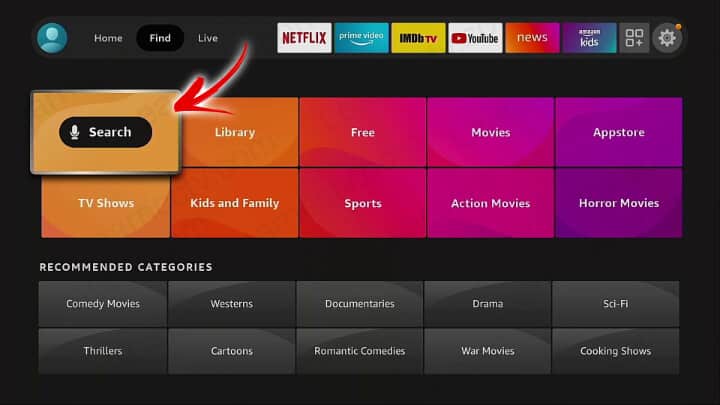
As soon as you start typing, some options show up.
You can choose the Free version to test it before buying.
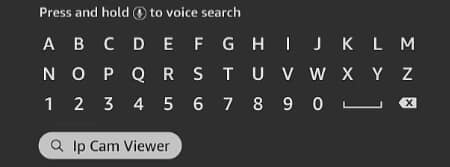
Click the button to install the App.
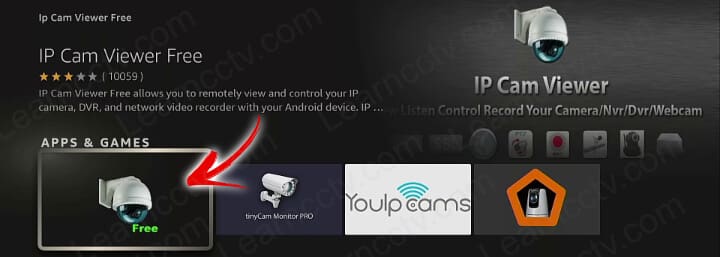
Now you just need to give the camera a name and enter the information to get the camera added to the App. Make sure you have all you need.
In this example, I entered the IP address, the username (root), and the password used to log in to the camera via a web browser. I also picked Axis IP camera as a model which works most of the time.
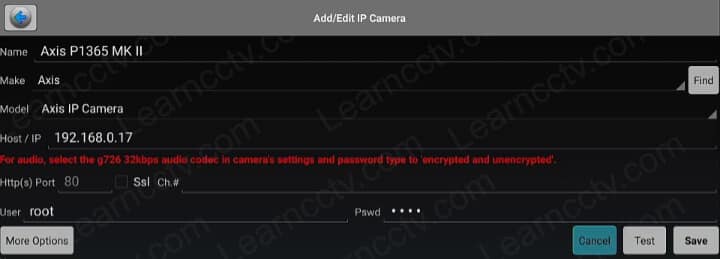
Next, just click on "Next" and wait for the App to test the camera.
It uses its IP address and default port (80) to contact the camera.
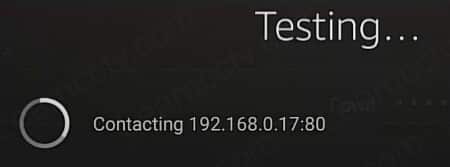
And that's the message we are waiting for 🙂
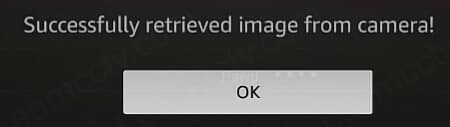
If everything works fine, you should see the camera's image on the bottom left side of the screen, as shown in the image below.
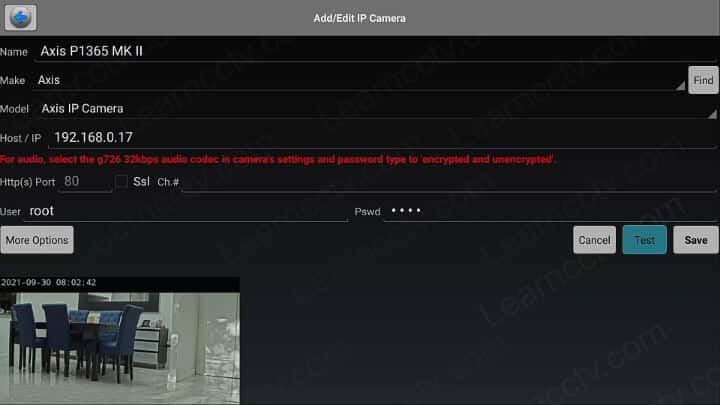
And it's done 🙂
Just hit the save button and enjoy your camera on the TV.
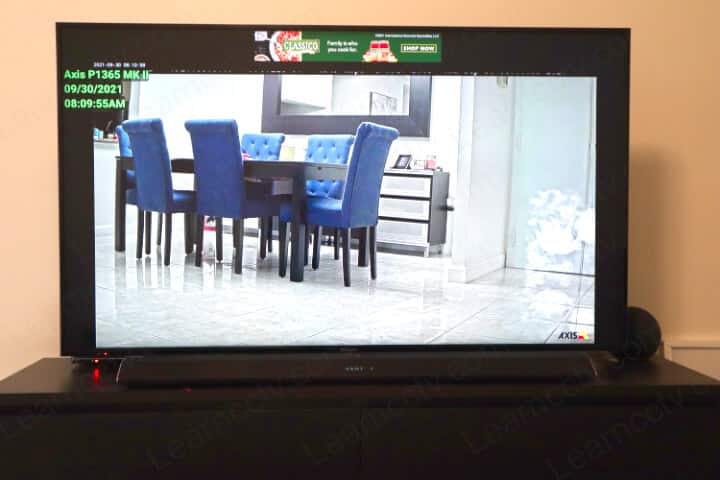
Conclusion
You can have your Axis camera working on your Fire TV stick for Free (if you don't mind some adds on the top of the screen).
The IP Cam Viewer is very easy to install and setup.
I hope this article can help you; please share it with your friends.