In this article, I show how to read the SD card from an Axis camera in a PC.
The traditional and best way to check the video recorded in the camera's SD card is to use the web interface, but it's also possible to use a computer.

Let's see how this is possible.
You need to learn a bit about the filesystem before continuing.
Axis camera filesystem
Axis cameras usually record the video in the SD cards using the ext4 filesystem.
The filesystem is used by the Linux operating system that runs in the camera.
Unfortunately, it's impossible to read the card directly on a Windows computer because it uses the NTFS or FAT file system and doesn't understand the ext4.
But don't worry, I have good news for you. You can use software to read the card.
==> The software will not read the SD card if the camera encrypts it.
As long as we don't have an encrypted card, we are good to go...
How to read the card on a computer (PC)
OK, Windows can't read the card, so let's use the software then...
The software is the DiskInternals Linux Reader, and there's a free version.
Get the card from the camera, insert it into your computer and install the software.
The following picture shows the software reading the Axis SD card.
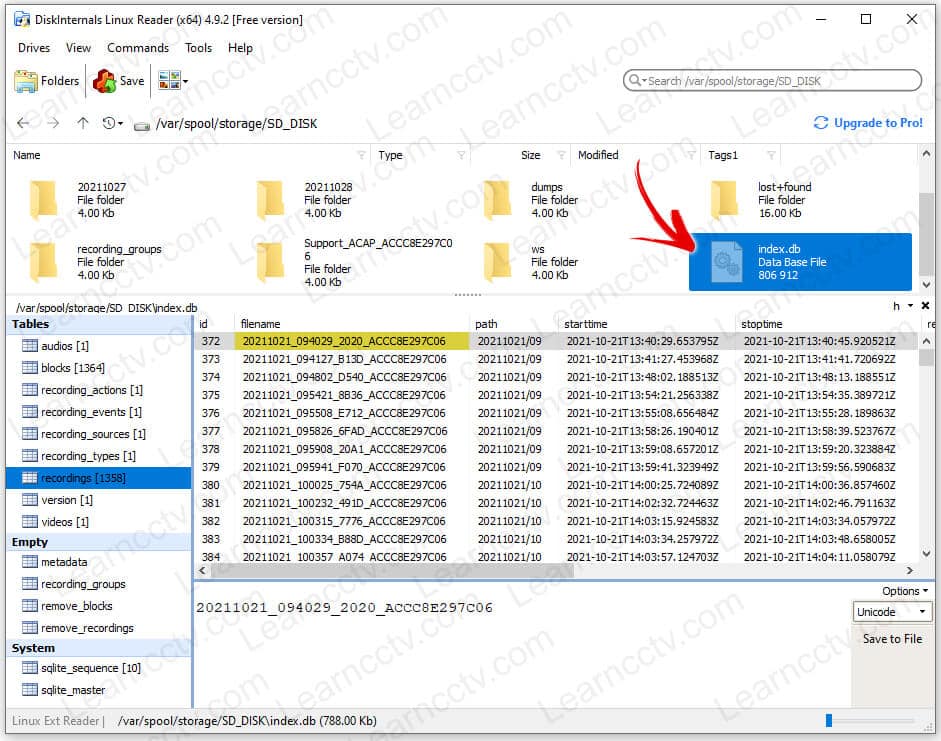
As you can see, there's an index file the shows what is available on the card.
You can navigate to the folder on the top and find the video files.
The files are saved with .MKV extension as shown in the picture below.
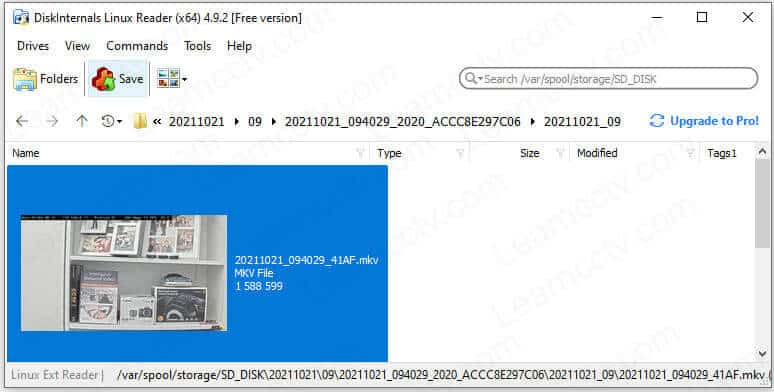
After finding the file you want to read, you can export it.
Just follow the export wizard and choose the folder you want to save it.
The picture below shows two video files exported to a folder in Windows.
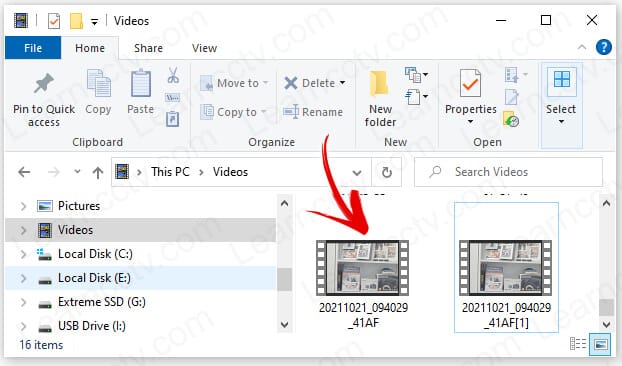
Now they are regular video files readable by Windows and you can use a player to watch them (I recommend you use the VLC player).
And that's it.
Enjoy the video exported from your Axis camera.