The Wyze Cam error 20011 occurs when there's a timeout in the session established between the Wyze mobile app and the camera.
You can see the error when the messages "Connection has timed out (error code 20011) Please try again" pops up in the app.
This problem was reported to the Wyze Labs team a long time ago and it seems to be common among users that have the Google Pixel 2 mobile phone.
The fast solution for this problem is to update the Wyze app and the Wyze Camera to the latest version available.
How to update the Wyze App
Open the Wyze App and follow the steps.
- On the main screen click on "Account"
- At the bottom of the screen, click on "About"
- Check if the latest version is v.2.10.36 or higher
- Accept the update if the app offers this option
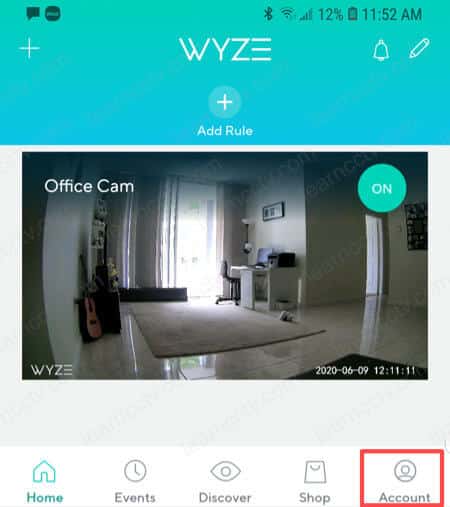
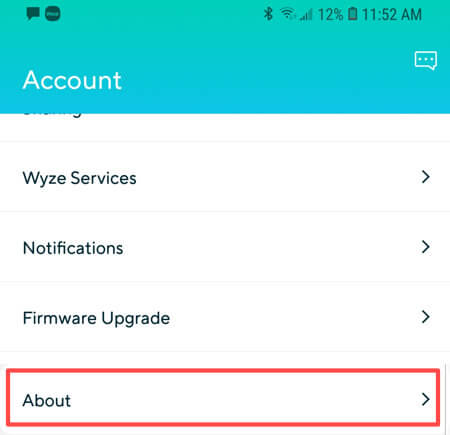
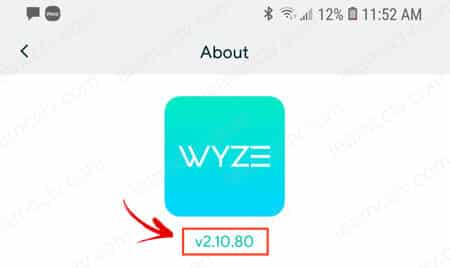
The error code 20011 is very common on old versions such as 2.2.x.x.
There are a lot of corrections in the firmware that came after this one.
How to update the Wyze Cam firmware
You can use the Wyze App to update the camera firmware.
Here are the steps.
- Open the Wyze App
- Chose the camera
- Click on "Account"
- Click on "Firmware Upgrade"
- Accept the firmware update
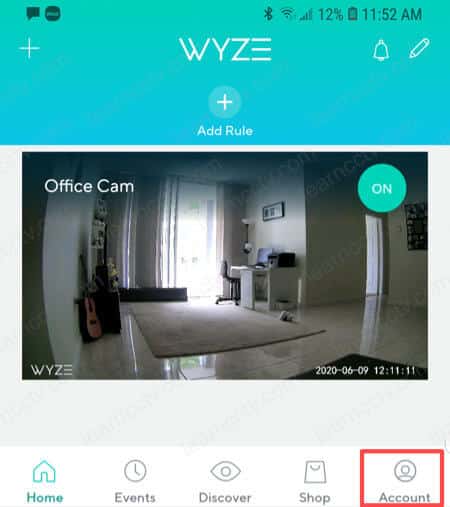
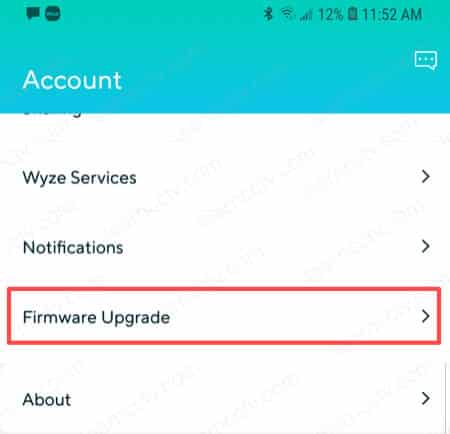
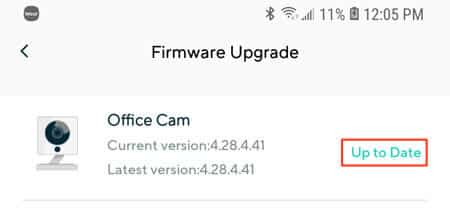
As you can see, everything is very simple and usually, it takes less than 5 minutes to solve the problem. Just in case the problem still persists read try the following.
Extra information
As I said before, the error code 20011 is related to the sessions and sometimes your Wyze Cam or the Wyze App have a hard time trying to reach the servers, so make sure the Internet setup is correct.
You can follow the instructions from the article "Wyze Camera says it's offline" to guarantee there's no intermittent Internet connection problem.
I also recommend you to read the article "Wyze Camera cannot connect to the local network" to check if that could represent a problem for your case.
Check the router's firewall
Sometimes the router blocks some types of communication to protect the devices in your network. Makes sure there's no firewall rule that is preventing the Wyze camera from communicating with the server.
Every router is different, but you can log in to yours and look for the firewall or parental control menu and check if the configuration is OK.
The picture below shows an example of the Netgear C6300 router with the option for security configuration. This menu is under advanced settings.
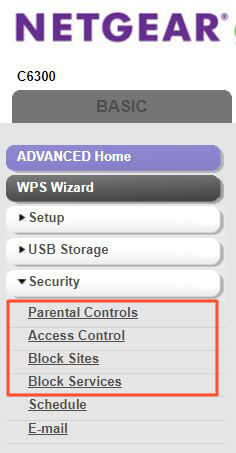
If you are using a different router, just look for such options.
Conclusion
Most of the time you can fix the Wyze Cam error 20011 by simply updating the Wyze app and the camera, but it's also recommended to check the network and the camera connection to the Internet.
Just follow the instructions from this article and if you still can't fix the problem, please visit the Wyze cam support page and ask for help.
I hope this article can help you, please share it with your friends.