There are different ways to transmit IP cameras to YouTube Live.
But people love Free Stuff, so in this article, I explain how to use Free software to stream an IP camera directly to YouTube. Believe me, it's very easy...
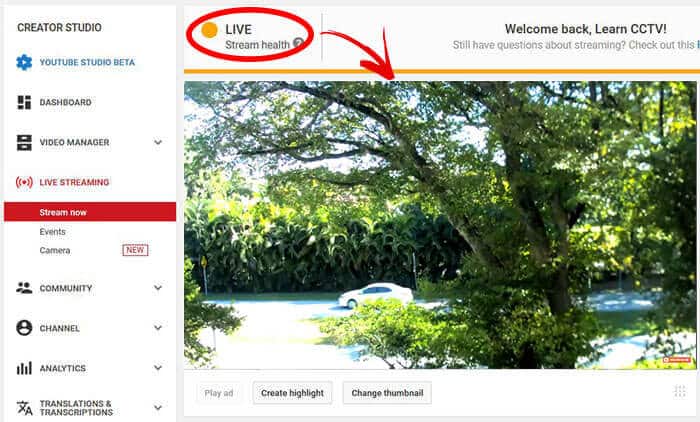
By the end of this article, you will have your IP camera transmitting live.
The YouTube Live Stream Concept
The diagram below shows the concept. As you can see, it's very easy.
All you need is to setup your IP camera to stream the video to a server which can send the video directly to YouTube Live. (into your YouTube channel).
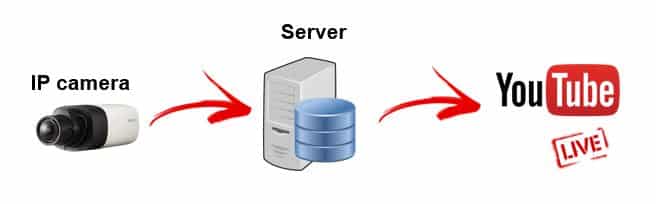
There's no need for a specific IP camera brand, as long as the model you are using is compatible with the surveillance software it's going to work fine.
==> There are other ways to stream the video from an IP camera or even from a DVR to the YouTube Live. I recommend you to read my other article: How to stream a security camera to YouTube Live and also the article: How to stream IP camera to YouTube Live to see if any of those options are better for your type of application.
Free Software for YouTube Live stream
The Free software to stream IP camera to YouTube Live is, in fact, a powerful VMS (Video Management System) that is compatible with thousands of different IP cameras brands and model. This VMS also works with live streaming.
I bet you are reading this article and thinking, "OK, what is the software?"
So, here is your answer... The software name is Luxriot EVO a Free VMS with some professional features for CCTV surveillance system.
The Luxriot Evo free version supports up to 9 channels and has a podcast feature which allows you to send video to online platforms such as YouTube and Wonza.
How the software works
Basically, the Luxriot Evo use the stream from your IP camera to transmit to the platforms that use the RTMP (Real Time Messaging Protocol).
Usually, an IP camera doesn't have the RTMP protocol, unless you are using a specific model such as the PTZOptics that is designed for live streaming.
So, let's learn how to setup the software and the live stream...
Download and install the Luxriot EVO
You can download the Luxriot EVO software for free, there's no need to pay for a license unless you need to add more cameras or extra features.
Click the link below to download the software
Since this article is meant to teach you how to stream an IP camera to YouTube Live, I don't explain here the Luxriot EVO installation and setup, You should have the software up and running with your IP camera to be able to continue.
If you want more information about the software installation and setup, just read the article: Free VMS software (Luxriot EVO).
Luxriot EVO podcast configuration
To stream your IP camera to YouTube Live, you just need to use the Podcast feature available in the software. Open the Luxriot EVO Management Console.

Click on "Live podcast" on the left side menu.
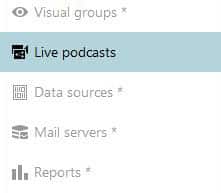
Click the button "New live podcast"
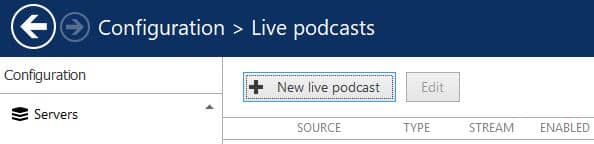
On "Sharing type" choose YouTube and click the "Change..." button to pick the channel you want to use for the stream (I'm using a Samsung camera)
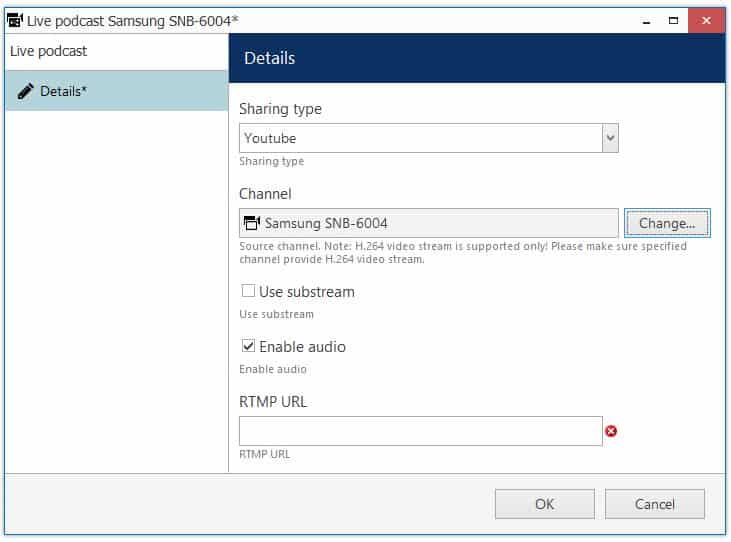
You can check the option "Use substream" if you prefer to use the other stream from your camera and "Enable audio" if it's available.
The last thing is to input the RTMP URL and click "OK" to start the stream.
See how to get the RTMP URL next...
How to get the RTMP URL
Go to your YouTube channel and open the "Creator Studio".
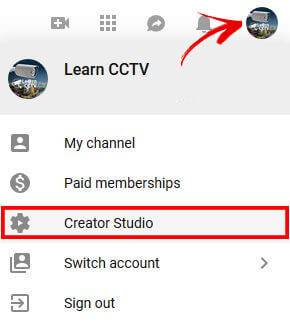
Click on the "Stream now" link.
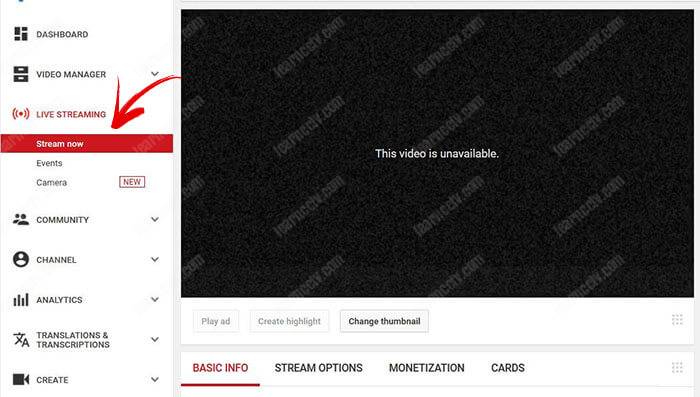
Go to "Encoder Setup" and copy the "Server URL" and "Stream name key".
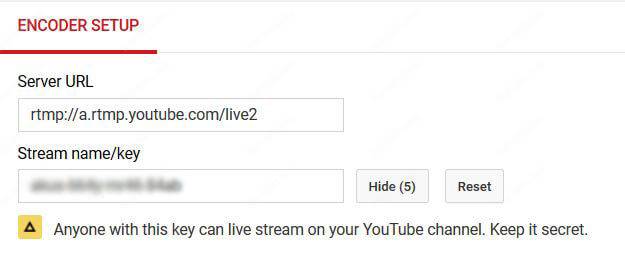
Start streaming live to YouTube...
The Server URL and the Stream Key are something like this...
Server URL: rtmp://a.rtmp.youtube.com/live2
Stream Key: bhot-543x-np57-92cd
Just copy and paste them into the Luxriot EVO Live podcast screen.
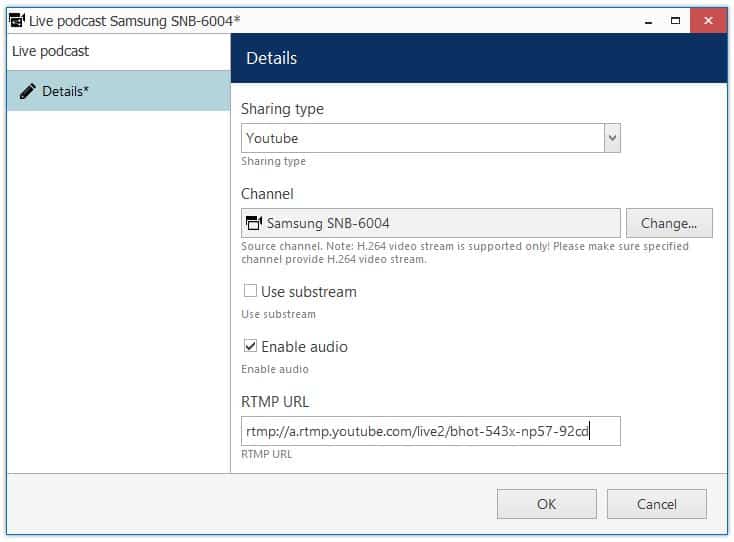
Hit the "OK" button and your camera is live on YouTube...
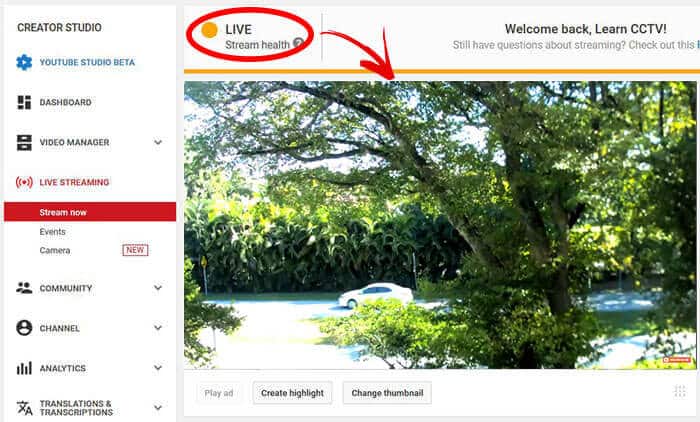
How easy is that, huh ? Just a few steps and your camera is available to everybody that visit your YouTube channel. In fact, YouTube sends a notification to your subscribers to inform them there's a live transmission.
You can also let people know your IP camera is live on YouTube by just sending them the link to your channel. You can find this option in the bottom part of the screen.
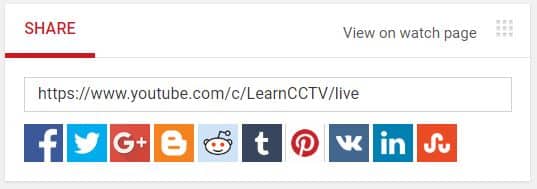
How to stop streaming live to YouTube...
OK, you can't stream forever on YouTube, right ?
To stop your IP camera live stream just go to the Luxriot EVO Management Console > Live Podcast and click the "Disable" button.
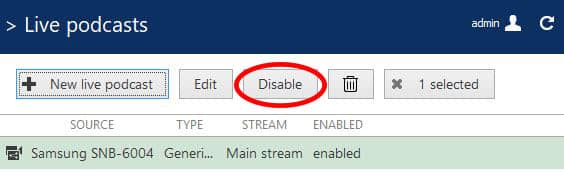
Setup recommendation
I recommend you to use a profile from your IP camera with at least 720p resolution (1280x720) and around 15 to 20 FPS ( I used 20 on my test).
The live stream uses around 2 to 3 Mbps depending on your camera setup.
Make sure you have enough bandwidth (upload) available and just in case you don't, just reduce the quality of your IP camera profile. Unfortunately, you have to sacrifice the quality if you don't have the necessary resource.
You also need to use H.264 for the video compression (don't use H.265).
Conclusion
You can use the Luxriot EVO as a Free software to stream IP camera to YouTube Live, but remember that the software is capable of much more than that.
At the moment I don't have any ties to the Luxriot or the software developer (AH Software House Inc), which means I'm not an employee, neither a partner or distributor. I just downloaded the Free version and I'm testing its feature.
DISCLAIMER:
I just wrote this article to share the experience I had with the software. I'm NOT available for any type of technical support for the software setup or camera configuration. The Free version of this software doesn't guarantee any support from the Luxriot technical team (which I think is fair).
You can leave your comments and question below and I can answer them as a courtesy if and when I have time to do it. Thank you for comprehension.
If you want to become a professional CCTV installer or designer, take a look the material available in the blog. Just click the links below:
Please share this information with your friends...
