The Hikvision error code 41 is displayed in the software iVMS-4200 when there's a network error related to the communication to a device that is on the Internet.
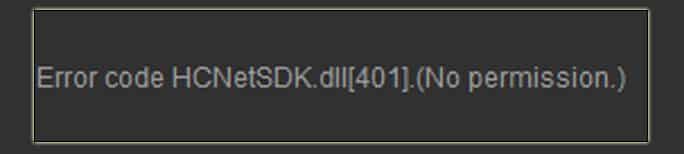
The message "Error code HCNetSDK.dll[401]. (No permission)" shows up in the software and there's no video streaming from the cameras.
To fix this problem check what are the ports used by the IP camera, DVR or NVR and use the information to configure the port forwarding features in your router.
Let's see the details....
Understanding the error code 41
To communicate with the devices on the Internet, the DVR/NVR or IP camera needs to send the data through your local router so it can forward the traffic to reach a computer or mobile device that is a remote place.
The diagram below shows an example of how it works.
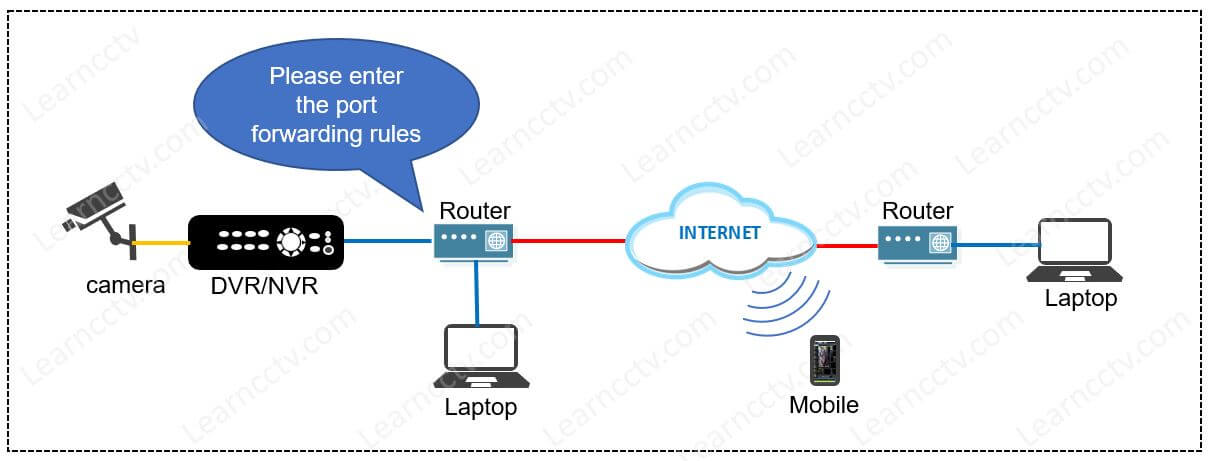
In this example, the DVR/NVR is connected to the router which wants to know what are the ports that must be forwarded to the Internet, so you need to enter the information.
Where to get the Hikvision DVR/NVR port number
The port number information is available in the device's network menu.
Just log into your DVR/NVR and visit the network menu.
- Log in to your DVR or NVR
- Click On Basic "Configuration > Basic Settings > Port"
- rite down the information for the HTTP, RTSP and Server Port
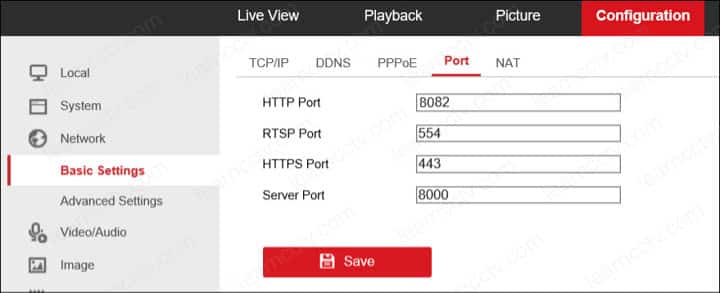
HTTP: To connect to the DVR/NVR using a web browser.
RTSP: Universal protocol for audio/video streaming.
Server Port: Used by software such as the iVMS-4200.
Now that you have the information about each port, you need to enter it into the router so it can forward the traffic and the error code 41 should disappear 😉
How to port forward the ports
Log in to your router and look for the port forwarding menu.
The location is different for every router, I used to have a Lynksys 1200 where the port forwarding menu was labeled as "Application and games" on other routers perhaps you can find as "virtual server".
On my new router ( a Netgear C6300 ) the port forwarding is in the Advanced Tab >> "Port Forwarding / Port Triggering" as shown in the picture below.
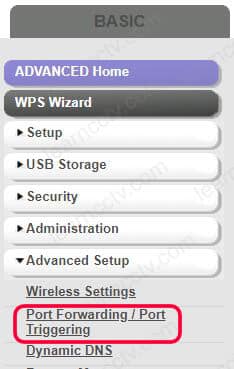
Just find where the port forwarding menu is located on your router and insert a rule to send the traffic that comes from the Internet to your DVR/NVR in the specific ports you got previously (HTTP, RTSP, and Server).
You need to know which IP your DVR/NVR is using, you can also get this information on the device's network menu. Here's the router configuration.
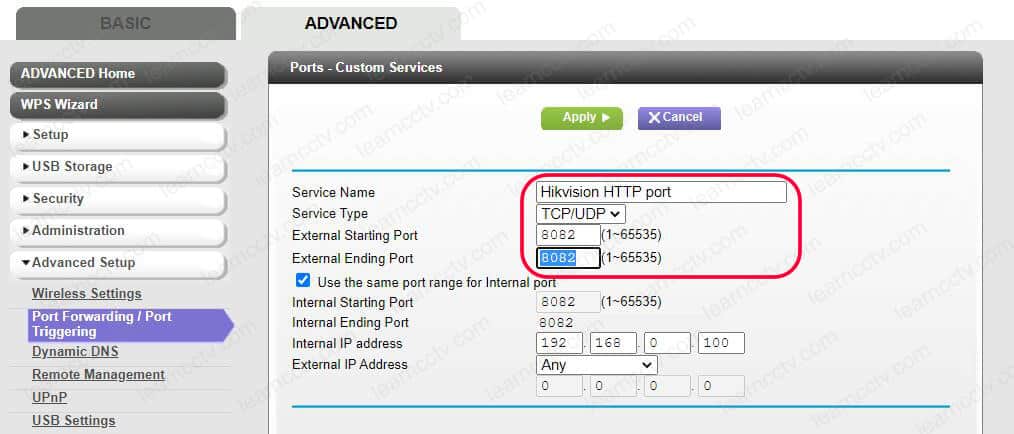
As you can see, I inserted a rule for the traffic that comes from the Internet and reach the router in HTTP port 8082. The traffic is then forwarded to the DVR/NVR that is in the local network using the IP 192.168.0.1.
The same process is done with the other ports and then the software i-VMS-4200 can connect to the DVR/NVR from the Internet without the annoying error 41.
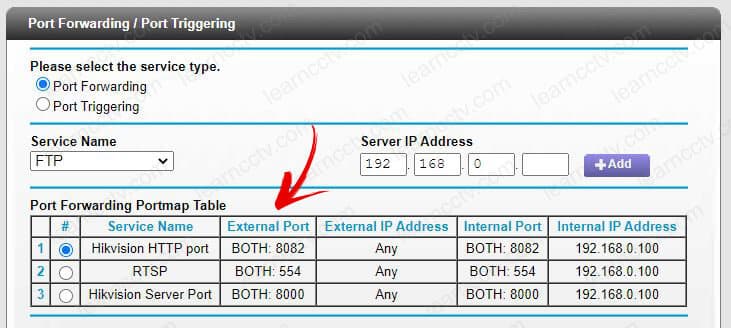
The port forwarding rules are considering both protocols (TCP/UDP).
Conclusion
And that's how to solve the Hikvision error code 41.
Now you should see it anymore.
Just in case you can't make your system work read the related articles below which have useful information about Hikvision device configuration.
Please share this article with your friends.