
Hikvision floodlight cameras can be used in various scenarios. This article will instruct you on how to adjust Hikvision LED Floodlight Settings.
Some models of the Hikvision cameras include a LED floodlight that allows the camera better lighting to get a good quality image at night time. This is not your traditional infrared (IR) light that is barely visible.
On the contrary, the floodlight is a bright, white, visible light that is noticeable and can be a significant deterrent to intruders or thieves. But with such a great feature comes settings that need to be adjusted.
Users must adjust Hikvision LED Floodlight Settings to fit their preferences. For example, you can use your floodlight as a dusk to dawn light and have it turn on when it is dark outside to help clear the image as much as possible.
Furthermore, the sensitivity of the light can be adjusted, a timer is also available, and users can have the floodlight turn off or on at specific times of the day.
As seen above, there are various ways to use Hikvision’s Floodlight camera. The light only enhances the lighting at the location so you can have better footage and image quality.
It is also possible to disable your floodlight entirely if you wish to. This means you can buy a Hikvision camera with a floodlight even if you don’t plan on using it.
Adjust Hikvision LED Floodlight Settings
You may access a camera linked to an external switch by finding its IP address and entering it in your browser’s address bar.
However, suppose your Hikvision camera is connected to a PoE NVR. In that case, you will need to enable virtual hosting through the NVR to access the camera’s web interface.
Once you can log in to the camera’s web interface, follow the steps below:
- Click on “Configuration.”
- Then select “System .”
- “System Settings” should appear on your left.
- Lastly, in the top right, choose “External Device.”
- Now you can adjust Hikvision LED Floodlight Settings.
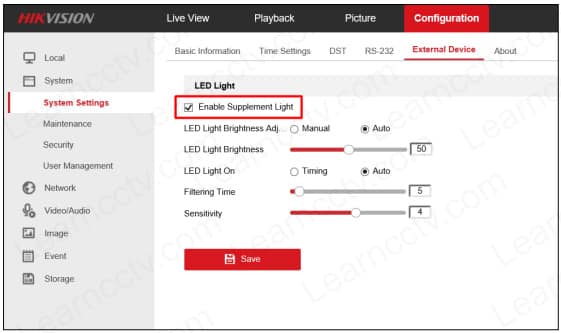
Floodlight functions
Below you will find a list of functions of the floodlight and what they are used for. This will guide you in adjusting your Hikvision floodlight camera.
Enable Light
Turn on or off the lighting. Simply use this option to disable this feature if you don’t like the light being on.
LED Brightness
Whether Manual or Auto, you can adjust the brightness of the LEDs. Utilize the slider to adjust the brightness of the floodlight when in the manual setting. The Auto will select the maximum brightness, so keep that in mind.
LED On/Off
For this feature, you have two options, Timing or Auto. When you select Timing, you will have to choose a start and end time so the light can turn on/off correspondingly. This means the light can only be triggered in your selected time frame.
On the other hand, Auto will turn the floodlight on if it senses there is not enough light and off when enough light is detected to get you the best possible imaging.
Filtering Time & Sensitivity
Filtering time means how much time the camera will take to switch the light on/off. In most cases, users leave it at the default value of five seconds, but you can change it if you wish.
Sensitivity refers to how sensitive the camera is to changes in lighting. The default level for this is four. If you increase the sensitivity to a higher level, the floodlight will only turn on when it detects less outdoor light. So the higher the sensitivity, the darker it has to be for the floodlight to activate.
Adjustment of LED Brightness
The brightness of the LED can be set to either of two options: Manual or Auto. Manual allows users to choose the brightness of the light.
While the Auto option automatically adjusts the brightness based on the amount of available surrounding light.
Final Thoughts
Now that you are aware of the floodlight features, you can adjust Hikvision LED Floodlight Settings to your preference.
Worried whether Hikvision cameras are safe? Read the article and find out!