The Hikvision “Network Abnormal” message can show up as you try to access your Hikvision recorder (NVR/DVR) or a camera through the web browser or the iVMS-4500 app. Learn how to fix it in this post.
There are multiple reasons why this message shows up. Read on to find tips that will aid you in resolving this issue and get your security system working once again.
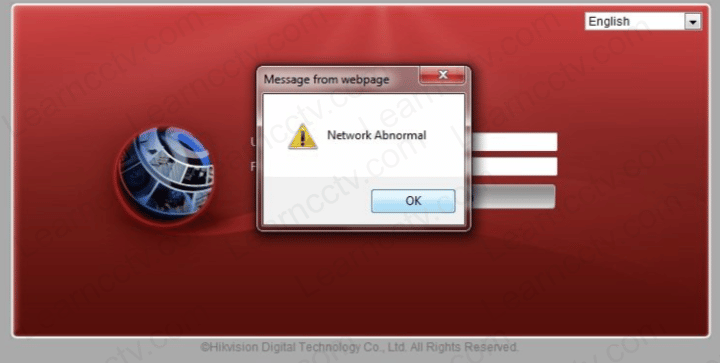
How to fix Hikvision “Network Abnormal” message
First off, you have to have the correct IP address and be sure it hasn’t changed since you last checked it. If you use the old IP address of your recorder (NVR/DVR) or IP camera, you will still be able to visualize the camera’s interface on your browser.
The reason it works is because the browser has used cookies and cached the previously used IP address that worked before. In the said case, you will need to confirm that the address is correct, or you may delete the cache from the browser and attempt it again.
Restart the browser
When browsers continue to utilize older settings, you might need to restart them. You can also restart the device you are utilizing, such as the computer or a tablet.
Once the device is back on, turn the internet connection (WiFi) on and off to guarantee your connection is working, and attempt to use the device and search engines to confirm they are working properly.
IP restriction
Another culprit behind the Hikvision “Network Abnormal” message is the lack of adjusting settings. If you haven’t done so, you must turn the IP address restriction on in the camera’s settings. This can also apply to NVR/DVR settings.
You may find this option under the device’s Network Settings. Once you reach it, change the restrictions to the IP address and always apply the changes before closing.
Network Cable
In specific cases, the network cable can give you issues. You have to make sure the cable is plugged in properly. Check on the cables for damages if it is exposed to weather or even animals such as rodents that can chew said wire.
Firmware Update
A firmware update is sometimes a savior when it comes to this issue. Update your NVR/DVR and your IP camera to the latest versions by checking your seller’s website to download the latest releases.
Be careful not to download the incorrect one as it might damage your devices.
Plug-In
Your plug-in can also frequently provoke the Hikvision “Network Abnormal” message. This is especially prone to happen when attempting to access the device through the web browser.
To fix this issue, uninstall or reinstall the plug-in as you have done so before to guarantee it is working fine.
Final Thoughts
Overall, plenty of factors may cause this Hikvision “Network Abnormal” message. Following the steps below can help settle that message and fix your issue.
If you have any other Hikvision errors, check out all the posts we have to fix them!