In this article, I explain how to monitor an IP camera via SNMP.
By enabling and using this protocol in the device, it's possible to get all sorts of information such as Uptime, Network Traffic, Storage Status, Temperature, etc.
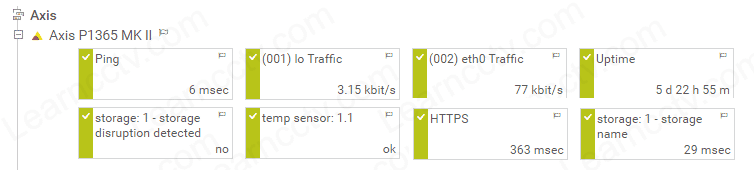
Axis IP camera monitored via SNMP
The SNMP protocol is very popular among IT professionals.
I used to have it implemented in dozens of servers, switches, and routers while working for an Internet Service Provider, and now I use it to monitor IP cameras.
I have a practical example of a configuration I've done myself on an Axis camera, so if you want to learn how it works, please follow the steps in this article.
Let's see how it works and then you can implement it on your camera.
How to use the SNMP protocol to monitor IP cameras
OK, let me quickly explain how you can use the SNMP protocol in the network.
Here's a quick diagram that illustrates the process...
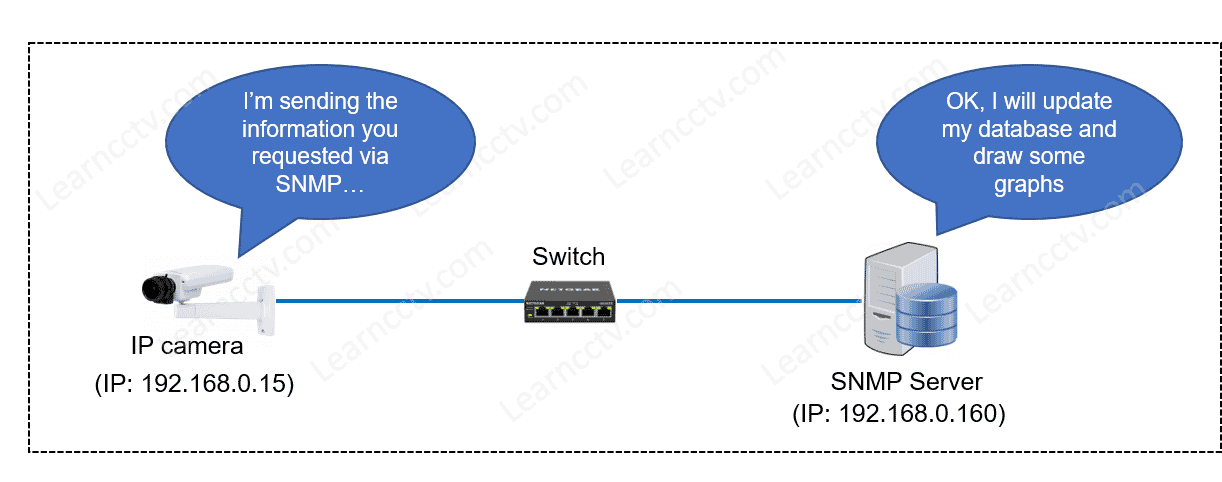
The SNMP server frequently sends requests to the IP camera to get information about its resources and write them on a database.
You just need to install a piece of software, such as PRTG, MRTG, SolarWinds, etc., on a Windows computer and configure it to communicate with the IP camera.
As long as you have the SNMP protocol enabled in the camera it will answer the server requests and send the information via the network. It's pretty simple.
SNMP configuration for IP cameras
To get the SNMP up and running, you need to download the software of your choice, install it on the server, and enable the protocol on your IP camera.
You can change the default community (password) on the camera and server to prevent other people from gathering information from your devices.
Let's take a look at how to do that with a real configuration example.
Enable the SNMP protocol in the IP camera
Alright. This step is very simple and depends on the camera you have.
Look for the SNMP menu, enabled it and change the community (if you want to).
For this example on a Axis P1365 MK II camera (using firmware 9.8.x.x) the SNMP menu is under the System tab. See the following picture for details.
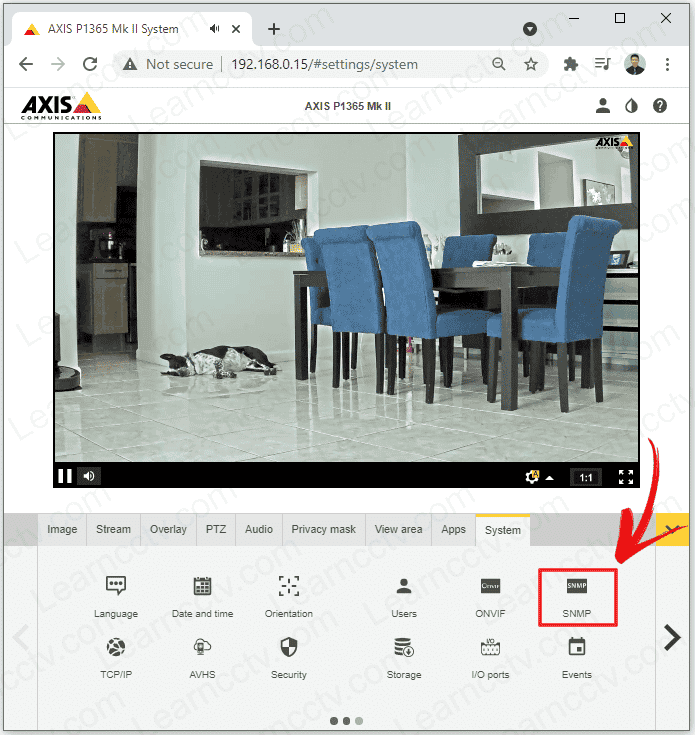
There are different versions of the SNMP protocol (V1, v2c and V3).
To keep things simple, just enable the v1 and V2c as shown below.
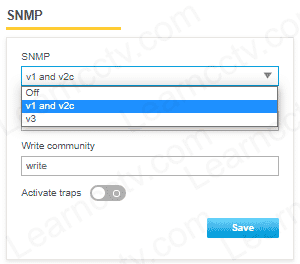
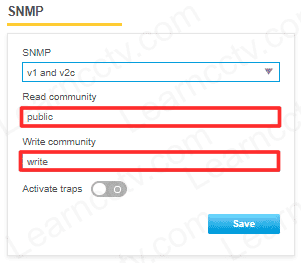
In this example, just for test purposes, I'm keeping the read and write community ("public" and "write") as they come. But this is not recommend for your final installation, so you can test it first and change it later.
Download and install the SNMP software
I use PRTG to monitor my Axis P1365 MK II camera.
You can visit the official Paessler website to download a Free trial.
Follow the installation wizard, click the 'Next/Finish" buttons to get it installed.
The picture below shows the screeen to login into the PRTG Network Monitor.
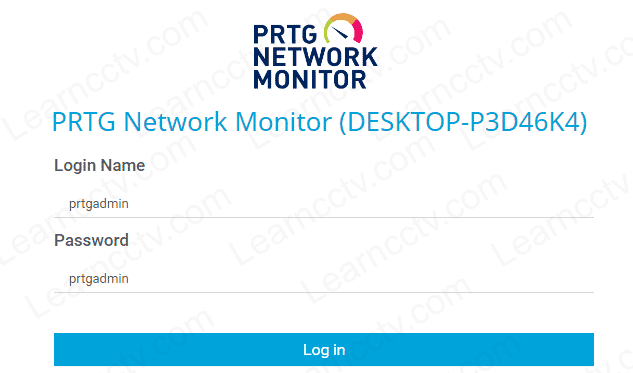
After the initial login, you can follow the wizards that explain how the software works, and then you can create groups and add devices.
By default, PRTG creates a Local Probe that monitors the server.
It's located under the Root group, as shown in the picture below.
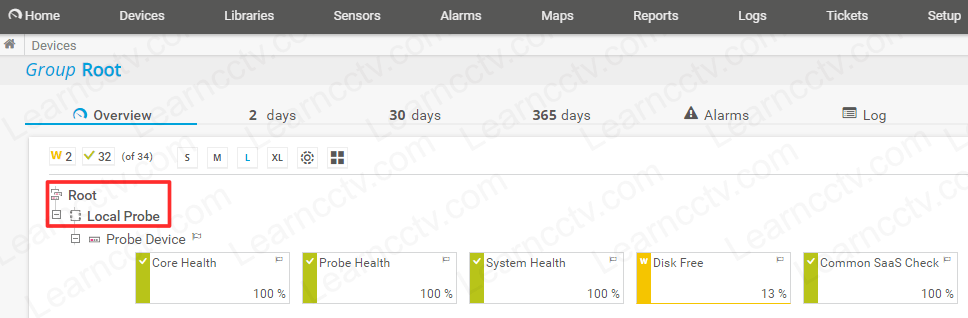
You can right-click the local probe and add new groups and devices.
In each group, you can have different devices and add a sensor to them.
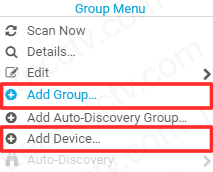
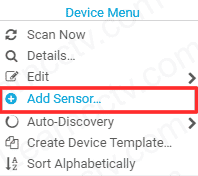
OK, I'm not sure if you are familiar with the meaning of "Sensor"....
Just in case you don't know what it is; please allow me to explain...
A sensor is something you want to monitor in the device, such as the Uptime, Disk, Network Traffic, Temperature, etc. You can monitor up to 100 sensors with the free version of PRTG or purchase a license to overcome this limitation.
Here's a practical example of the installation for my Axis camera.
- Add a Group "Axis"
- Add a device (IP camera)
- Add sensors
You can either add a sensor manually or just click on "Auto Discovery" to let PRTG scan your camera and look for the most common information.
Here's a practical example of the installation for my Axis camera.
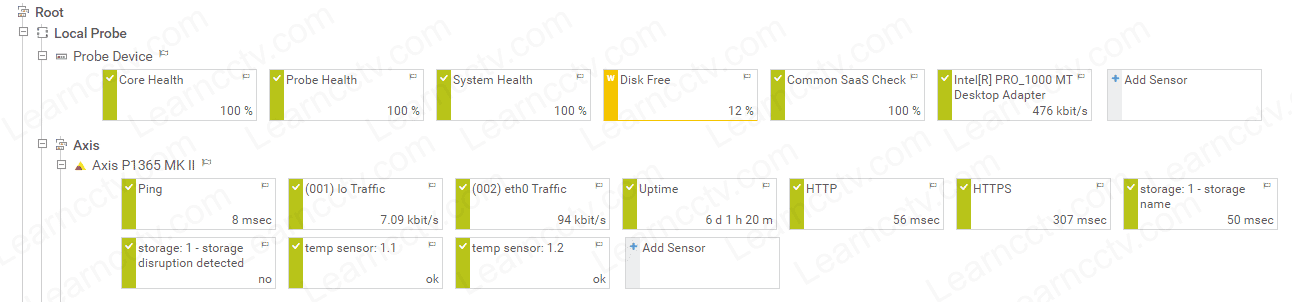
Axis camera monitored via SNMP (click to enlarge)
You can see all the sensors on a single screen and click on any of them to get more details to investigate problems or understand how the device is working.
The following picture shows an example of a network traffic spike.
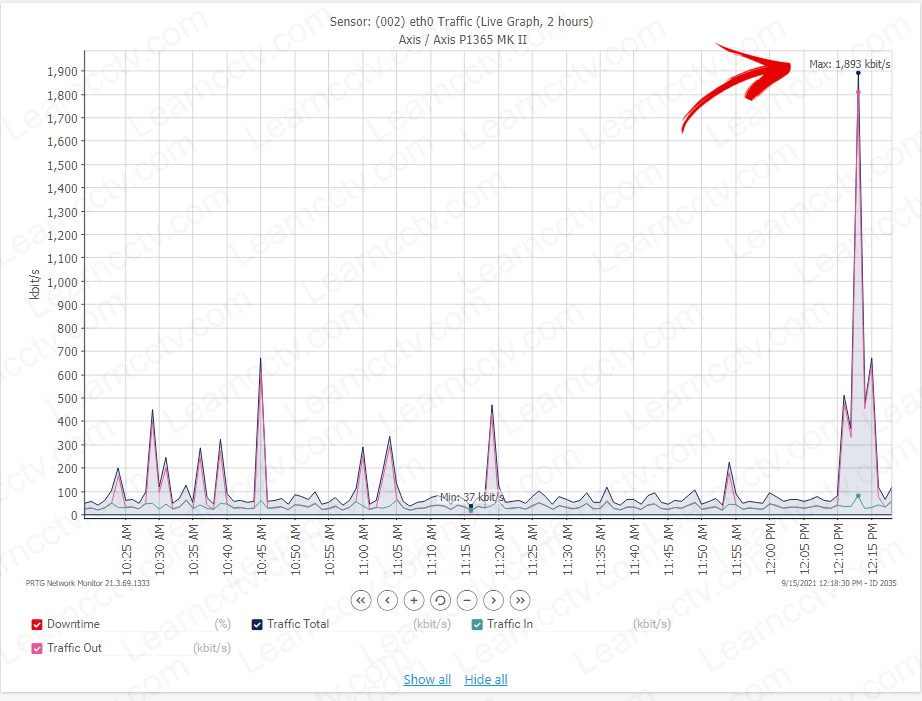
Axis camera network statistics via SNMP (click to enlarge)
And it's done.
You have your SNMP server showing helpful information about your camera.
Video: SNMP protocol for IP cameras
Here's a quick video on how to configure SNMP for IP cameras
Conclusion
Now you know how to monitor your IP camera via SNMP.
I used an Axis camera in this example but the same principle as any other cameras or devices that use this protocol, so you can use it similarly.
Please don't assume you know everything about SNMP because you could get essential information from your camera; many more are behind the scenes.
It's possible to get much more information from the camera, but that involves installing specific MIBs discussed in other articles.
I hope this article can help you to get started with SNMP for IP cameras.
Please share this information with your friends.