Problems are bound to occur when you own a security camera. In this article, you’ll learn how to reset Xiaomi Mi Home 360 security camera.
The Xiaomi Mi Home 360 camera connects to the Xiaomi app. If, for whatever reason, it cannot be accessed, your camera might just need a quick reset. Other reasons you should consider resetting your camera includes connectivity issues, lack of image quality, or inability to see and work the camera well.
Do bear in mind that by resetting the camera, all previously saved settings will be returned to their default settings, and you will need to set them up again.
When you reset Xiaomi Mi Home 360 camera, you will need to perform the setup process from scratch. This means you will need to log in to your account, connect the camera to WiFi, and set it up much like you did the first time you got it.
If you have changed your settings, make sure to remember or take a picture so you can set it up again easily. Let’s take a look at how to reset the camera in the instructions below.
How to reset Xiaomi Mi Home 360 camera
You will first need to make sure that the camera is powered up before resetting. The camera comes with a Micro USB; use it to plug the camera into an outlet.
Once you have plugged the camera in, inspect it and find the reset button. It is usually located on the back of the camera around the USB port. To reset Xiaomi Mi Home 360, press and hold the button for around 15 seconds before releasing it.
After you release the button, the LED indicator located at the top of the camera should glow orange, and the camera will initiate. Meaning that the camera is done resetting and ready for setup.
If you release it, and there is no sign of the LED light, and the camera has not activated, try again by holding the button down longer. Once you see the orange light, the reset has been performed effectively.
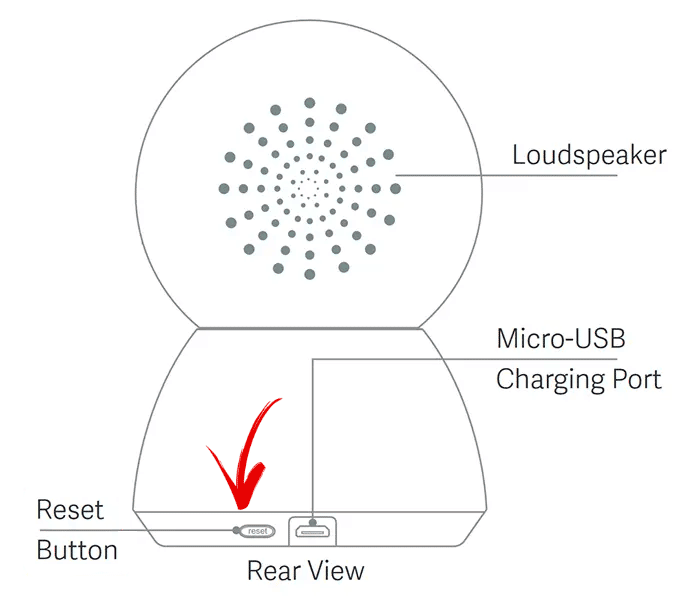
Note: By resetting, the camera will revert to its original default factory settings. All your saved settings, videos, configurations, and recordings will not be available. If you want to keep any recordings, download and save them before you reset Xiaomi Mi Home 360 security camera.
Setting up the camera
To set up your camera, you must add the camera to your account using the Xiaomi Mi Home application. The app is available for download on the App Store for iOS or Google Play Store for Android devices.
If the LED indicator flashes an orange color, the device is on and can be paired; however, if it’s not, press the reset button again to get the camera to enter the pairing mode before trying to add the camera to the app.
After setting up the camera, the lens might not be pointed to the correct angle. To change this use, the app to make adjustments. Using force or attempting to move the camera physically will cause damage.
LED indicating lights
Much like other cameras in the market, such as the Blink Cameras, the Xiaomi Mi Home 360 uses indicating lights to communicate with users. Each color and flashing method signifies a different action.
For instance, a continuous blue flash will signify a network error, while a steady blue light means the device is connected correctly and working just fine.
On to the orange LED lights. If it is a rapid flash, the camera is waiting to connect, which should happen when you attempt to reset Xiaomi Mi Home 360. While slow flashes mean there’s a system upgrade happening.
Adding the microSD card to the Xiaomi camera
Before adding the MicroSD card, make sure that the camera is no longer connected to the power. Under the camera lens, there should be a slot; in it, you can insert the MicroSD card.
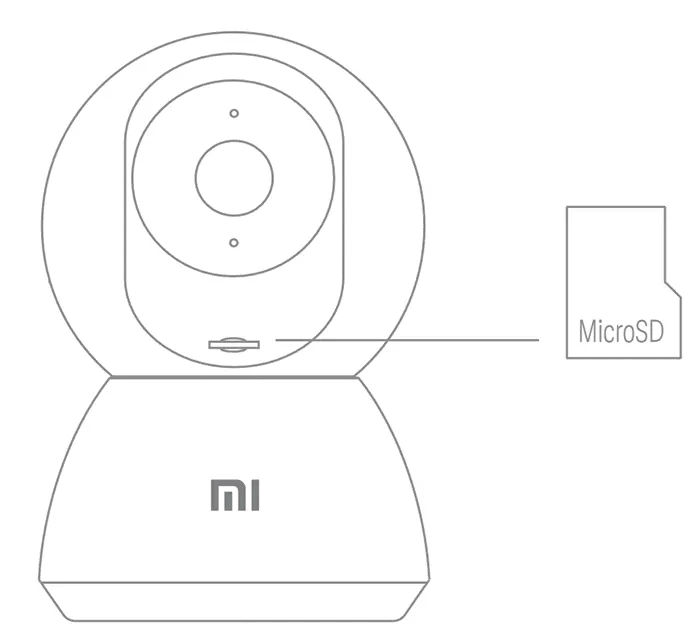
Make sure the card is facing the correct way, with the contact points facing down. Also, ensure that you are using a high-quality card that is made by a known supplier.
Final Thoughts
Now you are aware of how to reset Xiaomi Mi Home 360 security cameras. Just remember to pay attention to what the LEDs are trying to tell you. And lastly, do not physically twist or pull the lens if it is not pointed at the correct angle. But instead, fix it by altering it through the app.