Have you ever been in the situation where you need a software that can monitor different brands such as Hikvision and Dahua at the same time?
There are professional software such as Milestone that can be used for that but in some small CCTV projects a simpler and inexpensive solution can be used. In this article I will talk about a Free software you can use for that.
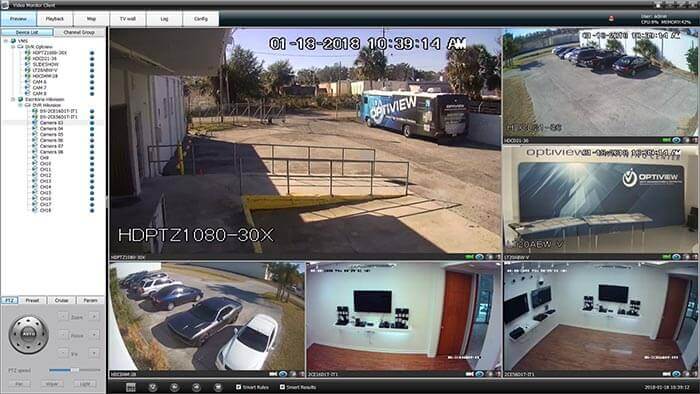
Video Monitor Client is a free software to monitor Hikvision Dahua and every other brands at the same time. Keep reading to learn more.
Video monitor client
If you have a Hikvision device such as a DVR or IP camera is recommended to use the manufacturer's CMS because it certainly have more features.
The same is true for Dahua, that has a CMS with specific features for DVR and IP cameras, so is recommended to use such option.
However there are some situations where a CCTV system uses DVRs of both brands, so t's necessary to use a software that can handle them.
In this case the video monitor client can solve your problem, because it is very simple to use, as shown in the picture below:

Does this software work for generic DVRs?
No. This software was developed for DVRs with Hikvision, Dahua and Unifore protocols. But in any case, you can try using it with DVRs that are manufactured by Hikvision and Dahua and provided to third parties.
There are also several OEM equipment, manufactured by Chinese companies and distributed around the world without any brand,
Therefore there are DVRs in the market that use Hikvision or Dahua protocols and can work with this software. That's is the case with the Optiview DVRs that are a Dahua devices re-branded under other name.
Features Available in Software
Menu and device tree
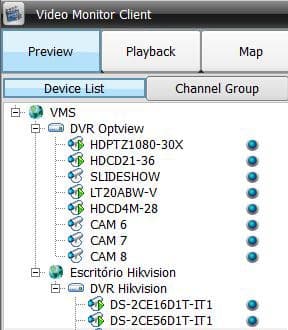
On the left side of the software there's a menu that shows the DVRs separated by groups. This is useful to keep everything organized.
The icons can be renamed to show the status of all available DVRs.
The software allows to switch from Live View, to Playback and Map.
Search and playback menus
In the playback menu you can easily search for recorded events through a calendar available on the left side of the software.
The search result is shown on the right side with caption for continuously recorded videos or for events such as motion detection.
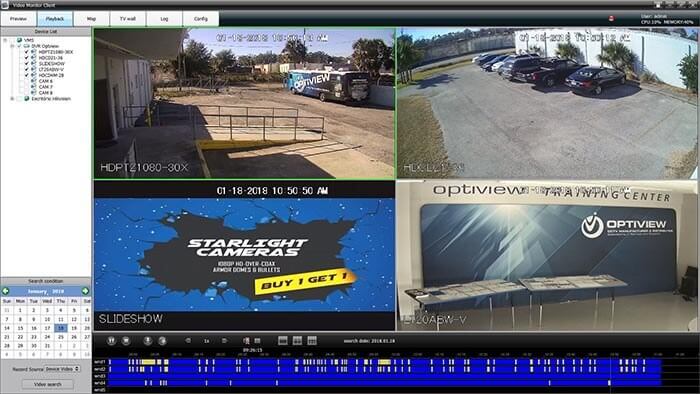
Maps
You can import maps with image such as .png .jpeg and .bmp.
After importing the maps, camera icons can be positioned in the desired locations to represent the installation. When you double click on any of the icons of the respective camera the live video is displayed.

How to use the software
Download the software
Just click the link below to download the software.
Don't forget to share this with friends. Please just click the buttons below
Software installation
The installation process is quite simple, just download it to the computer, unzip it and run the installation process.:
Basic software configuration
How to Add new DVRs to the Software
The software configuration is easy, just open the Add Device menu and fill in the DVR parameters with: protocol (Hik / Dahua / I8), IP, Port, Name, username and password.

Viewing images
Once the DVRs have been added, they will be available in the menu tree on the left side of the software, just drag and drop the icon to see the video.

Video Playback
To view the recorded images just click on the playback menu, choose the DVR and click the calendar to play the video according to the date.
On the right side you can see the recordings available on the DVR.

Conclusion
This software for DVR Hikvision and Dahua is an alternative to simple projects that have these brands working together.
It is important to be aware of the fact that there are no constant updates or technical support that you can call if problems occur.