The Wyze Cam error code 42 occurs when the camera fails to connect to the Internet due to some issues related to the Wi-Fi router.

To fix the problem select the correct frequency and the better Wi-Fi channel, make sure the Wyze camera is within the router's signal range and update the camera's firmware to the last available version.
Let's take a look at more details about this problem.
The issue with the Wi-Fi band (frequency)
The Wyze Cam only connects to routers that have the 2.4GHz signal available. The camera can't work with the 5GHZ so you need to check if your router is configured to offer both signals at the same time.
Old routers only work with the 2.4GHz frequency but modern "Dual-band routers" such as the Netgear C6300 work with the 2.4GHz and 5GHz at the same time and give the devices a choice to which signal to connect to.
Make sure the dual-band feature is enabled on your router, so the camera can have the correct signal to connect to.
The picture below shows the dual-band router's configuration.
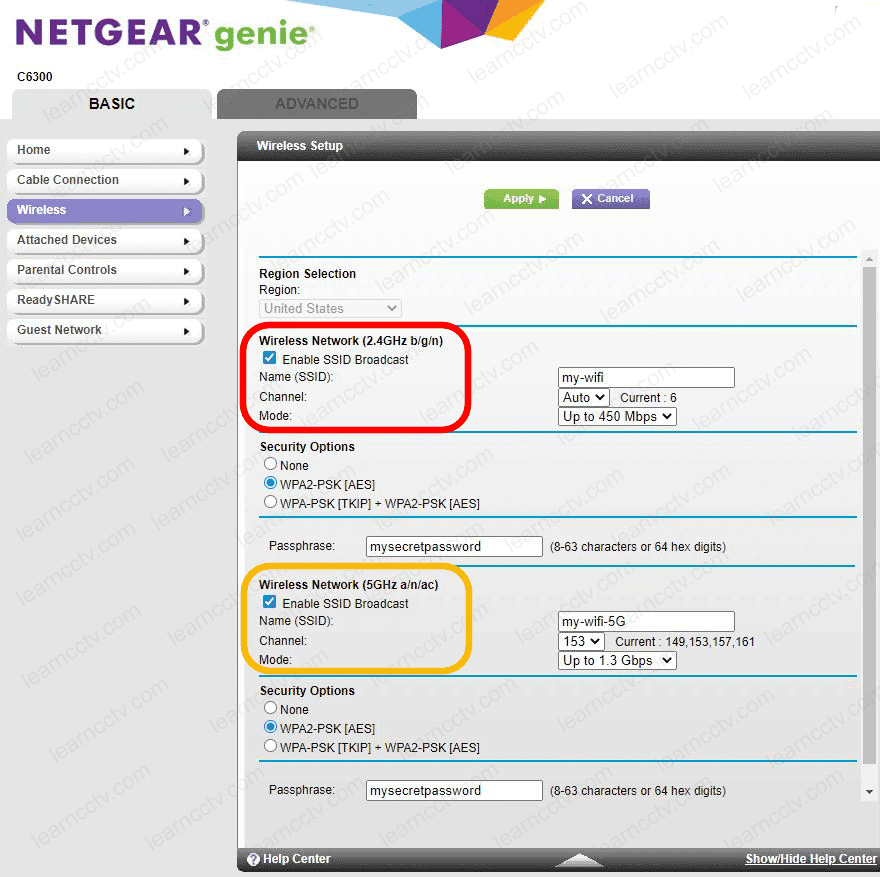
As you can see, there are two frequencies available (2.4GHz and 5GHz) and each one of them has a different name (SSID) to identify them.
The first SSID is set to my-wifi and the second one to my-wifi-5G.
So, just make sure you have your router configured similarly.
The best Wi-Fi channels for the Wyze Cam
I've talked about Wi-Fi frequency and now it's time to discuss the channel problem that's related to the 2.4Ghz and can lead to the Wyze error code 42.
The clean channels are 1, 6, and 11 and you should never try different ones such as 2,3,4,5,7,8,9 and 10 despite the temptation of using a channel that you know your neighbors are not using. Just don't.
There's a theory related to channel overlap that explains why you can't use such channels, to learn more read the article Wireless Network Design for CCTV.
You can also read this article about the non-overlapping channels in this article.
So, stick with the plan and choose one of these channels in your router by manually setting them so the router won't change them automatically.
The images below show the example of the channels in a router.


As you can see, there's the option for Auto and Manual selection, just take control of your router and choose the channel yourself to quick the error 42 way 🙂
Router location
Long-distance between the router and the camera can affect the performance, make sure they are within a reasonable distance.
The camera supposes to work 100-feet away from the router but considering the interference and objects around the can bounce the signal, it's a good idea to bring the devices closer to improve the communication.
Just try to approach them to see if the error 42 gets fixed.
Firmware update
Just visit the Wyze Cam website to update the camera to the last firmware.
Every new firmware brings bugs corrections and improvements so it's always a good idea to keep the camera updated.
Conclusion
The Wyze error 42 is annoying and can drive you crazy but there's a solution for this problem. Just follow the instruction on this article.
If you've tried everything but still can't make your camera work, just start the setup from scratch or get help from the Wyze support site.
Please share this article with your friends.