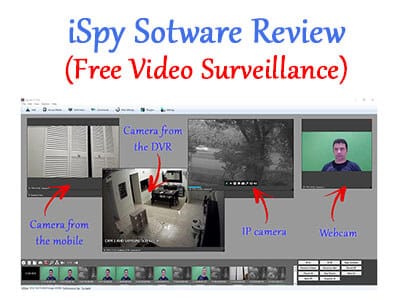If you want to monitor and record footage from IP cameras for Free the iSpy can handle the job. It can also work with webcams and mobile phones...
Just take a look at the image below... you can see the potential of the iSpy!
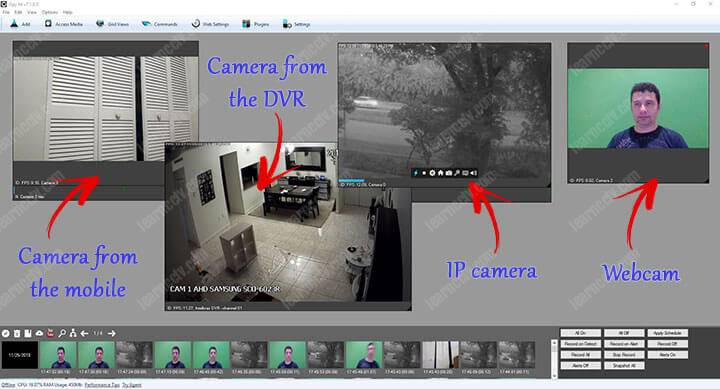
This article is the iSpy software review, one of the best free IP camera software, you will find very useful information to decide if that's the solution you are looking for your CCTV project.
What is iSpy software ?
The iSpy software is a FREE Open Source solution for security camera monitoring and recording. It works with different types of devices such as IP cameras, DVRs, NVRs, mobile phones, USB cameras, and webcams.
With this software you can monitor your cameras from a local or remote computer, and also from a smartphone (by using the iSpy app for Android)
The iSpy features
The iSpy software is a surveillance software with the following features:
- Management of unlimited number of cameras;
- Footage and audio recording;
- Automatic motion detection;
- Video and audio recording schedule;
- Access via the local network;
- Remote access via the Internet;
- Network audio broadcasting;
- Desktop recording (screen recording);
- Password protection (for users);
- YouTube uploading;
- Cloud uploading (Google Drive);
- FTP uploading;
- Control PTZ enabled IP cameras;
- PTZ Object tracking;
- Embed the iSpy Viewer in your own website;
- Capture Snapshots and Timelapse;
- Alerts via SMS, Twitter and email;
The iSpy applications
Here are some examples of the iSpy software applications:
- Home and office security;
- Pet Monitoring;
- Spycam (hidden cam);
- Neighborhood monitoring;
- Staff Monitoring;
- Machinery Monitoring;
- Home automation;
- Etc.
The types of cameras supported by the iSpy
The iSpy software has a menu that allows you to choose IP cameras from different manufacturers, it also accepts cameras that work with the ONVIF protocol.
In the image above it's possible to see the options in the menu:
Local camera: That's the webcam from a laptop or a USB webcam
IP camera: Using the correct information, the IP cameras can be aggregated to the software, this step requires a little bit of technical knowledge.
IP camera with wizard: The wizard allows a simple installation by following a step-by-step process, however sometimes it does not work properly.
ONVIF camera: Modern IP cameras have a universal protocol called ONVIF that allows the integration between IP cameras, recorders, and software. If your IP camera is compliant it can work with the iSpy software.
IMPORTANT: If you want to use the ONVIF protocol, I highly recommend you to read the other article: ONVIF protocol, the benefits, and drawbacks, so you can understand how it works even before start trying to setup your cameras to work with the software.
The software main screen and menu
The iSpy main screen is very simple to use, you see below an example of an IP camera already associated with the software and the main menu at the top.
The main menu at the top (red) has the following functions:
- Add: Aggregate cameras to the software;
- Access Media: Playback the recorded footage;
- Grid Views: Build a grid with cameras and devices;
- Commands: Configure commands such as beeps, sounds, etc;
- Web Settings: Setup to work with the software online;
- Plugins: New features can be added via plugins;
- Settings: The general software setup and configuration.
Using different types of cameras
Here you can see the iSpy software with 3 types of cameras:
- Left: Analog camera via DVR;
- Center: IP camera
- Right: Webcam
Take a look at the picture and notice that there are some red squares around the IP camera and the webcam, this is the indication that the camera is recording because a motion was detected by the IP camera with red the car passing by and a motion was detected by the webcam as I'm waving to the camera... "hello there" !
At the bottom of the screen you can see a lot of squares with images from the IP camera and from the webcam, those are small clips were recorded by the software.
Example of simple configuration
The setup for a webcam is very easy, after installing the iSpy software, just click at the Add menu at the top left menu to open the configuration window:
In the Local Device tab, you can see all your devices connected to the computer, such as webcams and USB cams, just select the desired camera and resolution.
In the Local Device tab, you can see all your devices connected to the computer, such as webcams and USB cams, just select the desired camera and resolution.
Example of "not-so-easy" configuration
If you are not a technical person, the configuration of IP cameras and other devices such as DVRs (Digital Video Recorder) or NVRs (Network Video Recorders) can become a little bit more complex, depending on the equipment you have.
The RTSP protocol
The iSpy software uses the RTSP (Real Time Streaming Protocol) to grab the video from the devices, the software has to figure out what is the "RTSP URL" that must be used to pull the video from your IP camera or device.
Basically, the software is saying: "Hey camera, I believe I can speak your language, so I'm requesting the video streaming via this RTSP URL"
So, the iSpy software knows a lot of different RTSP URL that should work with cameras from different manufacturers, but this does not guarantee that it will work with the specific model you have.
When you use the IP camera wizard, the iSpy tries to find the RTSP URL that works with your camera, but sometimes it does not find it correctly.
During the test with the software that happened to me, even when using a well-known IP camera brand (Samsung), so I have to input the RTSP URL myself.
But don't worry, there are different ways to find this information, I will discuss the details in another blog post.
The IP camera wizard (sometimes) can help you
To make your life easier, the iSpy allows you to use the IP camera wizard to locate your camera in the network, it just scans to look for the devices available.
See how the devices are located in the network, I have a lot of different things in my network, such as printers, routers, and computers. I just need to select the one that represents the IP camera and click next...
The next screen allows me to select the camera model (Samsung SNB-6004)
The next screen didn't show a URL I could use for this camera (no lucky).
So, for me, it didn't work and I had to use the manual process and input the RTSP URL myself as described earlier. (I got the information from the camera manual).
The recorded footage
The software record small video clips directly into the computer hard drive and you just need to find them and double-click to watch with your playback software.
The files are in .mp4 format and can be played with a regular software such as Windows media player or VLC (better use this one).
Download the iSpy software
The basic version of the iSpy is Free, you can just download the last version from the website. Please click the link below to get your copy.
The iSpy software installation
The iSpy installation is very simple just double-click the .exe file and follow the standard Next, Next, Finish process...
The iSpy extra features
The iSpy has paid features that are far more advanced, you just need to install some plugins to enable them, features such as License Plate Recognition, Face Recognition, Cloud Recording and different types of alerts.
See the table below for more details and subscription price.
(click to enlarge)
The prices in this table are for the date this article was written, please visit the iSpy website to check if there are any changes. I'm NOT associated with the software developer in any way.
Conclusion
The iSpy is a good solution for those who want to try a Free surveillance software.
If you want to use your webcam or mobile as security cameras, the setup process is very easy, but if you are going to use an IP camera or Digital Video Recorder, it could be a little more difficult if the IP camera wizard does not find the RTSP URL.
Anyway, if you want to have more information about the configuration of different devices, leave your comment below, because I'm working on new articles.
And please don't forget to share this information with your friends...
PS. I also recommend you to read the following articles: