This article shows how to fix the problem with the Hik-connect not showing all the cameras available on the platform. The solution is simple; keep reading.
The picture below shows the Hik-connect app missing one camera.
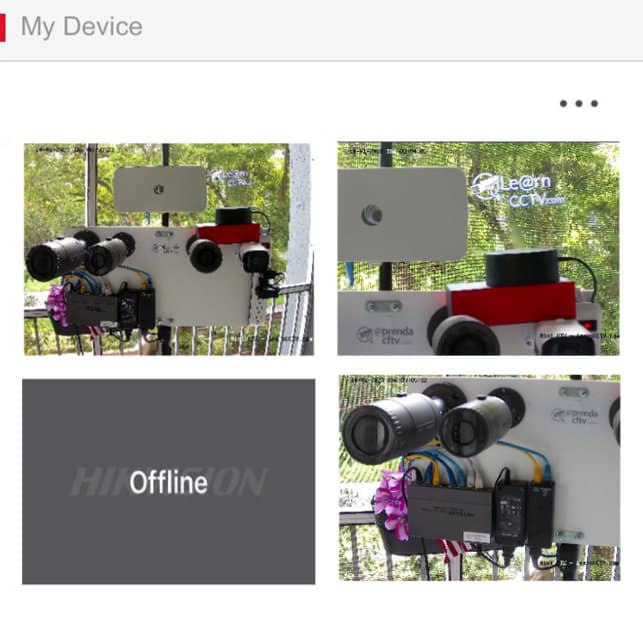
You may notice the problem while using the Hik-connect app.
The problem with missing cameras
Even if the cameras are correctly displayed in the local DVR, NVR or computer, it may not be available via the app on your mobile phone. Let's see how to fix that issue.
Based on this strange behavior, it's easy to suppose that the issue is related to the communication with the Hik-connect server or some problem with bandwidth.
Yes, that's right. An unstable Internet or lack of bandwidth may cause the problem.
How to fix the issue with Hik-connect not displaying all the cameras
Let's take a look at some possible solutions for the problem.
- Check the network status;
- Adjust the Hik-Connect bitrate settings;
- Change the user's privileges;
- Update the Hik-Connect phone app;
- Remove and re-insert the cameras.
Let's talk about each one of these options.
Check the network status
Make sure your Internet connection is working correctly.
Your cameras need a stable Internet link to communicate with the Hik-connect server and stream the videos.
Ensure that there's enough bandwidth by visiting the SpeedTest.Net website, which measures your Internet link's download and upload speed.
The picture below shows the Internet link test I've done while writing this article.

As you can see, the Download Speed (15.35 Mbps) is not that high right now, but the Upload Speed (11.81 Mbps) is good enough for my IP cameras.
My cameras need to send the traffic to the Internet, so my main concern is how much Upload Speed is available right now, but fortunately, I have enough for the cameras because they need around 2Mbps each one.
Anyway, a second profile is used for remote access using the Hik-Connect app, and it needs less bandwidth to transmit the data. You can adjust these settings.
Adjusting the Hik-Connect bitrate settings
In the camera or recorder settings, you can find two profiles named Main Stream and Sub Stream; you can alter the second one to use less bandwidth.
The picture below shows the Sub Stream profile with a resolution of 704x480.
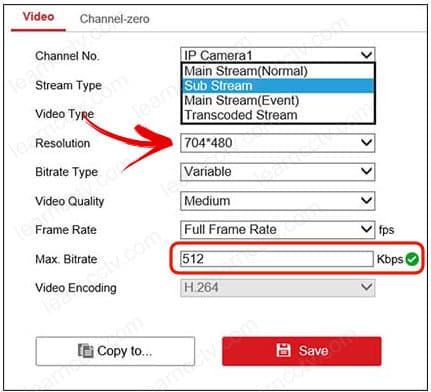
As you can see, the maximum bitrate is 512 Kbps (less than 1Mbps).
You can adjust every camera the same way, so the total bandwidth for the 4 cameras in the example is 2048 Kbps (2Mbps), which is not high for the upload speed available on my Internet link. (11.81 Mbps).
That can help to solve the problem with Hik-connect not showing all the cameras.
Change the user's privileges
The users need the correct privilege to access the cameras.
Make sure these privileges are correct in the device menu.
The picture below shows the User Management menu.
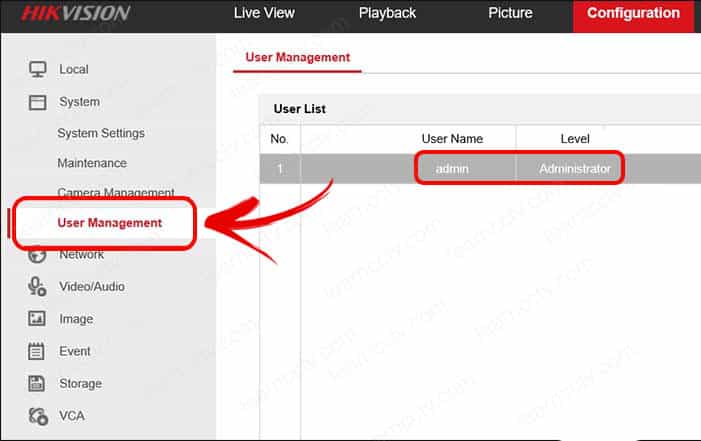
As you can see, there's only one user (admin) with Administrator privileges.
You should not have problems with missing cameras if you use it to log in to the Hik-connect app.
Update the Hik-Connect phone app
It's always a good idea to update the app to solve unexpected problems.
Sometimes a bug in the software may cause some unexpected behavior.
Visit the Play Store (Android) or the Apple Store (iPhone) and download the latest version of the Hik-connect app. Close the app and open it again to check if all cameras are available.
You may also update the camera or recorder firmware.
Visit the Hikvision website and look for the latest firmware version.
Remove and re-insert the cameras
You can also try removing and adding the cameras back into the app.
I know; it's not the most scientific method, but sometimes it just works.
It worth a try, so just do it 😉
Related articles
Here are some related articles that my help you.