Do you want to learn how to set up a Hikvision Wi-Fi camera?

Yeah, you've come to the right place; here, I will teach you how to get your camera working in no time. Just make sure to read to the end of the article!
Hikvision is a well-known security camera manufacturer with hundreds of different camera models in its portfolio, including WiFi security cameras that are pretty popular now among consumers worldwide.
Let's get started on the camera setup details.
How to set up the Hikvision WiFi Camera
OK, this is a Hikvision WiFi camera; however, you can connect a UTP (network) cable to it for the initial setup. Later you can disconnect the cable.
The picture below shows the camera connected to the network via UTP cable.
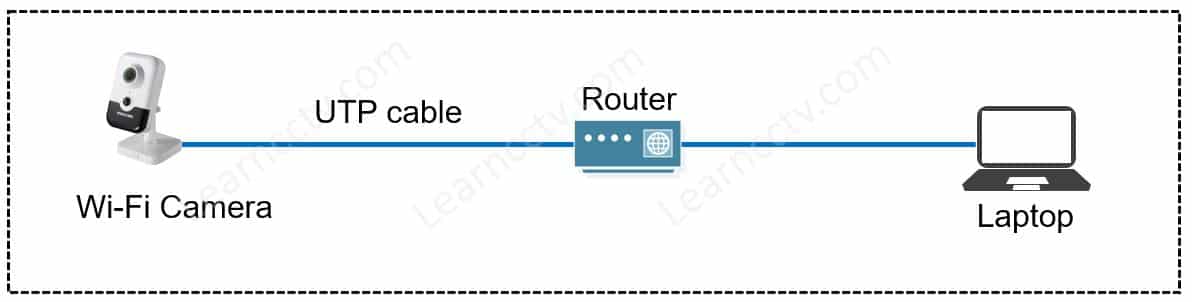
You need to use the Hikvision SADP tool to search for the camera on the network.
Here are the steps to set up the WiFi camera.
- Connect the camera and a computer to the same router (or switch);
- Download and install the Hikvision SAP Tool on the computer;
- Use the SADP tool to search for WiFi the camera in the network;
- Change the camera IP address to according to your network;
- Login into the camera via a web browser;
- Connect the camera to the WiFi router;
- Unplug the UTP (network) cable.
The following pictures show the setup details.
- The SADP tool shows the WiFi camera.
Select the camera and change the IP address to meet your network IP scheme.
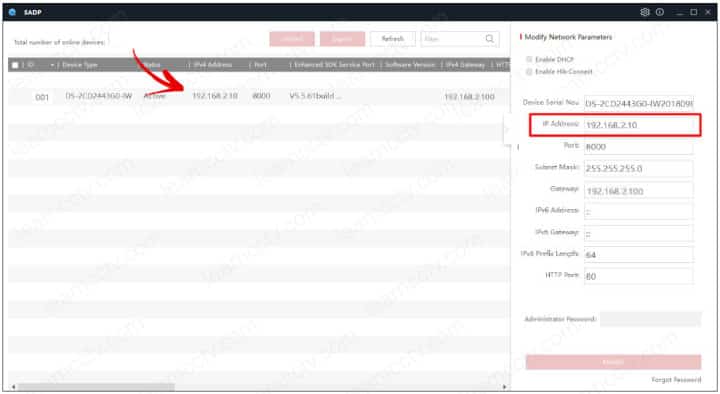
- Use a web browser to login to the camera
Type the camera IP address into the browser and enter the login credentials.
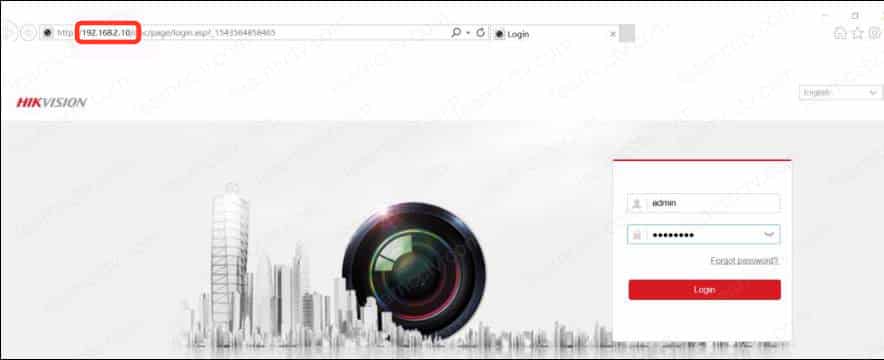
- Connect the camera to your WiFi network
Go to Configuration >> Advanced Settings >> Wi-Fi and connect the camera to your Wi-Fi router (look for the signal that represents your network).
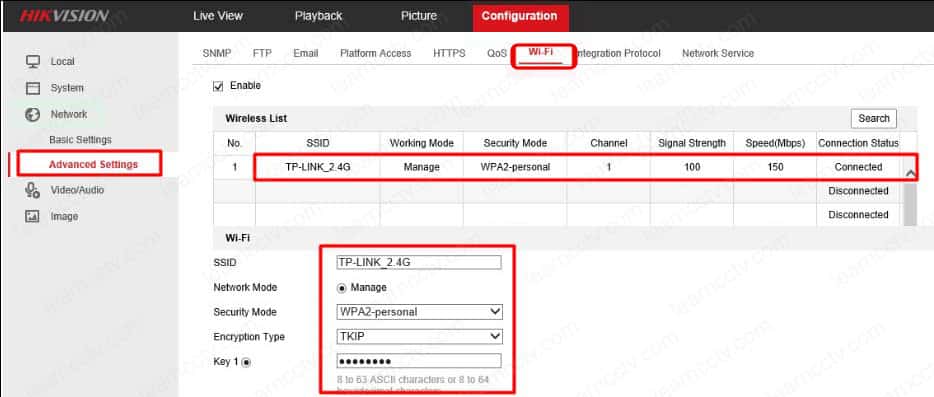
And now your Hikvision WiFi camera is ready to work.
Go to Configuration >> Basic Settings >> Network >> WLAN and check which is the IP the camera received from the router.
Now your camera has two IP addresses, one for the cabled interface and another for the WiFi interface. So just use the web browser to log in accordingly.
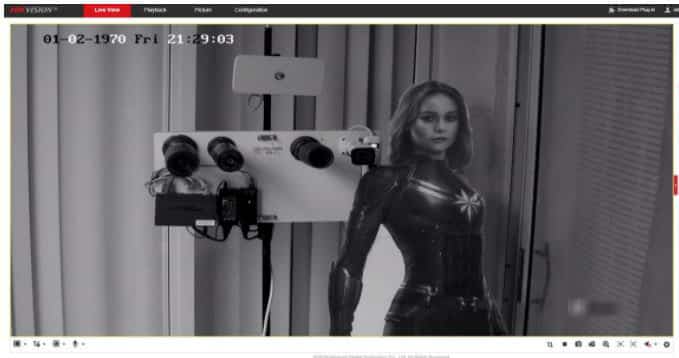
And that's it. You have your Hikvision WiFi camera working.
Related articles
Here are some related articles that may help you.
And now you know how to set up the Hikvision Wi-Fi Camera 😉
Please share this article with your friends.