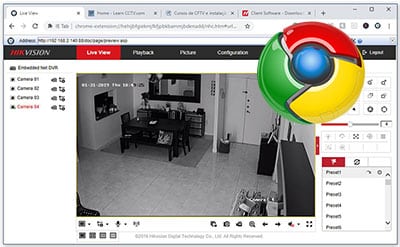Let’s learn how to view Hikvision cameras or NVR on Google Chrome.
Yeah, I know people are having a hard time getting Hikvision devices working with this browser.
If you can’t get your Hikvision device to show you live video in Google Chrome and always get the annoying message to download and install the plugin over and over again, this article is for you. Here I explain how to solve this problem.
The picture below shows the final result; it’s running on Chrome 😉
Just to make sure we are talking about the same problem. The message you see when trying to access your Hikvision IP camera, DVR or NVR is this:
Please click here to download and install the plug-in. Close the browser when installing the plug-in.
If that’s the message you see in your web browser even after installing the plugin several times, you basically have two options to solve the problem…
1. Use the Internet Explorer (instead of Google Chrome).
2. Install the I.E. Tab extension on your Google Chrome.
The first option usually works fine, but there’s a small tweak you need to do, as explained in my other article here in the blog.
The second option is discussed here in the article, so bear with me to understand what the problem is and how to solve it in the blink of an eye. 😉
Hikvision devices rely on the NPAPI feature
The reason the Hikvision devices can’t show the video on Google Chrome is that they rely on a feature called NPAPI developed by Netscape many years ago, and the support for such a feature is no longer available on Chrome.
Yes, NPAPI support was discontinued by Google, and Hikvision acknowledged that back in 2015 but still didn’t fix the problem, and that’s the reason you need to use the old good friend Internet Explorer or a Google Chrome I.E. TAB.
The Google Chrome I.E. Tab extension
The I.E. Tab extension emulates the I.E. rendering engine which enables the use of Java, Silver Light, and Active X controls that work with the Hikvision devices.
You need to install the Chrome extension and the I.E. helptab.exe which interfaces the tab with the I.E. engine The process is pretty simple and only takes 2 minutes.
Installing the Google Chrome Tab Extension
Visit the Chrome Web Store to install the I.E. Tab extension. The process is pretty simple, you just need to click the “Add to Chrome” button.
See the link below to download and install the extension:
>> Click here to get the Google Chrome I.E. Tab Extension.
Click the “Add extension” button to install…
And keep reading to learn how to use it…
Using the Google Chrome I.E. Tab Extension for Hikvision devices
Now you can use Google Chrome to see live video from your Hikvision camera. Just use the I.E. button that shows up in the browse.
After installing the Google Chrome I.E. Tab extension, you just need to click on the small icon on the top right side of Google Chrome, as shown below.
If you see a message asking for the I.E. helper installation, just go ahead and run the installation since this software is used to communicate with the I.E. engine.
A new tab opens with the I.E. icon and you can use it to input the IP address of your Hikvision device. Remember to use the “http” before the IP address.
==> If you see a message asking for the I.E. helper.exe installation, just go ahead and run the installation since this software is used to communicate with the I.E. engine.
You should now have your Hikvision device working as shown below.
Is the Google Chrome I.E. Tab Safe ?
According to the developer Blackfish Software, LLC, it’s absolutely safe as they take security very seriously. They declare having 2+ million satisfied users.
You can read more about the extension on the IE Tab official site.
Is the Google Chrome I.E. Tab Free ?
By “free,” I mean no cost… According to the Blackfish documentation, if you are using the Google IE Tab for commercial purposes, it’s necessary to have a license that costs $19 per user (by the time I wrote this article).
Troubleshooting
Just in case you didn’t install the IE helper.exe and don’t know how to find it, there’s a version for download available on the company website. Click the link below to download it.
>> click here to download the IE helper installer.
If you still have some problem with the I.E. engine that doesn’t show the video from your camera, please read this article to fix the issue.
Conclusion
Now you can make your Hikvision IP camera, DVR, or NVR work with the Google Chrome Browser and that’s pretty cool, isn’t it?
Please leave your comments and questions below…
Want to learn more?
If you want to become a professional CCTV installer or designer, take a look at the material available in the blog. Just click the links below:
–> Ultimate Security Camera Guide V1;
–> Ultimate Security Camera Guide V2;
–> Ultimate Security Camera Guide V3;
Please share this information with your friends…