If you are trying to have access to a Hikvision camera, DVR or NVR but the message "Please click here to download and install the plug-in" is driving you crazy don't look any further I have the solution for just right here. Keep reading..
I know it's terrible and annoying to get this message over and over again when trying to use your Hikvision DVR, believe me I've been there and I know exactly the way it feels like, but you just need to work on two simple configuration to solve this problem, So, let's jump into this now.
That's the screen of panic. You already installed the plugin but looks like something went wrong because the message ask to install again and also say: "close the browser when installing the plug-in"
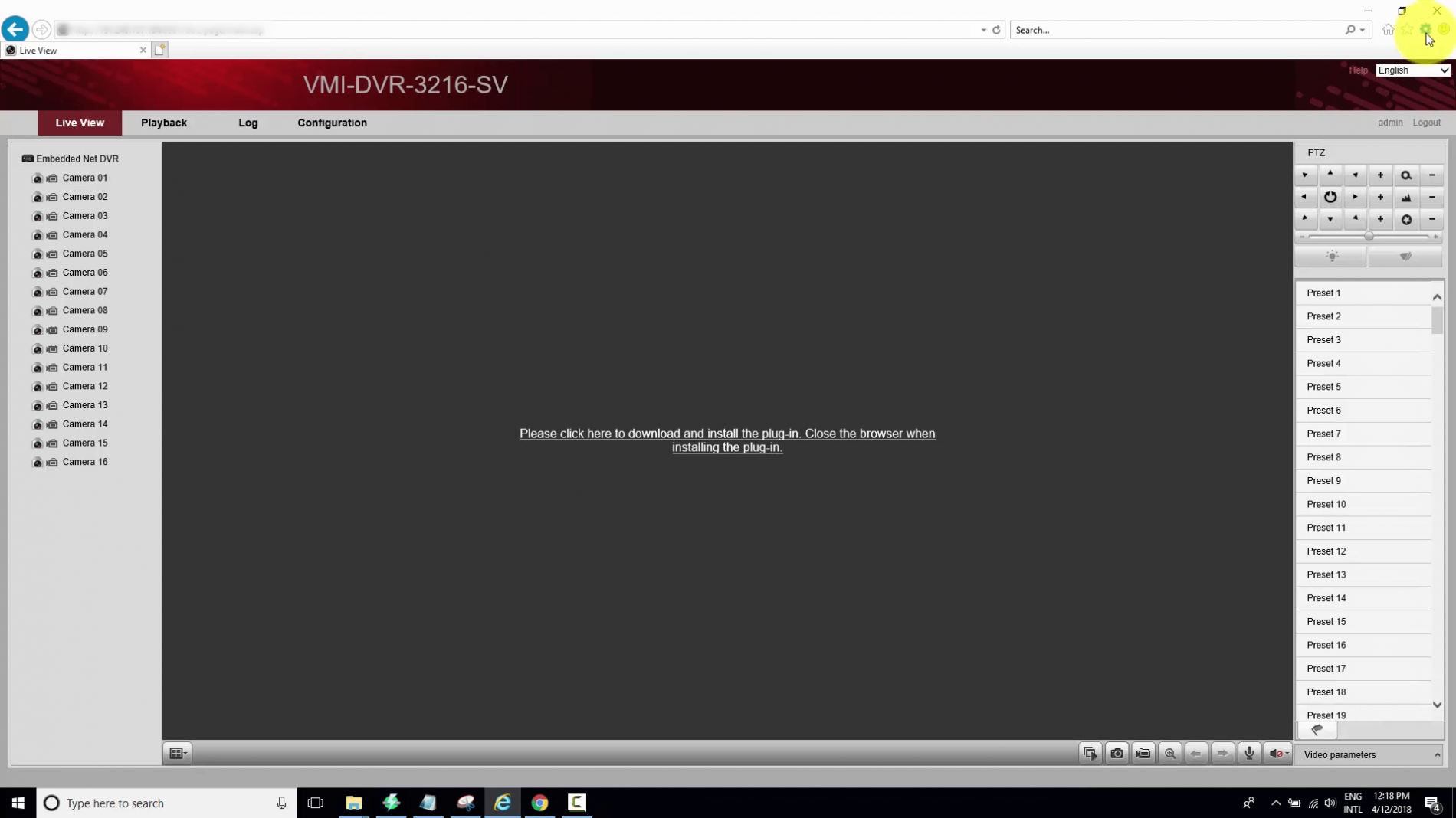
Please click here to download plug-in (click to enlarge)
This is issue with the Hikvision DVRs, NVRs and cameras is related to the compatibility mode on Internet Explorer and also related to trusted sites.
You just need to configure IE and the error will disappear quickly.
The solution is easy. Let's to it in two steps:
Step 1: Configure I.E. compatibility mode
Open the menu to add the device IP into the compatibility mode.
- Click the ALT key to see the Internet Explorer Menu (or click at the top)
- On the Menu click on Tools and Compatibility View Settings
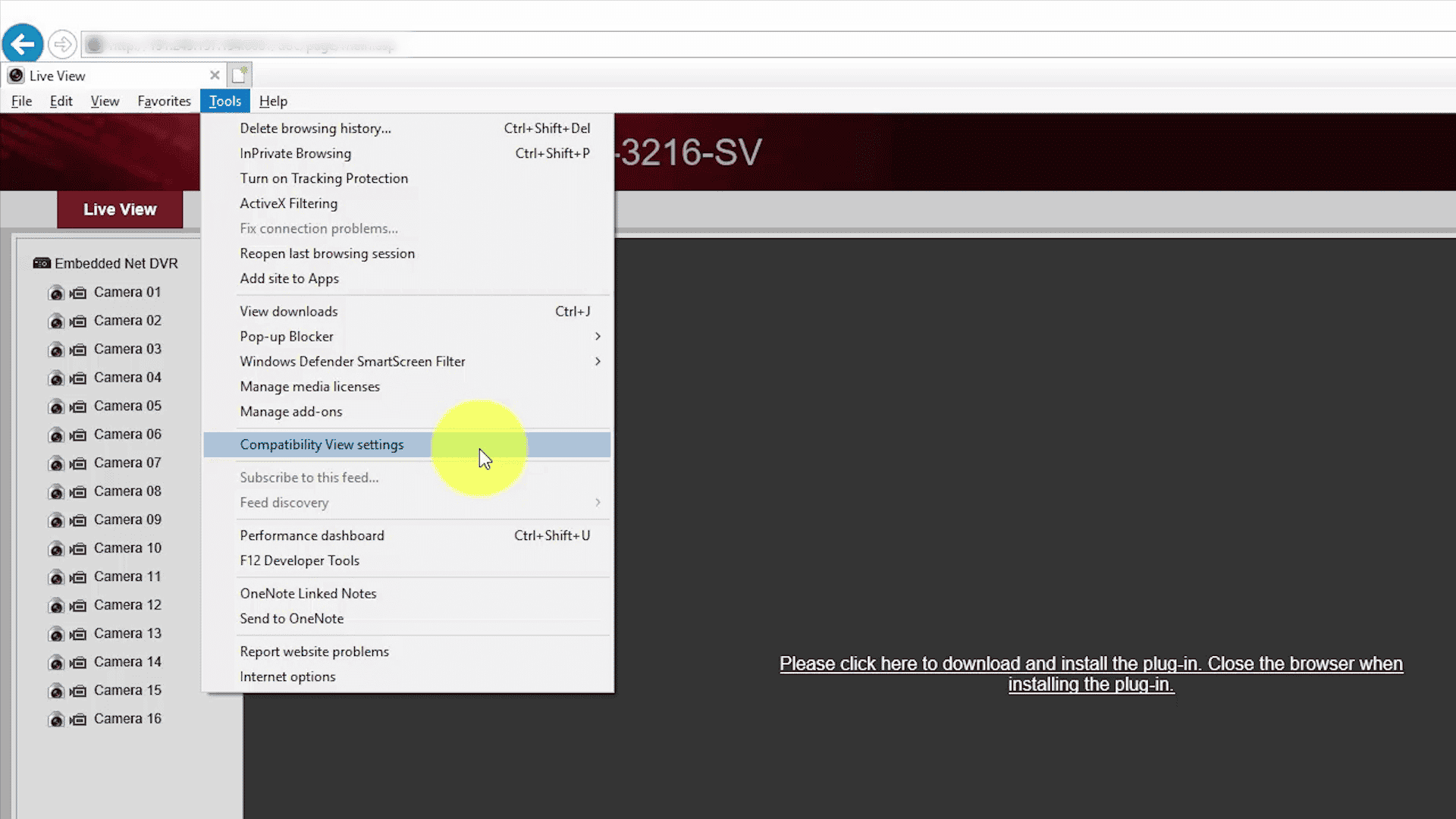
Menu Compatibility View Settings (click to enlarge)
- Type the DVR (or camera) IP Address and Hit Add
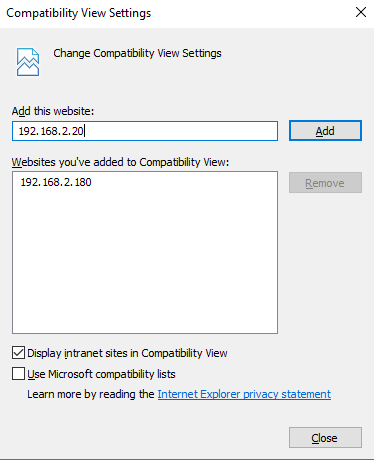
Step 2: Configure I.E. Trusted sites
- Press the ALT button again and click on Tools -> Internet Options
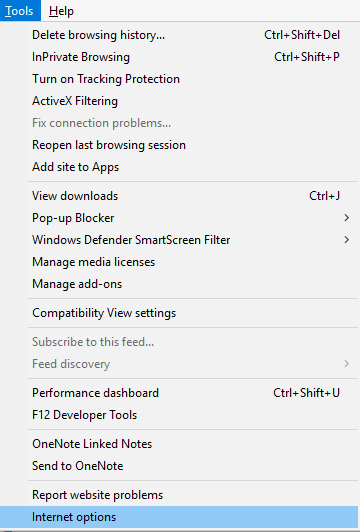
- Open the Security Tab and click on Trusted sites
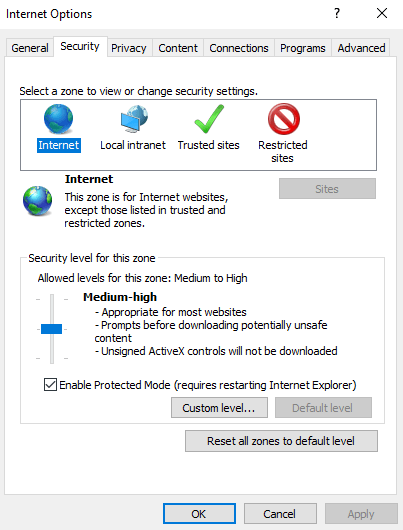
- Type the device IP and hit Add
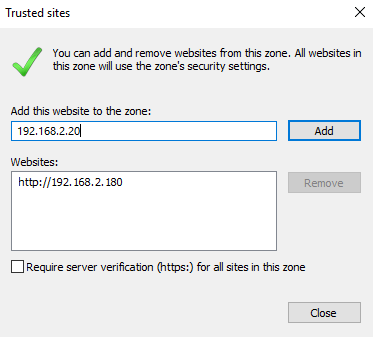
Conclusion
The configuration is very simple and solve the problem easily. Don't forget to close the Internet Explorer after the configuration. When you open it again it should be working properly and you will be able to enjoy your Hikvision DVR.
See below a quick video that shows how to solve the problem.
Please share this information with your friends. Click the buttons below
tank you
Thanks very much. Great knowledge. Does it work for all DVR models?
Yes, it does.
Cannot get this to work as my problems exist within Chrome and I do not have a toolbar to access the way you have described the solution
The solution worked for me and works for other people as well.
Just make sure you have the Google Chrome with the default configuration or reinstall it if necessary.
There’s no extra information I can give you, just because it works as described in the blog post for everybody else.
Estou a tentar instalar o Web Components camêra após executar o plugin e aparece o erro:
C:\Program Files\Web Components\NetStream.dll
an error occurred while trying to copy a file the source file is corrupted.
Já cliquei em Retry e nada.
Could please write your sentence in English?
Hi,
Great thanks working on laptop perfectly.
Do you know any apps for ios (iphonex) that works?
Got Xvision Lite which doesnt work the latest IOS.
Thanks in advance