A Wide Dynamic Range (WDR) is a solvent for the BackLight situation in which dark shadows and high brightness are present in the same image. Learn how to turn on WDR on Hikvision Camera in this post.
Cameras equipped with WDR have state-of-the-art sensors that can produce a wide range of light, allowing the camera to record footage with a higher light depth.
If you want to know what WDR (Wide Dynamic Range) is for CCTV cameras or learn about light compensation for security cameras (WDR, BLC, and HLC), check out the articles!
The IP camera uses WDR and captures various images at contrasting exposure levels. Hence, creating two identical pictures, one underexposed and the other overexposed.
When the two combine, they balance each other perfectly and create an image, not too dark and not too light. Continue reading to find out how to turn on WDR on Hikvision Camera.
Turn on WDR on Hikvision Camera
If you want a colorful image, you might have to think twice before enabling WDR on your camera, as images can become whitewashed. On the plus side, enabling WDR can severely help image noise at night.
Nevertheless, suppose your scene is too bright yet has heavy shadows in certain areas. In that case, you can significantly benefit from enabling WRD in your IP camera to create a clearer and balanced image.
Turn on WDR on Hikvision IP Camera
On Hikvision IP cameras, the WDR mode should be enabled by default. However, if you need to turn it on, you need to open the camera via the Internet Explorer web browser.
You can do so by typing the IP address on the search bar and navigating to the following:
- Configuration.
- Image.
- Display Settings.
- Backlight Settings.
- Once you locate these settings, select ON. Most cameras will then reboot and apply the chosen settings.
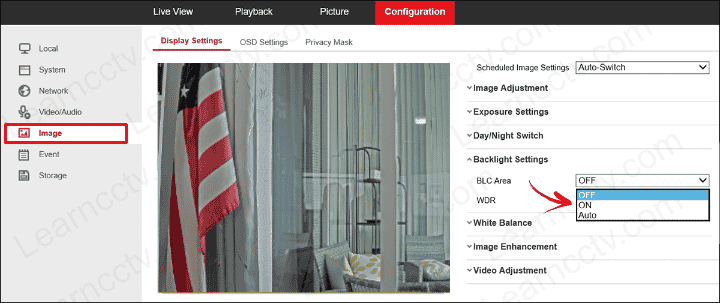
Turn on WDR on Hikvision TVI Camera
To enable this feature on a TVI camera, use the OSD switch located in the camera. Then navigate to the “Main Menu,” then “Set Up,” followed by “AE,” and “Exposure.”
On “Exposure Mode,” you have to switch to “WDR Mode” and then return to the previous panel. Remember to exit the menu and click “Save & Exit” to apply your settings. If not, the settings will not be applied, and you must repeat the instructions.
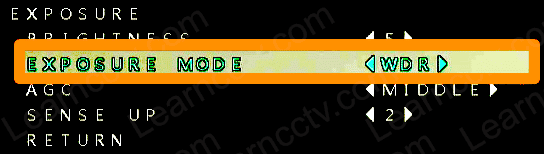
Final Thoughts
After the settings are applied, the image will stabilize itself by going in and out a couple of times. You can always play with the parameters depending on your environment.
Furthermore, you should check how the image looks at night after you turn on WDR on Hikvision Camera. The image should look normal and should not add noise to the image.