Once in a while, when trying to add an IP camera to Hikvision NVR via ONVIF, a Hikvision “No Enough Network Bandwidth” Error Message can appear.
This issue can be seen in Hikvision brand recorders and OEM brands like Luma, LTS, Annke, Ezviz, Cantek, among other brands.
The error messages reveal that the NVR is unable to handle the amount of traffic coming from the IP camera. Thus, we can deduce that too much bandwidth is being received from the camera, and the recorder cannot accommodate it.
The following picture shows an example of the message that pops up on my Hikvision DS-7604NI-E1-4P.
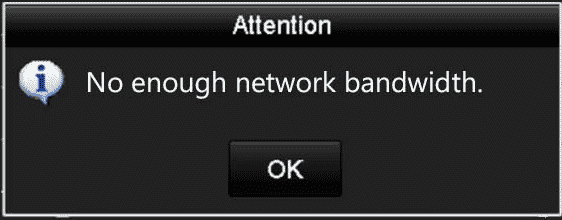
Yet, the reasoning behind the NVR’s inability to handle the oncoming traffic is due to a misconfiguration generated by the ONVIF protocol that lies between the camera and the NVR.
Furthermore, the majority of IP cameras utilize bandwidth between 2 to 6 Mbps which can be handled easily by any modern NVR. All users must adjust the settings correctly, and this error will cease to bother you.
Fixing Hikvision “No Enough Network Bandwidth” Error Message?
There are various ways to approach this error message. The most recommended way is to update the firmware on both the camera and NVR or configure the ONVIF settings on your camera.
Having other issues with your Hikvision camera or devices? Check out solutions for Hikvision Errors.
After doing these methods, the Hikvision “No Enough Network Bandwidth” Error Message should seize to show up. Let’s take a deeper look at the methods below.
Firmware update
To fix this error, the first thing you should look for is to update your camera and NVR’s firmware. By doing so, your devices will update to the latest version on ONVIF and should stop the message from appearing.
To get this firmware, you can access your seller’s website. In this case, Hikvision’s official website and update the NVR directly or through the web browser.
As for the camera, you can only update it using the web browser. Before updating, double-check that you are using the correct firmware to ensure you do not damage the camera.
Adjusting the ONVIF settings
The camera’s ONVIF settings will be based on the brand. Most IP cameras have a tab titled ONVIF located in their settings. To access it, you will have to log into your camera via web browser and find settings.
If your camera does not have an ONVIF section, you can make the same adjustments under the Video settings.
The following picture shows an example of the camera settings that can be adjusted under the video section.
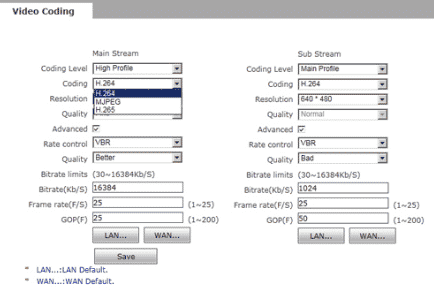
You will want to lower your settings’ bandwidth, frame rate, or bitrate. Lower the bitrate to around 2Mps or 4Mbps to decrease it from the current value. Just play with the combination to have good video quality at a lower frame rate.
Furthermore, you can adjust the frame rate between 10 to 15 FPS to give you a comfortable and smooth image while maintaining lower bandwidth to not overstress your recorder. That will help to reach the sweet spot.
Once finished, save said settings. Now the camera can reconnect to the NVR, and your picture should appear.
NVR Settings
In specific situations, the Hikvision “No Enough Network Bandwidth” Error Message indicates that your NVR is having issues with bandwidth capacity. Thus if all channels are on, and each camera is set to max resolution and bitrate, your NVR will be suffocated by the immense amount of traffic created.
Every NVR has outgoing and incoming limits for bandwidth, but the most concerning ones are incoming. All the cameras connected to the NVR are bringing their own bandwidth, and the total value needs to be lower than the NVR’s incoming limit.
The picture below shows an example of a Hikvision NVR settings for recording.
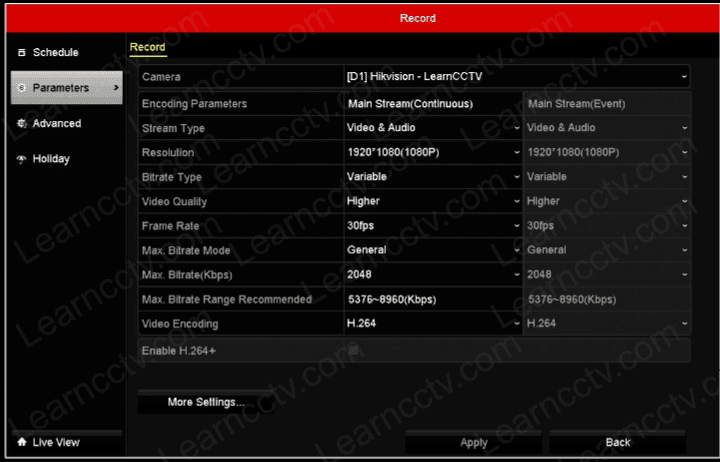
To change the bandwidth in your NVR, enter the main menu, record, then parameters. Here you can lower bitrate values, frame rate, and even the camera’s resolution depending on the camera brand.
Related Article
There’s a similar issue when trying to add an Axis camera to a Hikvision NVR.
If you are facing this issue, please read the article: Axis cameras – No enough bandwidth on Hikvision NVR.
Final Thoughts
Your Hikvision “No Enough Network Bandwidth” Error Message should now be long gone after changing the settings. This message signifies that your NVR is struggling to bring that much bandwidth, and a little tweak in the settings can fix it all.
It shouldn’t take long and gives you a reason to update your firmware to its latest version. Thus, this simple process can get some weight off your NVR’s back.