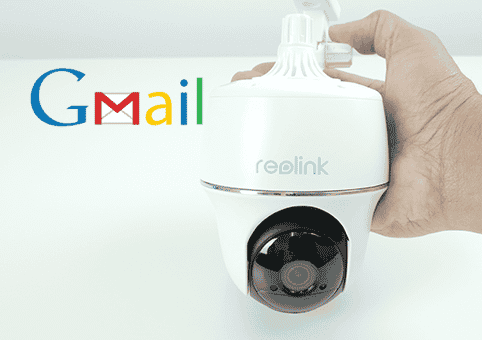Is your Reolink Gmail not working? I have the solution right here in this article!

I had this problem myself while configuring a Reolink Argus PT with my Gmail account and I could fix it in less than 5 minutes, so can you...
Gmail setup
Just in case you don't know how to set up the email alerts, please read the other article about the Reolink email setup before continue.
In a nutshell, you just need to input your Gmail and password into the camera so it can use the email server to send the alerts.
Reolink Argus email test fails (solution)
Google wants to make sure your email account is safe so there are some extra protections that are adopted by the Gmail servers.
When a new device tries to use your Gmail account a security action is taken by the email server to guarantee that such a device is allowed to use the account.
There's also protection against what is considered non-secure devices, which means Google won't see devices that use the email account as safe enough.
So you have to confirm that the device is allowed to use your Gmail account.
Here's where you need to log into your Gmail account and change the security configuration and allow the device (Reolink Camera) to use your account.
Gmail configuration for Reolink cameras
Since the Reolink camera is not a Google device, it's necessary to set up your account to allow non-Google App to use the Gmail.
Here's the step-by-step to change the Gmail security configuration.
1. Log in into your Gmail account and click "Manage Your Google Account";
2. Click on "Security" to manage your configuration;
3. Turn on the "Less secure app access";
4. Check your e-mail to confirm the setup.
Conclusion
If your Reolink camera is not working with the Gmail account, chances are the non-Google App configuration is the solution for the problem.
Sure, other things can also cause the problem but most of the time it's just a question of changing the configuration as shown in this article.
Just in case you can't solve the problem visit the Reolink support website.