Recorders have various functions that you can try. In this article, let’s go over how to add multiple users to Hikvision recorders.
You might be wondering, “Can’t I just use one account for various people?” Though possible, we highly advise against this. First off, all members should have their own usernames and passwords to log in to their accounts.
Furthermore, having separate accounts can help dictate the power different members hold. For instance, in a business setting, a manager might have the ability to change settings, while the employees can only review footage.
Utilizing these resources can separate the powers and controls and keep unauthorized personnel from touching the footage. Below you will learn how to add accounts for multiple users on your Hikvision recorder.
Steps to add multiple users to Hikvision recorders and cameras
To start, launch Internet Explorer. Then type your camera’s IP address on the search bar, and hit enter. Once you see the login screen, fill in the needed credentials, username & password, and sign in.

When in the interface, open the configurations and then the “User Management” tab. On this screen, you should find an “Add” button. This is how you will be able to add multiple users to Hikvision.
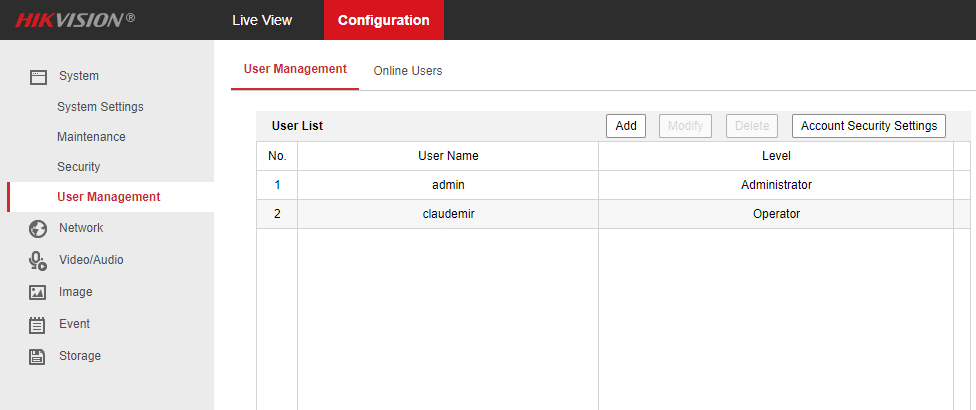
Once you select the button, a set of prompts will appear to guide you on adding a user. It should look like the picture attached below.
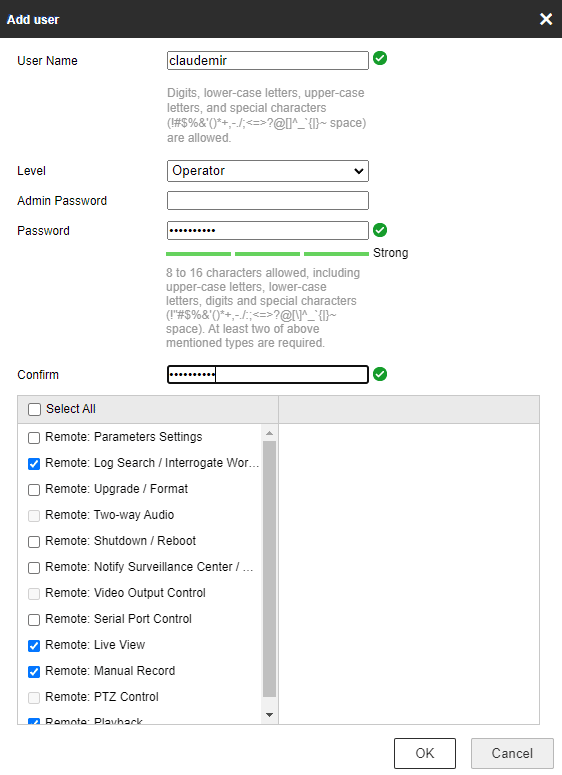
Now you will need to provide some details about the said user. You should see fields titled “Username, Level, Admin Password, Password, etc.” Here is what to type in each field:
How to fill the fields
- Admin Password: The password of the main user or administrator of the device. Keep in mind this will be asked if the user attempts to make any changes that require approval from an admin.
- Levels: The levels are the amount of power given to the users. For instance, whether a user can access functions like settings is determined by their level. There are two levels:
- Guest: This permission level is the default setting that allows the user to look up the local and remote logs.
- Operator: The operator level should be reserved for members that are allowed to use the local and remote logs but can also alter the settings of the camera and even work the two-way audio.
- Password: Have the new user create a memorable password that they will reuse later on.
- Confirm Password: Type the same new password for the user once again.
- Permissions: Here, you can check what you want the user to have access to, Whether it is a remote view or playback, and select what they are allowed to use.
- Username: Choose a name for the user’s login. Keep it as short and easy to remember as possible.
After choosing a username, password, and all other inquiries, click “OK” to apply the settings.
The user needs to appear under the “User List,” as shown below.
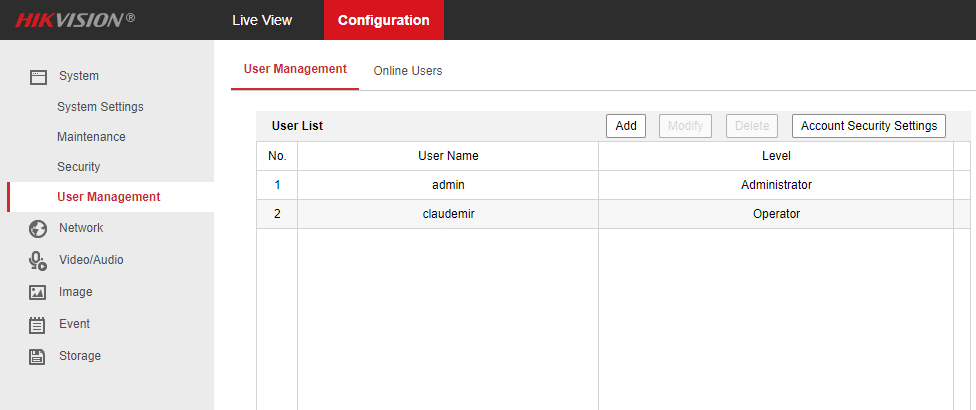
To test out your new user account, follow the same steps to open the interface. Using Internet Explorer, add your IP address to the URL bar.
Furthermore, try using the new username and password to log in to their account. It should work normally. While you are here, take the time to test the privileges you picked out.
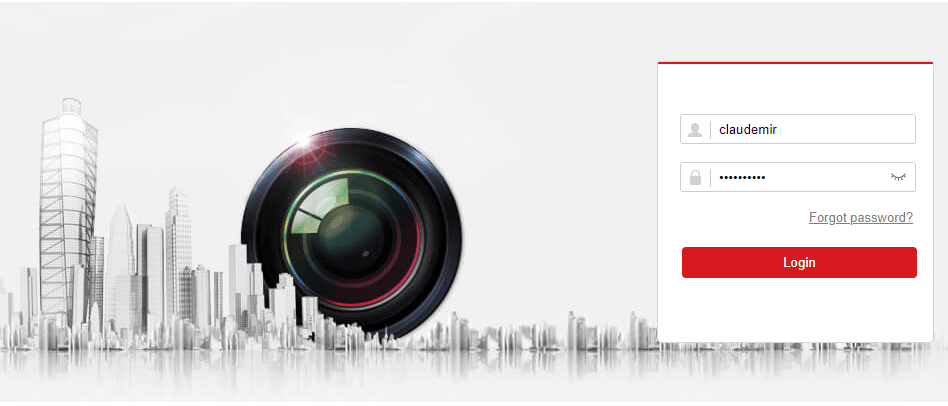
It is also essential, especially as an admin, to check if there are privileges you did not enable that are actually working. For instance, if you do not want the users to change settings, but they are allowed to, you will have to edit that in settings.
Video: How to add users to a Hikvision camera or NVR
Here’s a video that shows the details of adding a users to a Hivision NVR (hosted on YouTube).

Final Thoughts.
Now you know how to add multiple users to Hikvision. It is a quick and highly customizable experience that allows all users to have their own accounts and separates the admins from the other guests.
Overall this can work wonders, especially in a business setting. It truly just comes down to who has what permissions and what each user gets to do. For other issues or guides on Hikvision devices, check out our other articles.