Alfred is a popular home security camera app. This article will cover the Alfred camera error codes list.
One of the features of the app is the ability to display error codes when something goes wrong with the camera or the connection to the camera.
These error codes can help diagnose and fix issues with the camera. The Alfred camera error codes list includes codes that indicate problems with the camera’s hardware, software, or connectivity and other issues or maintenance needs.
By understanding what these error codes mean, users can quickly and efficiently troubleshoot and resolve any problems they may be experiencing with their Alfred camera.
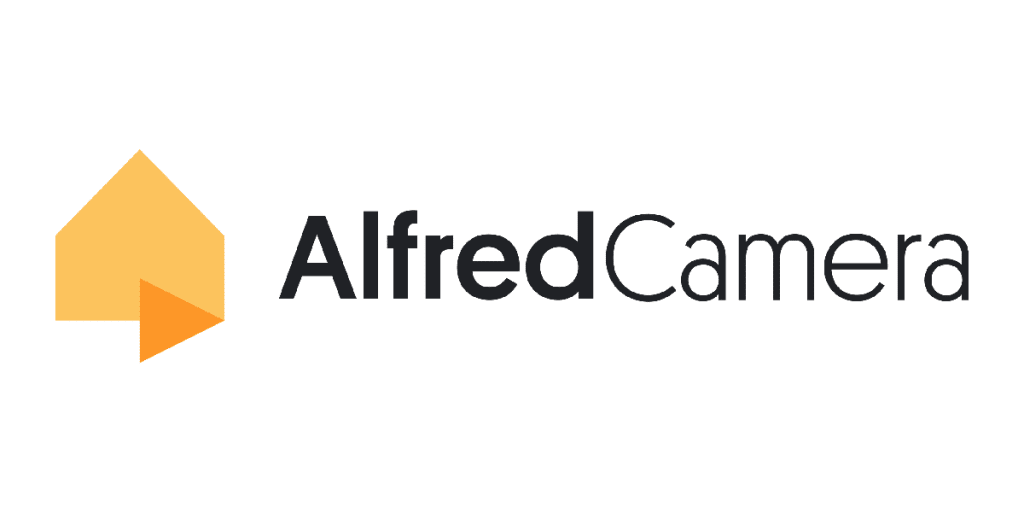
Disclaimer: All error messages come from the official Alfred website and devices, and this article is for educational purposes.
Error Codes List
Below we have outlined the Alfred camera error codes list. Keep in mind that it is organized by error number. Alfred camera error codes are divided into seven categories: 1000s, 3000s, 4000s, 5000s, 6000s, 7000s, and 9000s. Let’s take a look at each category.
Alfred Camera Error Codes– 1000s
Error codes in the 1000s category typically reveal problems with the camera’s hardware or software, such as a malfunctioning sensor or a software update error.
Error Code #1008– “Failed to record video (1008).”
The code 1008 signifies that the video could not be recorded. This usually happens if your camera’s storage is full, but other factors could be affecting it.
To fix this issue, check the storage on your phone and clear some space before trying again.
Error Code #1010– “You don’t have permission to watch Live stream. Please check if your account is under Trust Circle (1010).”
If you see this Alfred camera error code, it is because you are not allowed to view the camera’s live stream. To resolve this, check whether your account has been added to the Trust Circle.
You can try removing all Trust Circle users and adding them back. Furthermore, updating the Alfred app to its latest version can also solve this issue.
Error Code #1016– “This Camera is not accessible now. Please try again later. (1016)”
The reason behind this message is that another user is connected to the camera. Any live session needs to be closed before starting a new one. If other users are watching, you won’t be able to gain access.
Another reason could be that you started the live session quickly after the last session ended. This will result in the 1016 error. Wait a minute before opening it again.
Error Code #1017– “Failed to apply new settings to the Camera device. Please try again later. (1017).”
To quickly solve this issue, reboot the app before attempting to apply new settings.
Error Code #1018– “This Camera is connected by (Viewer device name). Please try again later. (1018).”
If you aren’t able to view the camera due to the 1018 Alfred camera error code, try rebooting the app.
Error Code #1019– “Your session is interrupted by [Viewer device name]. Please try again. (1019).”
Rebooting the app before trying again should solve error code 1019.
Alfred Camera Error Codes– 3000s
Error codes in the 3000s category display problems with signing in to your camera.
Error Code #3001– Failed to sign in. (3001)
Login errors can be quite common. To fix the issue, you can try a couple of troubleshooting techniques. You can try revoking access through your Google account, if you are using one, and sign in normally.
Changing your password, updating the app, and granting needed permissions are also helpful. If your app is outdated, the version might keep you from logging in. This is also true if your phone still needs to be updated to its latest version.
Usually, when you make an account, you need to grant permission for the app to check your location, send you a notification, or utilize your camera and microphone. The same goes for other additional permissions.
Lastly, check your connection and its signal strength. Login issues might happen because there is no connection to log into the account.
Error Code #3005– “Please go back to the sign in page and sign in with another email account (3005).”
Clicking “Sign in with Google” with an email that is not from Google, such as Yahoo, can trigger this error code. Return to the login page, and choose the “Sign in with Email” option instead.
Error Code #3007– “Failed to sign in. (3007).”
When this error message appears, get rid of it by signing out of your account and signing in. The error should be gone once your sign in.
Alfred Camera Error Codes– 4000s
Error codes in the 4000s category normally reveal problems with the camera’s ability to launch or storage space. Take a look below.
Error Code #4001– “Camera device failed to launch. Please reboot your device and try again. (4001)”
The error code 4001 happens when multiple apps on your phone are attempting to utilize the camera simultaneously. Quit any photo apps that can have access to your phone’s camera. This way, your Alfred app does not have to compete to use your camera.
Whether you have an iPhone or Android, there is a method behind quitting apps. Remember that closing and quitting the application. When you close apps, they continue to run in the background of your phone. Quitting entirely disables the app until you open it again. If you want to know more about the best security camera apps for Android, check out the article!
Error Code #4001– “Insufficient storage space left on camera. (4003)”
The above Alfred camera error occurs when the app tries generating a video. However, there is little to no space to store the footage. It is recommended to have 100MB of memory space available at all times. You can check your camera’s storage space to make sure how much you have left.
Alfred Camera Error Codes– 5000s
Error codes in the 5000s category commonly exhibit various issues and the need to update your camera. Keep in mind that most of the 5000s error codes have no solution and are used mainly as alerts for users of the camera’s status.
Error Code #5001– “Please update this Camera device to automatic system time. (5001)”
If you are running into this error, checking your camera’s date and time settings is crucial. Timestamps are a vital part of recording footage as they can prove the exact time and date of the video.
Navigate to your camera’s settings and check that the time and date are correctly selected. Placing them on “automatic” will make sure they update themselves.
Error Code #5010– “Failed to save the video to your album. Please check if you have enough storage. (5010)”
This error is pretty self-explanatory. Having storage is required to save your videos.
Error Code #5015– “Two-Way Talk is not supported on this Camera device. (5015)”
Two-way talk is a feature found in some security cameras, such as Alfred cameras, that allows users to communicate with people or pets in the camera’s field of view through their smartphone or tablet.
This feature is often referred to as “intercom” or “talkback.” It is useful for a variety of purposes, such as giving instructions to a delivery person, checking in with a babysitter, or calming a frightened pet.
To use two-way talk, users simply need to press a button on the Alfred app to activate the microphone and speak into their device. The audio will then be transmitted through the camera’s speaker, allowing users to converse with anyone in the camera’s range.
Some cameras also have built-in microphones and speakers, allowing users to hear and speak to people or pets directly through the camera itself. Two-way talk is a convenient and helpful feature that can enhance the functionality of a security camera and provide an extra level of security and peace of mind.
Nevertheless, not all cameras are equipped or support this feature. Thus, if your camera does not have Two-Way Talk, you will see the Alfred error cone 5015.
Error Code #5016– “Loading…Please wait. (5016).”
Pretty easy to understand. Just wait until the system is ready for you.
Error Code #5019– “The version of Alfred on this camera will soon become unsupported. Please update to the latest version. (5019)”
This a great reminder to users that they need to update their system as quickly as possible. Eventually, Alfred’s cameras do not support outdated software. Thus, it is necessary to keep up with updates both for your system and the Alfred app, so they remain compatible.
Error Code #5020– “Please go to your Camera device and update the app to the latest version (5020).”
The Alfred error code 5020 is very straightforward. Update the app to its latest version to fix the error.
Error Code #5021– “This version of the app is no longer supported. Please update it to the latest version (5021).”
Much like the previous error, you must update the app to its latest version to fix the error.
Error Code #5022– “Please go to your camera and update Alfred (5022).”
To eliminate the error, update the app to its latest released version.
Error Code #5024– “Viewer Priority is not yet supported on iOS devices (5024).”
The error 5024 alerts users that the feature is not supported. There is nothing to troubleshoot in this case.
Error Code #5501–“Unable to save Image (5501).”
The above error alerts users that the image is unable to be saved. This can happen if there is little to no storage to save it.
Alfred Camera Error Codes– 6000s
Error codes in the 6000s category generally indicate problems with the purchase of Alfred Premium, errors in payment, and issues with processing your purchase.
Keep in mind that the majority of the 6000s error codes have no solution and are used mainly as alerts for users of the status of their purchase of the upgraded Alfred account.
Error Code #6001– “Your previous in-app purchase has not been completed. Do you want to resume the process? (6001)”
Simply select your choice. Whether you want to continue the process or not.
Error Code #6004– There was a network error while processing your purchase. (6004)
To fix this issue check your WiFi connection before attempting to purchase again.
Error Code #6005/6006– “An error occurred while processing your purchase. Tap “Know More” to learn how to fix it. (6005/6006).”
Follow the prompts given to you in the error message.
Error Code #6007– “You already purchased Alfred Plus with another account. Please switch to the account associated with the purchase. (6007)”
The Alfred error code 6007 is self-explanatory. If you already bought Alfred Plus in one of your other accounts, you need to log in to that account.
Error Code #6008– “You already upgraded to Alfred Premium with another account. Please switch to the account associated with the subscription. (6008)”
The 6008 error message suggests that your subscription to the Alfred Premium is connected to another account. Thus, you need to log in to said account. Sometimes users have more than one account, in which only one is associated with the subscription.
Alfred Camera Error Codes– 7000s
Error codes in the 7000s category typically display problems with the camera’s live streaming and it being offline or unable to wake up.
Error Code #7001– “Unable to start Live stream. Please check your network status and try again. (7001)”
The above error shows that your phone is experiencing network connection issues or has no signal.
Error Code #7002– “Failed to stream the live feed. Please try again. (7002)”
Your devices are unable to communicate, creating issues such as not retrieving video footage from the camera. Give it a couple of minutes before trying again.
Error Code #7004– “Server unreachable. Please make sure you are connected and try again. (7004)”
Check on your connection before trying again.
Error Code #7006– “This Camera device is offline. Please check the internet connection and battery level. (7006).”
This error will show if your camera is not online or if you are having connectivity issues. The connection should establish itself shortly. You should make sure your internet is working adequately.
Error Code #7009– “This Camera device is offline. Please make sure your Camera device has enough battery. (7009)”
Check on your device’s battery. When it is low, it might not turn on and be unable to connect.
Error Code #7010– “Failed to wake up camera. (7010)”
The Alfred error code 7010 often appears when your camera has disconnected from your network, crashed, turned off, or has been logged out of the account.
Error Code #7013– “Something went wrong. Please try again later. (7013)”
The error appears when your Alfred camera is offline and is unable to connect. Rebooting your router can help establish the connection once again.
Alfred Camera Error Codes– 9000s
Error codes in the 9000s category generally indicate miscellaneous issues or errors, such as an unknown error or a problem with the account’s Trust Circle.
Error Code #9005– “Failed to add this account into Trust Circle. Please try again later. (9005).”
This message appears to users when the app is unable to add an account to the Trust Circle.
Final Thoughts
In conclusion, the Alfred camera error codes list is a valuable tool for diagnosing and fixing problems with Alfred cameras. The list is divided into several categories, each corresponding to a specific issue or error.
By understanding the meaning of each error code and its category, users can quickly and easily identify and troubleshoot any problems they may be experiencing with their Alfred camera.
Whether the issue is related to the camera’s hardware or software, connectivity, audio or video quality, storage or memory, security or privacy, or something else, the Alfred camera error codes list can help users determine the cause of the problem and take steps to resolve it.