Arlo is a known company brand that makes cameras easy and user-friendly. With that said, it is not perfect; thus, let’s discuss Arlo Error Code 4206.
This error code shows up on cameras that need to be updated through the app. Once you select “Yes” to the update, the screen will load for a minute before showing the Arlo Error Code 4206.
It usually shows as “Firmware could not be updated.” “Please try again later. (Error Code: 4206)” In other models, the same error can appear but with a different code, number 4209. These errors are the same, but just from variating models.
Thus, the tips I will show you below apply the same way and can be used regardless of the number that showed up after the message. As long as the message on the screen indicates that there was an issue with the firmware update, the methods to fix it are identical.
Furthermore, this indicates an issue with updating, and the Arlo camera cannot be updated to the latest version itself. This can prove to be problematic because these updates are what eliminate bugs or add on to the camera’s functionality and performance.
Hence, why you should fix and update your camera as soon as possible so you are not left behind and can get the newest firmware to protect yourself and your camera.
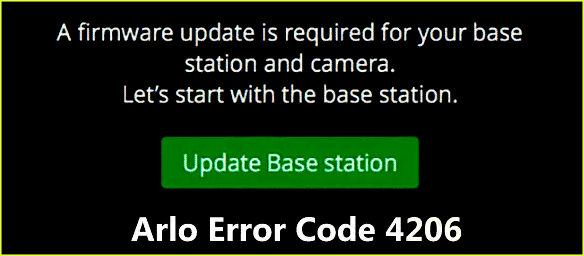
Fixing Arlo Error Code 4206.
There are a handful of things you can do to fix error 4206. However, if you need to fix Arlo code 4208 or 4404, check out our other articles.
WiFi connectivity
A big culprit for the update issue is your WiFi and how stable its connection is. To begin with, disable the WiFi on your phone and enable it once again.
Then close the Arlo app completely and relaunch it to give it a fresh start. Through the app, attempt the update one more time. This time it should go through.
If it doesn’t, there could be a connectivity issue with your WiFi. Attempt to open random pages and searches on your phone to check that your Internet is functioning.
You can also try resetting your router or rebooting your phone to jumpstart the connectivity. Furthermore, you may also turn off your WiFi temporarily on your phone and turn on your data or phone’s Internet (LTE, 4G, 5G). And attempt to run the update sequence through your phone’s Internet instead of your home’s WiFi.
Update your phone and app
Another step you should take is updating your phone. Furthermore, open the app store and ensure that the Arlo app is updated to its last version. If it is now, it can be a reason for the Arlo Error Code 4206 and the camera’s inability to update.
Power Cycle
You can also attempt to power cycle your camera and Base Station. To do so and reboot your base, disconnect the power adapter and reconnect it after waiting two minutes.
Battery
Another method is to take out the batteries and then reinsert them into the camera. This will help give the camera a clean start. Then once the Arlo camera is back on, you can try rerunning the update.
Final Thoughts
If the above suggestions have not worked for you, then you can reach out to Arlo’s customer service and receive their technical support. They can help guide you through what you should do next. And even fix the issue, if possible.
Nevertheless, there could be a chance your camera is defective and needs to be replaced. But they will need proof of purchase before returning your device, so make sure you have that on hand. Furthermore, have your camera’s model and serial number too.