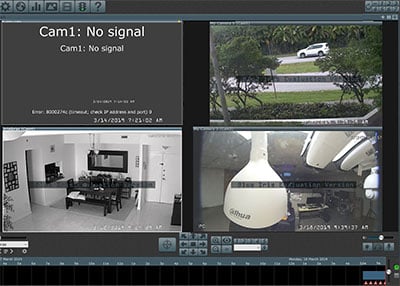If you installed the Blue Iris surveillance software but can't have your IP cameras working correctly due to errors, this article is for you.
There are different types of errors the software presents when something is wrong.
In this article, I will talk about the most common errors that are listed below.
- Error 8000274c (timeout; check IP address and port) 0
- Error 8000274d (refused; check IP address and port) 0
- Error 80002745 (Socket error: 10053) 0
- No signal I/O error: 0
- RTSP: 400 Bad Request
- RTSP: 404 Not Found
Error 8000274c (timeout; check IP address and port) 0
The error Error 8000274c occurs when the Blue Iris software can't communicate with the IP camera. If BI can't have a reply from the camera it shows such a message.
This can be related to different problems, as listed below:
The camera is off: Check if the camera is powered and the LED is on. Also, make sure you are using the correct power supply or PoE switch/injector (to learn more about PoE read the article: PoE switch for IP cameras.
The network cable is disconnected: Make sure the network (UTP cat5) cable is connected to the camera and to the router or switch you are using. (If you are not sure how to connect your cameras, read the article: How to connect multiple IP cameras to a computer).
There's a problem in the network: Check your router (or switch ) and the computer to make sure the network is working properly, make sure everything is connected.
Wrong IP Address: The IP address is crucial for the correct communication between the IP camera and the Blue Iris software. Make sure you have the correct IP address in your devices and test if you can open the camera using a web browser.
Wrong port numbers: The camera uses specific ports to respond to the commands sent by the Blue Iris software, make sure you are using the correct ones by checking the camera network menu and the BI configuration.
See below all you have to check to fix the 8000274c error on Blue Iris.
Below the IP and port configuration in the Blue Iris menu, make sure all the information match with your IP camera (check the camera network menu).
Error 8000274d (refused; check IP address and port) 0
The error 8000274d is very similar to previous one (8000274c) and can be related to the IP address and port configuration or your IP camera is rejecting the connection because there's a rule in place to deny access from the IP your computer is using.
It's also possible that extra connections to the camera are preventing the Blue Iris to successfully get a response from the camera since it has limited resources and just allow few network connections at the same time.
See the possible causes for the 8000274d error:
Wrong IP or Port Number: Make sure you are using the correct IP and port the same way described in the previous step.
Extra network connections: Check if there is a web browser or other software that is connected to the camera and close the session. After that just restart the camera connection on Blue Iris in the camera menu (see the picture below).
In the Blue Iris menu right click the camera and choose the "Restart camera" option.
If that doesn't work, try to restart the camera by physically disconnecting and re-connecting its power supply. Just wait for the BI to find the camera again.
Error 80002745 (Socket error: 10053) 0
Socket error means something is wrong with the IP/port communication or there's a problem with the software or camera firmware version.
So to fix the 80002745 (Socket error: 10053) error double check the IP port, update Blue Iris to the last version and do the same with the IP camera firmware.
Some users have reported this type of problem with low-cost non-branded cameras and other models manufactured in China such as Reolink.
Professional cameras such as Axis, Bosch, Samsung, Panasonic, etc work better with the software and are supported by the manufacturer, so if possible use such reliable brands.
If you are in a budget and can't expend much money on IP cameras, buy the Chinese brands that have better quality, such as Hikvision and Dahua.
No signal I/O error: 0
This error is very easy to fix because is related to the camera lack of resources.
After checking all the previous things, if you still get the "No Signal I/O error" double check if there's other software pulling video from the camera and stop such transmission.
I saw that happen with a low-cost IP camera that was streaming video to the Blue Iris software and to a Samsung NVR (Network Video Recorder) at the same time.
After stop transmitting to the NVR, the camera finally could work with Blue Iris without the issue with No Signal I/O error. The fix was just as simple as removing the camera from the NVR.
In your case this could be a web browser or other software in the same server where you installed Blue Iris, so make sure to shut down the video streaming.
RTSP: 400 Bad Request
As you may know, Blue Iris uses the RTSP (Real Time Streaming Protocol) to send a command to the camera and request a video stream, so you must enter the correct RTSP URL, otherwise, you will get the RTSP: 400 Bad Request error.
If the RTSP field is empty you will see such an error.
The image below shows the RTSP URL for the camera correctly configure. It's different for every camera and the Blue Iris can fill the information for you if you are using a camera that is on the list, otherwise, you have to find out what is the RTSP URL for your camera.
==> If you don't know how to find the RTSP URL for your IP camera just read the article: ONVIF Device Manager Review and Download.
RTSP: 404 Not Found
If the RTSP URL you are trying to use is not correct you will see an RTSP: 404 Not Found error. The solution is very simple, just find the correct RTSP URL for your camera and use it in the Blue Iris camera configuration.
The picture below shows the RTSP URL with an error (missing the last part).
Just double check you have the correct RTSP URL and everything will work fine.
Conclusion
There are a lot of different errors you can see when configuring the Blue Iris software, you just need to find out what is the cause by checking all the details.
I hope this article can help you to solve your problems.
Please leave your comments and let me know if the configuration worked for you or there's a different error you want to discuss.
Want to learn more ?
If you want to become a professional CCTV installer or designer, take a look at the material available in the blog. Just click the links below:
Please share this information with your friends...