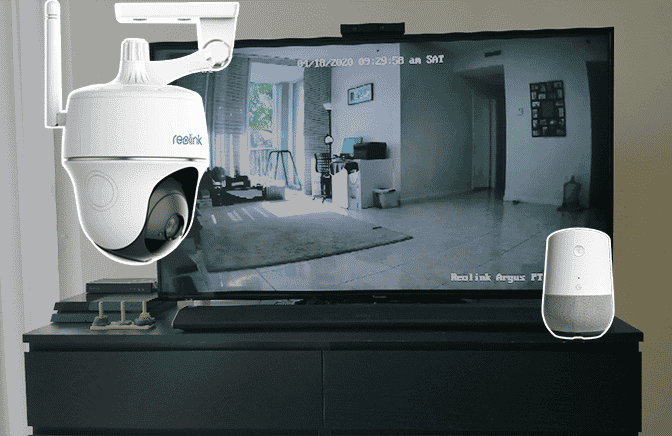In this article, I teach how to connect Reolink camera to Google Home Assistant.
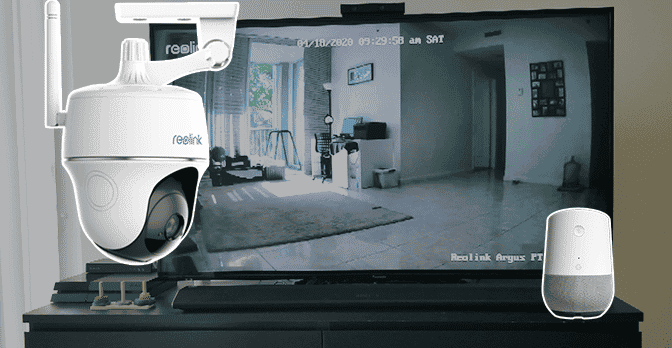
The setup is very easy and in less than 5 minutes you will be able to ask...
"Hey Google, show the front camera on TV2". That's nice, huh? 😉
Reolink cameras that work with Google Home
Most of Reolink cameras work with Alexa and Google Home Assistant.
I have the Reolink Argus PT for this demonstration, but you can use the models:
Set up the camera to work with Google Home
To set up the Reolink camera to work with the Google Home Assistant you need to add the Reolink Smart Home and authenticate with your Reolink account.
Here are the steps
Enable the Reolink Smart Home
Make sure your camera is working with the Reolink App and enable the Smart Home feature in the cloud tab as shown below.
Just click on the "Enable" button to turn on the Reolink Smart Home feature.
When people try to add the Reolink camera to the Google Home Assistant or Alexa without enable this option the camera won't be "searchable". That's why this step is very important.
After finishing this step can add the Reolink Smart Home to the Google Home app. Let's see how to do that...
Add the Reolink Camera to Google Home Assistant
1. Open the Google Home App and click the "+ " button on the top left.
2. Click "Set up device ";
3. Click "Works with Google ";
4. Search for "Reolink" and click "Reolink Smart Home ";
6. Login to the Reolink Account and click "Allow " for the device interaction.
And it's done. Now you have your Reolink camera linked to Google Home.
As you can see in the picture below, there's a message (blue square) to inform you that the camera can stream video to devices with a display.
It's a good idea to change the camera name to something more friendly.
Just click in the camera name and change it to "Front Door" for example.
Testing the Reolink and Google Home Assistant connection
I have a Google Chromecast device connected to my TV.
To make things easier I renamed the Reolink camera to "Front Door".
So I could ask "Hey Google, show the front door" and got the video on my TV 🙂
I noticed that the camera name still shows up as "Reolink Argus PT - Office" because that's the real name that was given to the camera via Reolink App.
So the camera name is independent between the Reolink App and Google Home.
To change the name that is displayed on the screen use the Reolink App.
Troubleshooting
If the Google Home App can't find the camera, check the following:
- Make sure all the devices are connected to the same network.
- Use your Wi-Fi router to connect the camera, the Google Home and your mobile.
- Check if the router has some firewall rule that is blocking the camera.
If you are planning to buy a router, please consider a model that is compatible with Alexa such as the TP-Link AC1750 Smart WiFi Router.
Conclusion
You can have your Reolink camera working with the Google Home Assistant in a matter of minutes and no technical skills are necessary.
Just follow the step-by-step described in this article and you'll be able to get it done. Please visit the Reolink support website for further questions.
I hope this article can help you out.
Please leave your comments and share the article with your friends.