AXIS Camera Password Recovery: A Step-by-Step Guide
Welcome, tech enthusiasts! Today, we’re tackling a common challenge faced by AXIS camera users – password recovery. Losing access to your camera due to a forgotten password can be frustrating, but fear not! In this comprehensive guide, we’ll explore the intricacies of AXIS default passwords, the reset process, and the steps to regain control of your camera.
Understanding AXIS Default Passwords
If you’re encountering login issues with your AXIS camera because you’ve misplaced or forgotten your password, don’t panic. Unlike some devices that come with default passwords, AXIS cameras operate differently. There is no default password for these cameras, even after a factory reset. You’re required to set up a new password during the reset process.
Step 1: Physical Connection Setup
Let’s begin by ensuring your AXIS camera is properly connected. Connect the camera to a Power over Ethernet (PoE) switch using an Ethernet cable. Additionally, connect your computer to the same network via the switch. This direct connection is crucial for the subsequent configuration steps.
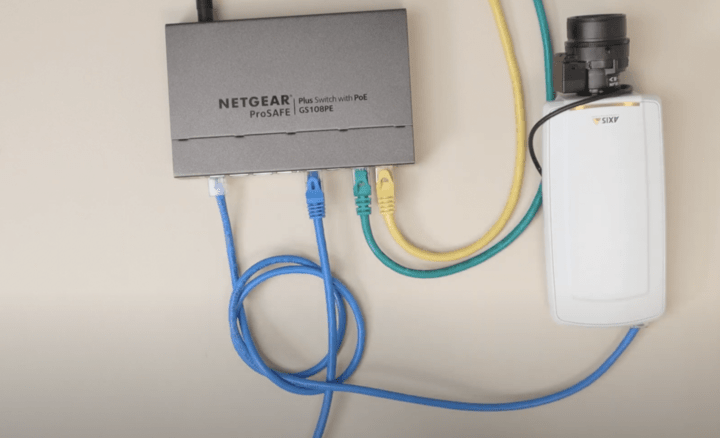
Step 2: Utilizing AXIS IP Utility
Download the AXIS IP Utility software from the official AXIS website. This tool simplifies the process of detecting and configuring your camera. Launch the software, and it will automatically scan and identify available cameras on the network.
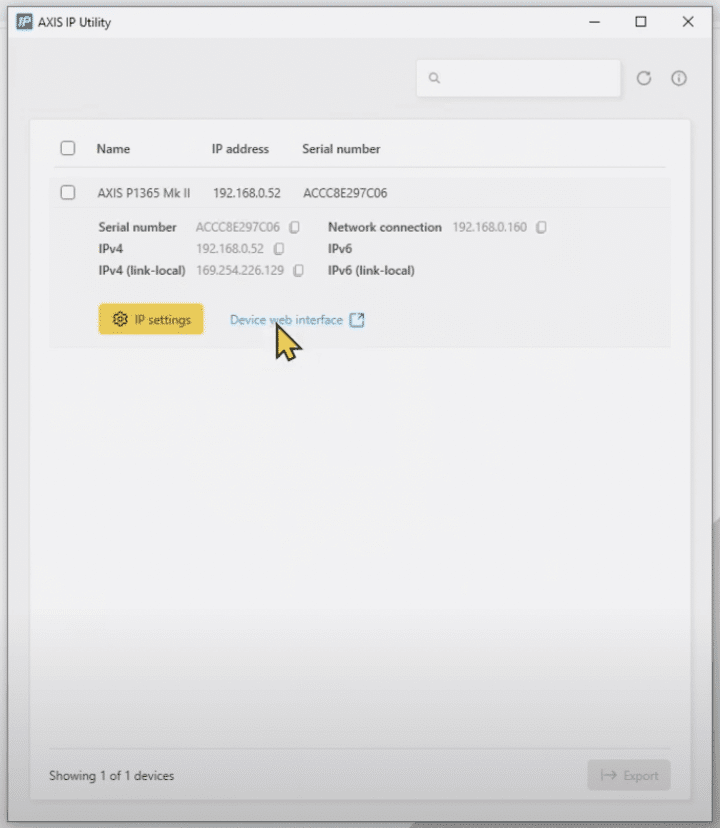
Step 3: Resetting Your AXIS Camera
When locked out of your camera due to a forgotten password, a reset is necessary. To reset an Axis camera Locate the reset button on your camera – the exact position varies based on the camera model. Disconnect the camera from power, press and hold the reset button, then reconnect the power cable. Continue holding the button for at least 20 seconds before releasing it.

Step 4: Finding the Camera’s IP Address
Once the camera is reset, it’s time to identify its IP address. Using the AXIS IP Utility, locate the camera on your network. The default IP address for AXIS cameras is 192.168.0.90, but it may obtain an IP from your router. Take note of the camera’s IP address for the next steps.
Step 5: Accessing the Web Interface
Launch a web browser and enter the camera’s IP address. Remember, the default username is “root,” not “admin” as with other cameras. If prompted with a security warning, proceed in unsafe mode to access the camera’s settings.
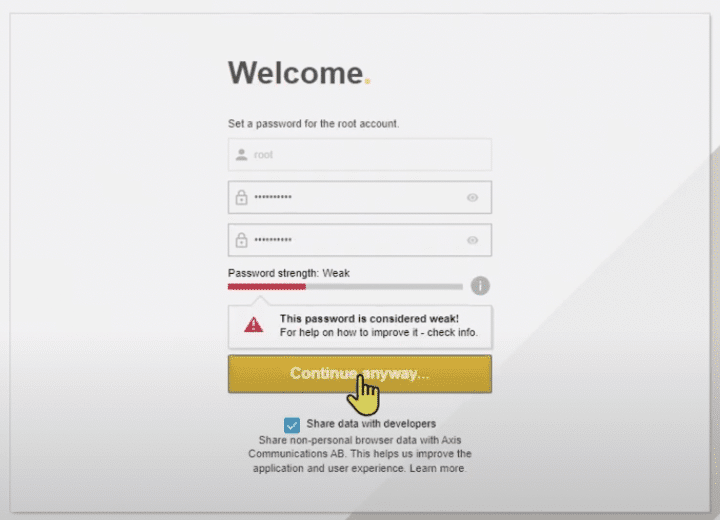
Step 6: Setting Up a New Password
Upon accessing the web interface, create a strong and secure password for your AXIS camera. Follow password guidelines to enhance the security of your device. This step is crucial in protecting your camera and its settings from unauthorized access.
Step 7: Configuring Camera Settings
Explore the camera settings through the web interface. Adjust parameters such as frequency, resolution, and orientation to suit your preferences and requirements. This customization ensures optimal performance based on your specific needs.
VIDEO: Axis camera default password
Conclusion: Seamless Access Restored!
Congratulations! You’ve successfully navigated the AXIS camera password recovery process. Whether for security, surveillance, or other applications, the ability to reset and configure your camera is essential. Feel free to explore additional settings and functionalities to maximize the capabilities of your AXIS camera.
Note: Always refer to the official documentation and guidelines provided by AXIS for the most accurate and up-to-date information on camera configuration.