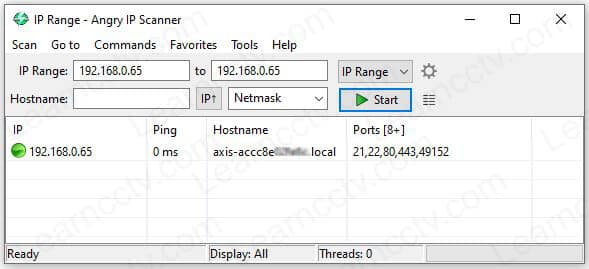This article answers the question, "What ports do Axis cameras use?"
As you may know, Axis has a lot of different cameras and devices, and depending on the model; they can have services running on different ports.
Let's take a look at the most common ports.
Axis cameras ports
Axis cameras work as a webserver and video/audio streaming devices.
So, the most common ports available are for web service and RTSP stream.
Default ports
The following table shows the most common Axis cameras ports.
Port | Service | Description |
|---|---|---|
80 | HTTP | Web server |
554 | RTSP | Real Time Streaming Protocol |
49152 | UPnP | Universal Plug and Play |
These ports are available by default in most Axis devices since they are used by the internal device service to serve video and audio streaming.
The picture below shows an example of the port scan of an Axis camera.
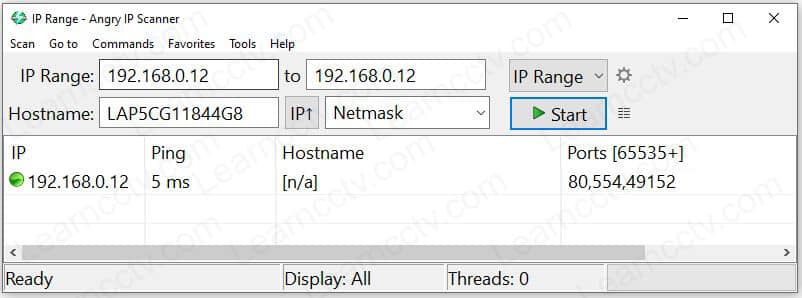
Axis Camera Ports for HTTP, RTSP and UPnP
As you can see, the default ports (80,554 and 49152) are open.
==> To learn more about how to use the SNMP protocol, please read the article: How to monitor IP cameras via SNMP.
Other ports
There are extra services available in the camera that are NOT enabled by default.
Here's a list of such services and their respective ports.
Port | Service | Description |
|---|---|---|
21 | FTP | File Transfer Protocol |
22 | SSH | Secure Shell |
161 | SNMP | Simple Network Management Protocol |
443 | HTTPS | Web Secure Page |
You can use the FTP port to send files to the camera for firmware upgrade, use an SSH client to remotely connect to the camera and manage it via command line, and use SNMP to get camera statistics and HTTPS for safe connection.
The following picture shows the result of a port scanner.
As you can see, ports 21, 22, 80, 443, and 49152 are open (after configuration).
Axis Camera Ports for FTP, SSH, HTTP, HTTPS and UPnP
And that's it.
You can use these ports to communicate with the camera.
If you need to change the ports or enable the services, log in to the camera and look for the ports in the settings menu.
I hope this article can help you; please share it with your friends.