Let's see how to fix the VLC Black Screen when connecting to Axis cameras.
Most of the time, this issue is related to the multicast stream.
The following picture shows an example of the problem.
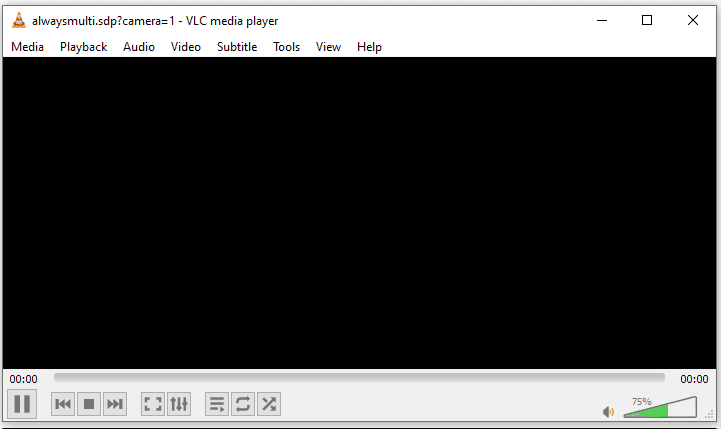
VLC black screen while trying to stream video from Axis camera
I've tested an Axis P1365 MK II, a P3225-V MK II, and a P5624-E MK II in my lab.
So, rest assured that I've done enough tests to replicate the problem and come with a solution that really works. Just keep reading to learn more...
The most common problem with VLC black screen
If your VLC presents a black screen when streaming video from an IP camera, the problem could be related to the video card drivers or configuration.
Depending on your computer, you could use DirectX or OpenGL.
Here are some things you can do to fix the problem:
- Update the video card driver;
- Enable/Disable hardware acceleration;
- Change the video output (DirectX/OpenGL);
- Enable/Disable Windows decorations
The following pictures show the configuration details.
Open VLC and click on Tools >> Preferences.
On Input/Codecs, check the Hardware-accelerated decoding mode.
You can change it and test it to see if that solves the problem.
On the video tab, check the "Enable video" and the "Window decorations" boxes.
You can also change the Video output to OpenGL video output.
If you are using a remote server such as Windows Remote Desktop or Citrix, the OpenGL video output for Windows can solve the problem. (It did for me) 😉
These configurations work most of the time for a unicast video stream.
VLC black screen while using multicast
If you configured your Axis camera or other Axis device to work with multicast stream, make sure you follow the guidelines below:
- Disable the virtual and WiFi interfaces;
- Don't change the last octets of the multicast address set on the camera;
- Enable the "VLC Force Multicast RTP via RTSP" option on VLC.
I've tested the different ways of using multicast on Axis cameras, and I had an experience with VLC showing a black screen with the virtual interface enabled.
So, make sure to enable only the network interface you are using.
The Always multicast method is the one that usually has a problem with this.
I also noticed some issues when trying to change the last two octets of the multicast video address set on the menu "Plain Config >> Network >> R0".
If you have a hard time doing VLC work with multicast, please read my other article that explains how to use multicast on Axis cameras.
The last thing you can do is to enable the "Force Multicast RTP via RTSP".
Open the VLC preference menu and go to the bottom of the page and click "All".
In advanced preferences, click on "RTP/RTSP" and check the box on the right side.
And that's all you have to do to have the multicast ready to go (if you are using it).