Let's see how to check what users are connected to your Axis camera or encoder.
It's pretty important to check this information to solve camera issues.
You can use the camera web interface to access the menus that show the established connections. These menus' location varies depending on the camera model and firmware version your Axis device is using.
Keep reading to see more details...
Understanding the Axis devices connections
The Axis devices act like a server waiting for connection on specific ports.
It's possible to connect to the webserver port using the HTTP (port 80) or HTTPS (port 43) protocol. It's also common to establish connections to port 554.
Clients such as NVR (Network Video Recorder), VMS (Video Management System) request a connection to the camera on such ports. Then you can check that on the camera web interface and server report.
How to check the Axis devices connections
Let's take a look at the different camera web interfaces.
I will show you how to do that on the old and new interfaces.
Old web interface
The following picture shows how to check users connected to the camera.
Just open the Setup menu, click on Support >> System Overview, and then click on the "Connected clients" on the right side of the screen.
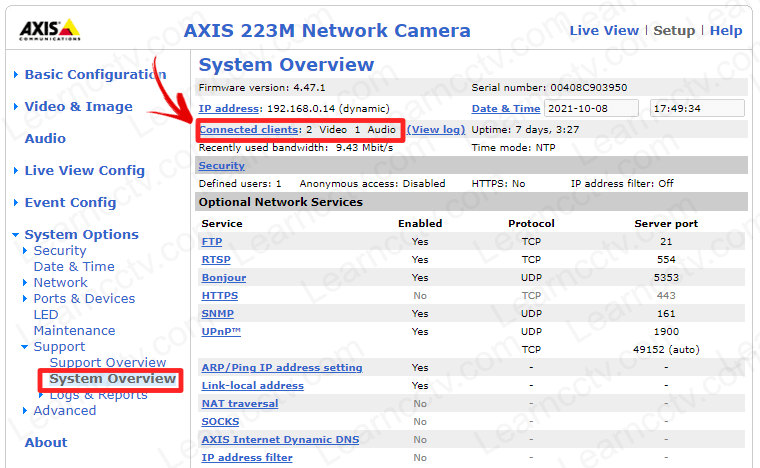
As you can see, there are three connections to the camera.
All the connections are from the user "root" and come from the same client with IP 192.168.0.160. The connection ports are 80 (HTTP) and 554 (RTSP).
Easy, isn't it ?
Great. Now, let's take a look at my other camera with a new interface.
New web interface
To check the connected users in the new web interface, just open the settings and go to the TCP/IP menu as shown in the picture below.
You can see the connected clients on the bottom right part of the page.
Server Report
You can also check the connected users in the server report.
Go to the camera maintenance menu, download the report and then look for the network connections. You can find the information about the established connections, as shown in the following picture.
And that's it.
There are other advanced ways to check the connections, but these simple ways are enough to get the information you need most of the time.
Video: How to check connected user on Axis cameras
Here's a quick video where I show how to check the connected users.
(You can watch it on full screen, just click the icon on the bottom right).
Please share this information with your friends.