Are you looking for information about the Videoloft IP camera cloud service?
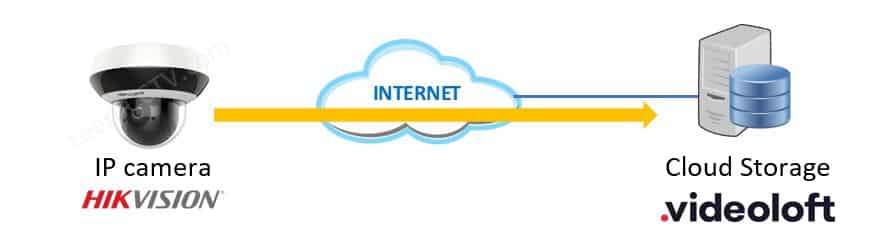
Don't look any further; in this article, I explain how this security camera cloud storage service works, and I also show how to set up the Videoloft cloud adapter.
You can also use the link https://videoloft.com/learncctv to create your account on the platform and get a 5% discount...
OK, let's cut to the chase and start talking about the tests I've done...
About Videoloft
Videoloft was created in September 2019 as a professional division of the company Manything which created an app to monitor home back in 2012.
The original Manything app was launched to turn old smartphones and tablets into sophisticated home monitoring cameras. After many years of experience and over 1 million registered users, the company was rebranded as Videoloft.
==> System integrators can create an account in the Videoloft platform, use their own logo and brand to offer the cloud storage service for their customers. That's an interesting way to have a recurring revenue.
My IP cameras working in the Videoloft App
The picture below shows my Hikvision Mini PTZ camera and a Amcrest Smart Camera (which I didn't think would work) live in the Videoloft App.
It took me less than 5 minutes to make everything work.
With the Videoloft adapter, the installation was super easy, I intended to test the Hikvision camera, but the App also found my Amcrest camera.
As you can see, the platform also works with other brands. Let's talk about that...
Cameras that work with Videoloft
The Videoloft development integrated some Hikvision cameras and recorders to work directly with the platform, but other brands that use the ONVIF protocol can also work with cloud adapter. Here's a list of the main supported brands.
IP Cameras | Recorders (NVRs) |
|---|---|
Amcrest | Hikvision |
Axis | Hino |
Bosch | InVidTech |
Dahua | LTS |
Hikvision | Northern |
Hino | SecurityTronix |
Hview | Syscom |
InVidTech | Uniview |
LTS | Cell |
Northern | Cell |
Onwote | Cell |
Panasonic | Cell |
SecurityTronix | Cell |
Sony | Cell |
Syscom | Cell |
Uniview | Cell |
Vivotek | Cell |
Winic | Cell |
Wisenet | Cell |
==> Since the ONVIF protocol is an international standard adopted by many IP camera manufacturers, other brands can probably also work with Videoloft.
To see an updated list of cameras and recorders visit the Videoloft website.
How to add an Hikvision camera to Videoloft
There are two main methods to add a camera to the Videoloft cloud platform:
- Add a Hikvision compatible camera;
- Use the Videoloft cloud adapter.
During my tests I tried to add my Hivksion Mini 4MP PTZ camera to the Videoloft App, but it didn't work directly and I got a "Unsupported" message.
OK, with the Videoloft Cloud Adapter, the setup was pretty easy.
I'm talking about a small box that you can use to easily add IP cameras to the platform, not only Hikvision but also other models mentioned before in this article.
Videoloft Cloud Adapter
This adapter comes with a Unique Cloud ID you can use to add to the Videoloft platform via the mobile App. It's a pretty simple process.
You just need to connect the adapter to the your Internet router and power it up.
The device configure itself and communicates to the Videoloft server on the Internet. The next step is to use a smartphone to look for the IP cameras.
As long as your IP cameras, the Videoloft Cloud Adapter and your smartphone are in the same local network (connect your smartphone the Router's Wi-Fi), the setup is super easy and can be done in a less than 5 minutes.
In 2020, Videoloft added a new feature to allow the remote camera setup.
It's possible to use your smartphone to access the Video Cloud adapter via the Internet so you can set up the camera no matter where you are. Cool huh? 🙂
The picture below shows a diagram of my first conection to the Videoloft platform.
As you can see, I'm using a Hikvision Mini PTZ camera connected to a PoE Switch (which powers the camera via a network cable). The laptop and the Videoloft cloud adapter are also connected to the same switch and to an Internet router.
I could eliminate the switch and use only the router, but there are not enough ports to connect all the devices, and besides that, I don't need to use a power supply to power the camera because the switch has PoE (Power Over Ethernet).
Adding other cameras to Videoloft
I connected extra cameras to the PoE switch to test with the Videoloft platform.
The picture below shows the four cameras I tested with the platform.
After getting the Amcrest Smart Camera working, I tested the Amcrest Night Color camera and a Wisenet (former Samsung Techwin) camera as well.
The Videoloft Cloud Adapter found the cameras in the network and added all of them to the App using the ONVIF protocol.
It automatically got most of the camera names (brands) correctly, except for the Amcrest Smart Camera, which was named "General F0C8".
The Wisenet camera was named Samsung Techwin, the company's old name, before changing to the new branding.
Yeah, that's Captain Marvel helping me to test the cameras 🙂
==> To learn how to add a DVR to the Videoloft platform, please read the article: How to configure a Hikvision NVR for Cloud Recording
The Videoloft App
The App is straightforward to use and has a lot of interesting features.
Live View
Use the tradition live view feature to watch all the cameras online.
Events
It's possible to see the camera's live video stream and search for the events.
The picture below shows the event screen with information about the video clip time/duration and buttons to share and download the recorded footage.
Yes, you can share pictures and videos via e-mail and Whats App.
The videos are recorded in .mp4, and you can play them on any computer or smartphone using traditional software or Apps.
PTZ (Pan, Tilt and Zoom) control
I have a Hikvision mini PTZ camera, so I suppose to control it via the App, right?
At first I got only Pan and Tilt control for this camera (no Zoom).
But after talking to the Videoloft staff, they did something in their side and all of sudden, the button for zoom appeared on my App (I did not update it).
See the picture below and check the differences....
There's a "Continuous Mode" toggle to allow the camera to move continuously to the direction the arrows are pressed, to you press once, and the camera moves to the chosen direction until it reaches the Pan/Tilt limit.
Video analytics
It's possible to enable the video analytics feature in the App.
The picture below shows the information about the image.
As you can see, it gives the probability to have a person in the image (96%) and some elements such as Sleeve (96%), costume (92%), Apparel (100%), and even the text that appears in the image; it got the Text "le@rn" from an acrylic plate that has the inscription "Le@rn CCTV.com. That's pretty cool, huh? 🙂
It's possible to enable or disable the Video Analytics via App.
Audio
If the IP camera has a microphone, you can hear the audio via the smartphone app and even via a web browser (using the online platform).
However, it's impossible to speak to somebody close to the camera if it has a speaker. Which means the audio feature is only unidirectional.
Event alerts
You can enable the events alerts to receive push and email notifications.
This feature works very well, and every time somebody (or something) moves in front of the camera, the alert is sent to the smartphone or email.
It's also possible to get alerts when the cameras are down or back online.
The email comes with a picture and the date/time information.
As you can see in the picture below, a person was detected while entering the room, so I got an alert via email. It works pretty well.
The Videoloft Online Platform (Portal)
You can log in to the Videoloft Online Platform to check your cameras.
It's possible to watch the live cameras and search for recorded footage.
The picture below shows the cameras live on the platform (click to enlarge).
(Click to enlarge)
The online version (via Web browser) has a longer delay compared to the smartphone App. I could count between 8 to 10 seconds (which is not that bad).
The Pros and Cons of the Videoloft Platform
It's time to talk about the pros and cons of the platform. Here we go...
Conclusion
It's always a good idea to record the IP security cameras to the cloud.
If something happens to the local recorder you will have the footage safe and sound in a remote location and that can save your neck.
The Videoloft platform is easy and fast to set up and you can have your footage saved to the cloud without even deal with technical detais.
I've been testing the platform and besides some the minor cons I previously described, I would recommend you to try the service.
Click the button below to visit the Videoloft website and register your account.
Disclaimer
I'm not a Videoloft employee neither a company representative.
I received the cloud adapter from Videoloft to evaluate and write a review about it, but I don't have any obligations to enforce the product advantages.
My opinion about the product/service quality is based on my tests and analysis of the features, and I'm just giving the final verdict accordingly.
I do receive a small affiliate commission when people sign up for this service using the links available on this article, but there's no extra cost at all to the buyer.
