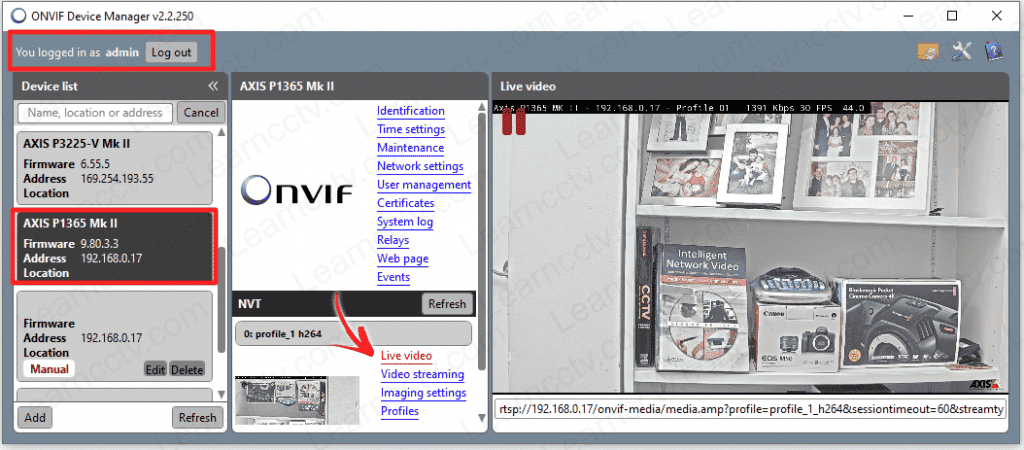In this article, I explain how to enable and test ONVIF on Axis cameras.
The process is the same for any other Axis device (encoder, decoder, etc).
Let's see how to enable the ONVIF protocol in two different Axis cameras I have in my lab and then use the software ONVIF DEVICE MANAGER to test them.
Enable ONVIF protocol on Axis devices
Axis has different devices with firmware versions and web interfaces, but the process to enable the ONVIF protocol is similar, and you can do it very quickly.
Here's how to enable ONVIF on different Axis devices:
Example with Axis IP camera P1365 MK II
For the cameras with the new web interface.
- Go to Settings >> System;
- Click the ONVIF icon;
- Create a new user and set the password;
- Save the configuration.
See the following pictures for more details.
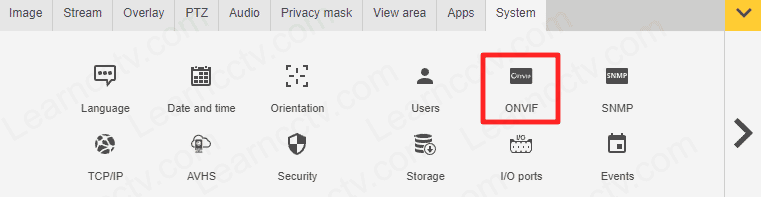
Axis camera ONVIF Menu
You can create a news user and choose the group it belongs to.
The example below shows a new user (admin) as part of the "Media User" group.
Example with Axis IP camera P3225-V MK II
Here are the steps to enable ONVIF on the camera with the old web interface.
- Click the Setup Menu;
- Click System Options >> ONVIF;
- On the right side of the screen click "Add...";
- Create a new user and set the password;
- Save the configuration.
The picture below shows the configuration example.
ONVIF Menu Axis camera with old web interface
ONVIF username and password
And now the camera is ready to communicate via ONVIF.
You can use a piece of software to test it.
Use ONVIF DEVICE MANAGER to test Axis Cameras
Here are the steps to test the camera with the software.
- Make sure the camera and the computer are in the same subnet;
- Open the ONVIF DEVICE MANGER software;
- Enter the credentials on the top left part of the screen;
- Wait for the software to locate the camera;
- Select the camera;
- Click the "Live Video" link.
The following picture shows the camera live in the software.
Axis camera on the ONVIF DEVICE MANAGER
As you can see, there are many different links on the right side of the screen.
You can click them to see the information about the device.
The "Live Video" link shows the camera video stream and the command used to pull the video via the RTSP command.
And that's it. Now you have the confirmation that the camera ONVIF protocol is enabled, the camera is working fine. The next step is to test with your VMS.
Please share this information with your friends.