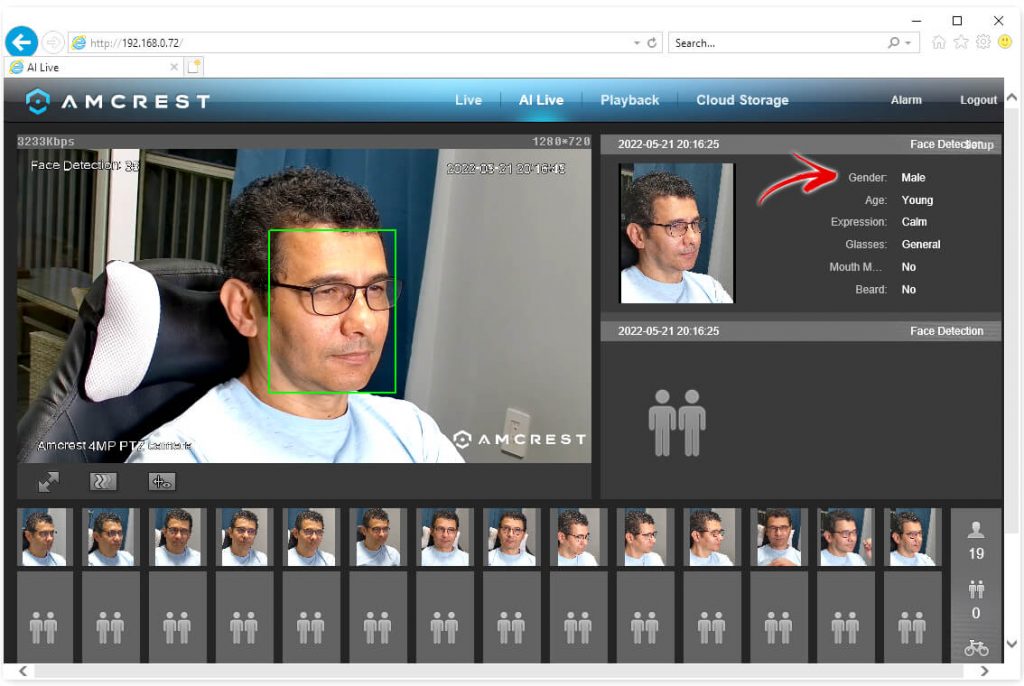Want to enable face detection on Amcrest cameras ?
I have an Amcrest 4MP PTZ model IP4M-1063EW-AI with the face detection working via a web browser. It even shows the details about myself.
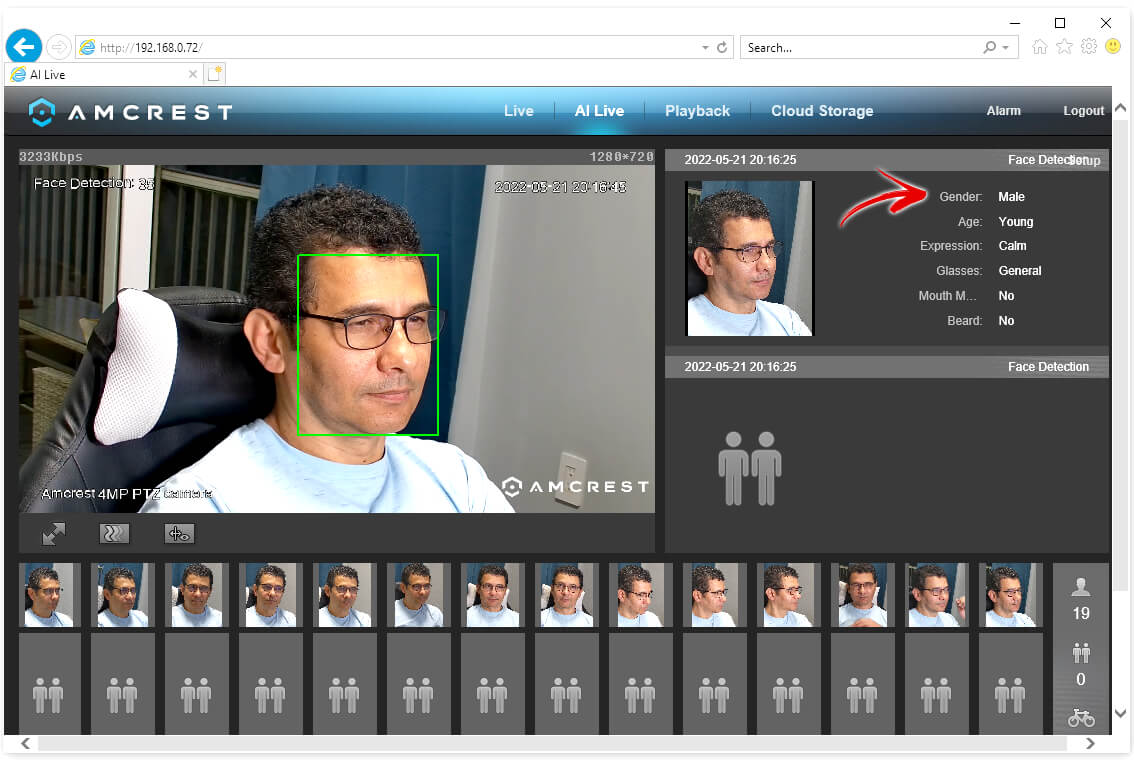
Amcrest camera with face detection
As you can see, the camera detects my face, creates some thumbnails and shows information about gender, age, expression, glass, mouth mask and beard.
There are some minor details you need to know to get this feature up and running and you can find all the information you need in this article.
Enable face detection on Amcrest cameras
To enable face detection on Amcrest cameras go to the Event menu, click on Smart Plan and check the Face Detection box on the right side. After that, go to the Face Detection menu, click the Enable checkbox and choose the desired options.
See the following pictures for more details.
Enable the face detection feature in the Smart Plan menu.
The picture below shows the Face Detection menu with the checkboxes enabled.
As you can see, there are different options in this menu, feel free to check the ones that you need. In my case, I enabled the OSD, Face Enhancement and snapshot.
Now you can open the main windows and check if the face detection is working.
You may see a green square around the face as shown previously in the first picture.
Related articles
I hope this article can help you; please share it with your friends.