Navigating the world of home security cameras can be complex, but integrating them into your home network for easy viewing doesn’t have to be.
In this blog post, we’ll explore a step-by-step guide on how to view HikVision camera on a smart TV using the TinyCam Monitor Pro app. Whether you’re a seasoned tech enthusiast or a beginner, this guide will help you seamlessly integrate your security system with your smart TV.
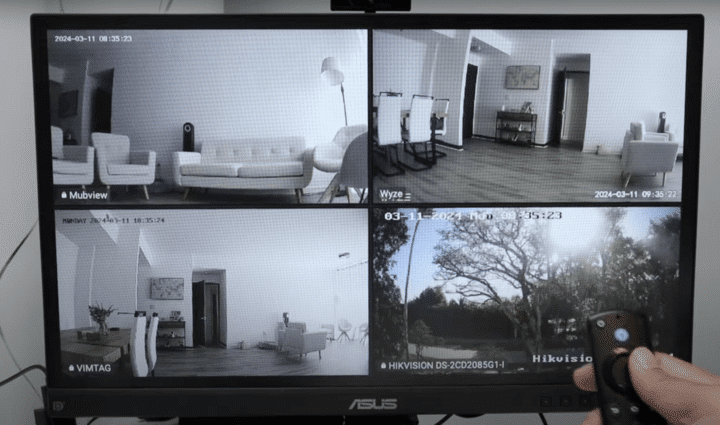
Setting Up Your Equipment
Before diving into the application setup, ensure your HikVision camera is operational. Check the camera’s functionality through the HikVision app on your smartphone and confirm its connection via your computer by logging in with the camera’s IP address. It’s essential to ensure that the camera is properly connected to your network and fully functional before proceeding to the next steps.

Choosing the Right Application
For displaying the camera feed on a smart TV, the TinyCam Monitor Pro app is a reliable choice.
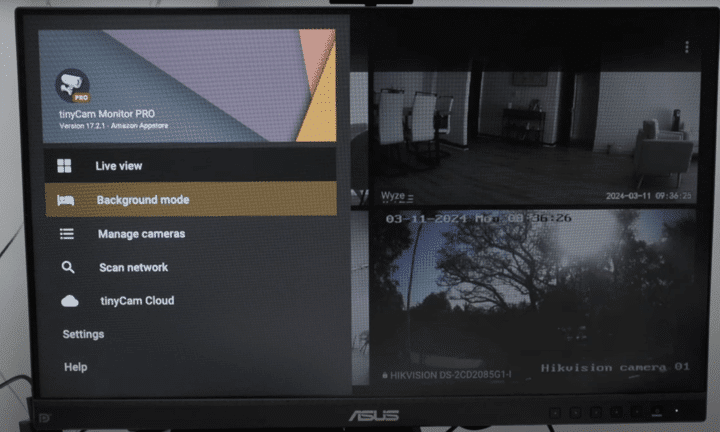
Available on the Amazon App Store, version 17.2.1 of this app supports various camera brands and integrates them into one dashboard for easy monitoring. This app is especially useful for managing multiple cameras of different brands, including Mubview, Wyze, Vimtag, and Arlo, alongside HikVision.
Configuring the TinyCam Monitor Pro
After confirming the camera’s operational status, proceed to add your HikVision camera to the TinyCam Monitor Pro app. Start by deleting any pre-existing settings to configure from scratch.
The quickest way to connect is by using the network scanning feature of the app, which will detect your HikVision camera and prompt you to select the appropriate protocol.
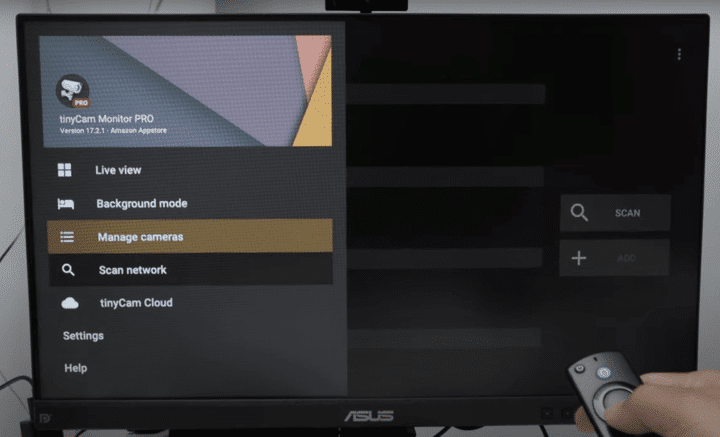
HikVision cameras support their proprietary protocol and the universal ONVIF protocol. While the HikVision protocol is preferable for its simplicity and reliability, ONVIF is a good fallback option if you encounter issues.
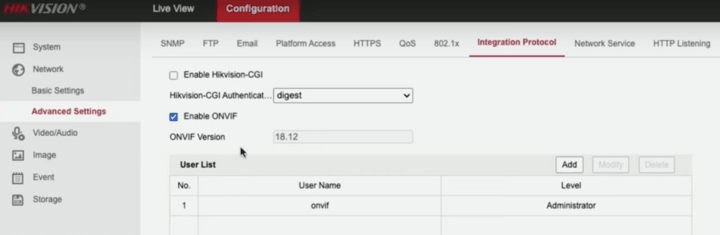
Troubleshooting Connection Issues
If you face any connection problems, such as a ‘404 not found’ error, it might be related to resolution settings or other configuration details. Should the standard protocol fail, it’s advisable to enable the ONVIF protocol on your camera via the camera’s web interface, adding a specific ONVIF user for heightened security.
Finalizing the Setup
Once the camera is added to the app using the selected protocol, finalize the setup by entering the username and password. This step is crucial to enable your smart TV’s firestick to access the camera feed. Verify the camera’s status within the app to ensure everything is set correctly.
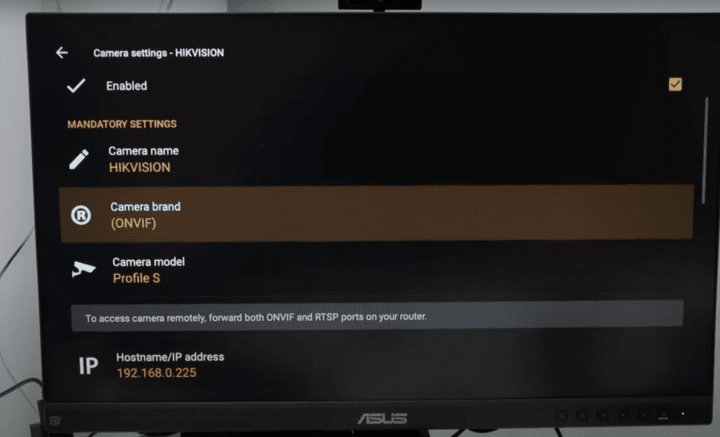
Enjoying Your Smart Home Integration
With everything configured, you should be able to view your HikVision camera on your smart TV. This integration not only enhances your home security but also brings convenience by allowing you to monitor your premises directly from your living room.
Whether you are setting up a new home security system or integrating existing cameras with newer technology, this guide provides a comprehensive approach to achieving a seamless smart home experience.
Video: How To View Hikvision Camera On Smart TV
Here’s a detailed video that show how to watch a Hikvision camera on a Smart TV using the TinyCam App. Please watch it to better understand the process and subscribe to the YouTube Channel.
We hope this tutorial was helpful! For more tips on smart home technology and security setups, don’t forget to subscribe to our channel, give us a thumbs up, and leave your comments below. Stay tuned for more tech insights in our upcoming posts!