Cameras can suit every user’s needs, but that sometimes takes a little tweaking. In this article, you will learn how to turn off IR light on the Hikvision Camera.
In specific scenarios, you might have to turn off IR light on the Hikvision Camera. For instance, when you have more than enough lighting at your camera’s location and find no need for Infra-Red (IR) lights.
Another scenario is when the camera is installed indoors. In a place where the light needs to be on for people to see, you might not have a need for an IR light.
If for any reason, you need to turn off IR light on the Hikvision Camera, the steps below will guide you on how to turn off the IR lighting manually.
Note that the guide will cover how to turn off IR light on the Hikvision Camera, whether the HD analog or the IP camera.
Turn off IR light on the Hikvision Camera– TVI
Hikvision HD analog cameras (TVI) are run through coaxial cables and can sometimes be referred to as HD over coax cameras as they are not IP cameras.
The process of turning off the IR light in a Hikvision analog camera is straightforward. To do so, you will need to open the camera up, whether they are bullet or dome style.
Once open, locate the IR block, find the cable that powers the IR lights and disconnect it.
Though the settings
Another method to turn off IR light on the Hikvision Camera is through the camera’s settings. This is easier, especially for cameras that are placed in harder-to-reach places or can be tougher to open.
On the DVR screen, open the camera to full-screen. The bottom of the screen will have a button called “PTZ Control,” as pictured below.
The camera does not have to be PTZ; nevertheless, you can access the OSD (On-Screen Display) menu through the steps listed above. This menu allows you to access the camera’s chipset, including the IR lights.
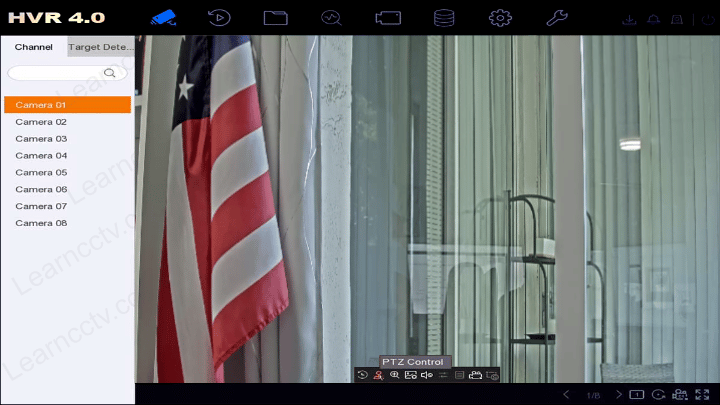
Next, on the right, you should see the Iris+ button; click it to access the OSD menu. Once you enter it, then you will be presented with a couple of options, such as Exposure and Video Format. Through the up and down menu, find Smart Light and then select IRIS+ to enter the menu.
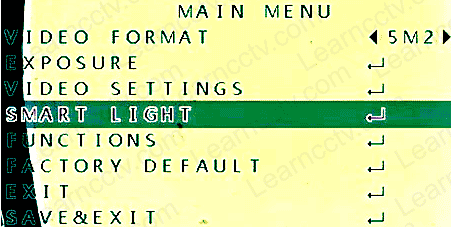
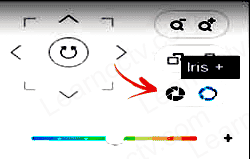
The light will be set on AUTO by default but can be turned OFF. Furthermore, other settings you can change include Level or Threshold.
Remember to “Save&Exit” when you are done changing the settings to apply them. Once you have saved it, the menu should vanish from the screen.
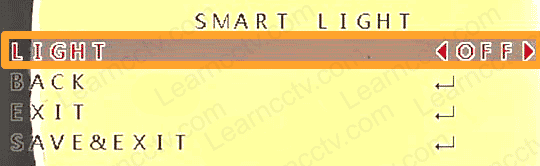
Yet, not all cameras can support this. Thus, if possible, you should attempt to physically detach the IR lights instead of relying on the settings.
Turn off IR light on the Hikvision Camera– IP
To turn off the lights using an IP camera, you first need to log in to your camera through its IP address.
While the camera is connected to the network, open up SADP to detect and show you the IP address for your camera if you need it.
Once you have that number, type it into a web browser’s address bar, preferably Internet Explorer. Then you will have a log-in page where you will have to use your credentials, including a username and password.
Enter Configuration, then Advance Configuration, followed by Systems, and lastly, the Maintenance. Then you will need to unselect the “Enable IR Light” box and Save.
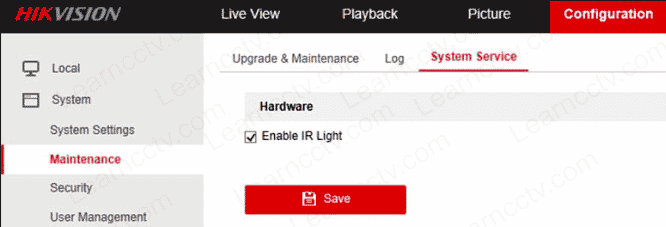
Final Thoughts
Once you have finished, the IR lights will be off. Note that the cameras use IR lights to be able to see in the dark and be able to provide a picture at night.
Thus be aware that when you turn off IR light on the Hikvision Camera, you won’t be able to see in the nighttime and will need lighting to visualize anything.