Let's learn how to configure iVMS 4500 on PC.
To access a Hikvision DVR or IP camera remotely from a mobile phone is necessary to use an App. In this article, I will show you how to setup the Hikvision iVMS-4500 app for Hikvision remote view. Just keep reading...
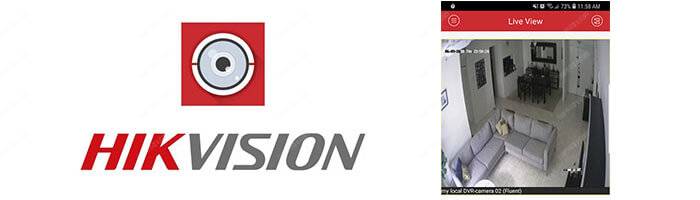
To use the iVMS-4500 just download it from the Play Store or Apple Store, or use the apk to install it on your mobile phone and setup the local Hikvision devices such as DVRs, NVR, and IP cameras for remote view. It's pretty easy.
==> You can also use the Hik-connect which is a better version for Hikvision remote view. To learn more, read the article: How to setup the Hik-connect.
What is the iVMS-4500?
The iVMS-4500 is a mobile app that can be used to remotely monitor live video from the Hikvision devices. It can also playback recorded footage.
Everything can be done with a mobile phone in the local or remote network, it's just a question of having the correct setup for each case.
The app is very simple to use and can be installed on Android or Apple devices, just visit the online store to download it for Free.
The key features of the iVMS-4500
The App is very basic but has some key features such as:
- Live view for up to 16 cameras or recorder channels;
- Management of up to 256 Hikvision devices;
- PTZ (Pan, Tilt, and Zoom) camera control;
- Preset (pre-positioned) activation;
- Snapshot and video mobile recording;
- Recorded video playback;
- Local device monitoring;
- Remote device monitoring.
it's possible to monitor every camera remotely through the Internet and control the movement and position of the PTZ cameras just by using a finger.
The app timeline also allows easy access to the recorded footage, so you can playback everything you want to watch some important event.
The iVMS-4500 download and installation
It's time to learn how to configure iVMS 4500 on a PC.
To install the iVMS 4500 App, just visit the Play Store if you are using an Android device or the Apple Store if you are using (you guessed...) an Apple device.
You can also download and run the iVMS-4500 apk from the this site.
Just follow the steps for the app installation:
Open the Play Store on the Android devices or the App Store in the IOS devices to download and install the Hikvision App iVMS-4500
The process is very simple, just click "OPEN" after the app installation.
The iVMS-4500 setup for local devices
To setup the iVMS-4500 for your local devices (DVRs, NVRs and cameras), just open the menu and click on "Devices".
Click the (+) button to add a new local device.
Click the Manual Adding button on the top right side
Enter all the information to add the DVR, NVR or camera
After adding the devices, just click the button "Start Live View"
And... it's done ! You have live image from the DVR.
The iVMS-4500 features
Different camera layouts
The iVMS-4500 allows you to change the layout to monitor 1, 4, 9 or 16 cameras simultaneously, just hit the button with the number of cameras you want to watch. (see the picture below).
Control buttons
In the live view mode there are 5 buttons for different function:
1. Screenshot: Just press the button to take a picture of the screen, the picture has the same camera resolution and goes directly to the mobile picture folder, it's very simple to use.
2. Recording: This button allows local mobile recording, just press it once and the mobile will start recording, press again to stop recording, it's also pretty simple to use, but keep in mind that by pressing this buttons the DVR or NVR will not start or start recording, you are just controlling the mobile.
3. PTZ control: When a PTZ (Pan, Tilt, and Zoom) camera is available, you can use this button to control it. Just press it once ant the function is activated, then you just need to move the finger on the screen.
4. Change the video stream: The video stream has a specific quality configuration based on the Resolution, Frame Rate, and Bitrate. By pressing this button you can choose with stream to use and change its configuration.
5. Stop video stream: By pressing this button you can start or stop the live video stream, pretty basic and simple.
Playback
The iVMS-4500 allows you to playback the recorded video that is recorded in the DVR or NVR. You just need to get into the remote playback menu.
The playback window allows you to take a picture from a recorded video, cut the part you want to export, fast forward the video and stop the visualization.
To playback a video, just select the camera and the date and time.
The menu allows you to pick the year date and time to playback.
iVMS-4500 remote camera setup
You can also setup the iVMS-4500 for remote camera live streaming and playback using the Hik-connect service provided by Hikvision.
The setup process is pretty simple and I have another article that explains everything in detail. Just click the link below to read it.
Related articles
Before using you Hikvision device for remote view you need to learn the basics of DVR setup and perhaps you could also be interested on Hikvision cloud recording, so I'm listing in this sections some interesting articles that can help you out.
Conclusion
The iVMS-4500 is an easy to use app for Hikvision devices that is easy to setup and use, it works only with the same brand but it's good enough to monitor the cameras in the local environment or remotely via the Internet.
It's very easy to find the app for iOS and Android directly in the stores ore by using the apk for quick installation.
Just in case you need to have different DVRs in the same App, read my other article: App for H.264 Network DVR.
Now you know how to configure iVMS 4500 on a PC. Please click the buttons below and share this article with your friends.
