The Hikvision login failed error code 7 is an error that shows the message:
Error code 7.(Connection failed: device off-line or connection timeout.)
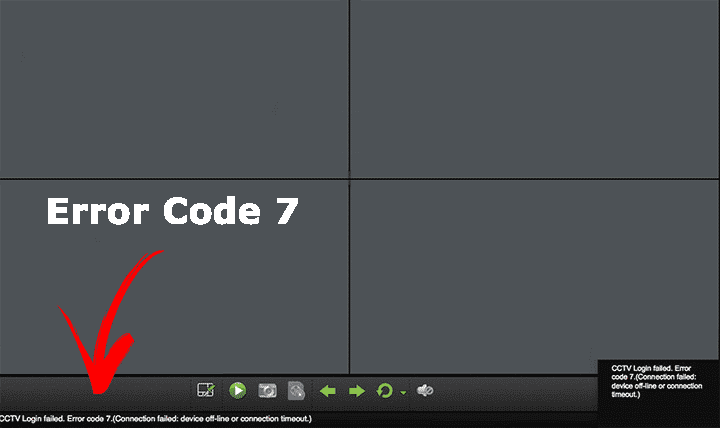
Sometimes you can also see the reference HCNetSDK.dll[7] to indicate the problem your software (iVMS-4200) or other device is facing.
Usually, it's very easy to fix the problem as long as you understand some basic principles for the network setup and I will talk about them in this article...
What causes the Error?
The error code 7 is related to the network configuration issues and it's easy to fix.
When you have IP devices on your network you need to make sure they all work according to the international computer network standards which means, the IP address, ports, and routing must be correct.
Here are the different ways the error message shows up:
- Failed to connect to the device
- Error code HCNetSDK.dll 7
- Connection time-out
- Connecting to device failed
- The device is off-line
- The network is unreachable
As you can see, all those messages are related to IP network errors.
This means you just have to fix your network. Let's see how...
How to fix the Hikvision Error Code 7
The first thing you need to do is understand the basics of your system IP network.
Take a look at the following diagram to understand how your Hikvision cameras, recorders, and software could be installed, and then you can figure out where the problem is located. Are you ready? Just observe the picture below...
The diagram shows an IP camera connected to a Hikvision NVR and to a router which is also connected to a laptop and the Internet.
You can have a similar setup with a Hikvision DVR or only IP cameras, either way, the network diagram would be similar and works for every case.
The idea is that your cameras must be able to communicate with your PC or laptop in the local network and also to the devices on the Internet (such as a mobile phone).
Let's take a look at the network problems that could show up in the case:
1. Check the devices IP address
Make sure all the devices are using the correct IP addresses according to the International IP network standard. Check that information on your IP camera, NVR, DVR, router, and computer/laptop.
As an example, you can use IPs such as 192.168.2.1, 192.168.2.2, etc for the devices and check if the gateway, network mask, and DNS are correct.
==> To learn more, read the article: Hikvision DVR Network Setup which explains in detail the IP network configuration.
2. Check the devices port address
Every device in a network uses a combination of IP address and port.
I'm talking here about virtual ports that are used for a specific service.
Your IP camera, for example, uses the port 80 for HTTP communication via a web browser, is also uses the port 8000 (or other ones) for communication with software and the port 554 port for video streaming.
Make sure your devices are using the correct port for communication.
Everything works in a client-server approach, so just be aware that the cameras, DVRs, and NVRs are the servers and the PC, laptop, and mobile are the clients.
During the setup process make sure the port number you input in the client configuration matches de the ports used by the servers (cameras and recorders).
I some cases the port could be changed and the server is using port 8080 for HTTP (instead of 80) or 1554 for the RTSP video stream (instead of 554).
Make sure the port is correct to get rid of the error code 7.
3. Update the device firmware
When you see the HCNetSDK.dll 7 error message it's related to the network for sure, but it's common sense to upgrade the devices to make sure they work OK.
Get into the device menu and look for the firmware upgrade option.
New firmware can solve issues related to everything including the network.
4. Ask for support
If you are trying everything to fix the problem and still can't make your devices work properly visit the Hikvision website and ask for support.
Related articles
I have some extra articles that are related to this topic, just take a look.
Want to learn more ?
If you want to become a professional CCTV installer or designer, take a look at the material available in the blog. Just click the links below:
Please share this information with your friends...