In this article, I talk about Zosi view playback on PC.
You can use the Zozi View PC Client software to watch recorded videos from a DVR or NVR. The process is straightforward, as described in the article.
The Zosi View PC Client
Here's the step-by-step to playback the videos on a PC.
- Download and install the Zozi View PC Client;
- Create a new Zosi account (if you don't have one);
- Use the credentials to login into the account;
- Select the device (recorder) from the list;
- Choose the operation type "remoto record";
- Select the desired date and click "Play".
The following pictures show the entire process.
Login to the account.
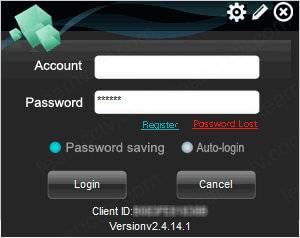
Select the device and click the "Record" button.
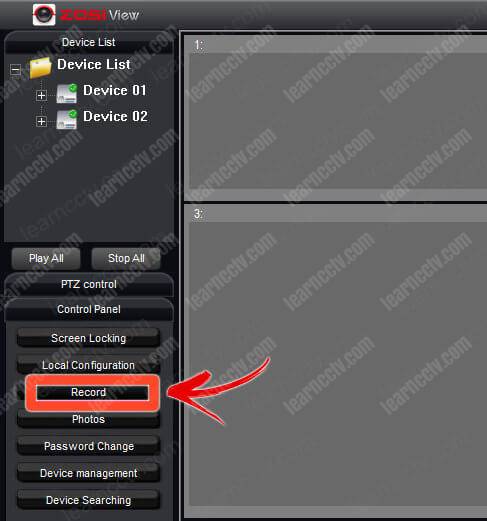
Select "Remote record" and click the "Confirm" button.
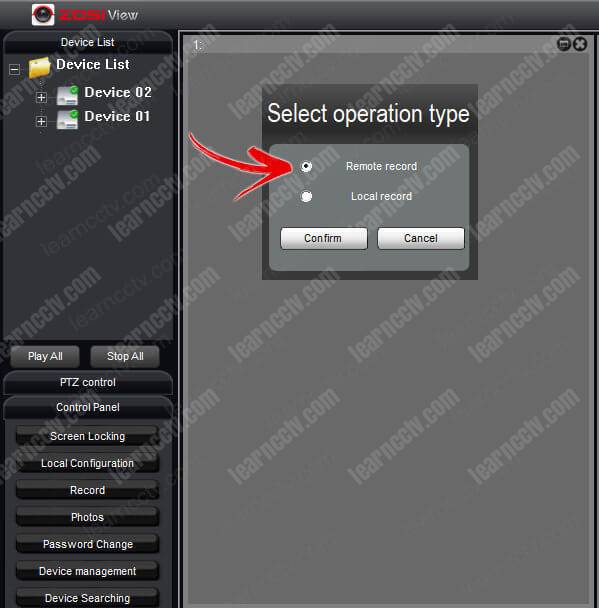
Select the date and click the "Play" button.

And that's all. You can watch the videos from your DVR/NVR.
Related Articles
Here's a list of related articles that may interest you.
To learn more, visit the Zosi Website.