I've seen people saying that the Zozi cannot connect to the network and in this article, I explain what can be done to solve the problem. Please keep reading.
It could be a Zosi DVR, NVR, or IP camera. The basic principle is the same; each of them needs to connect to a router and the Internet, so it's necessary to have the physical cables properly connected and set up the network correctly.
Let's talk about this.
Zosi DVR network diagram and setup
It's essential to understand how to connect your Zosi DVR to the network and then work on the setup. The diagram below shows the physical connection.
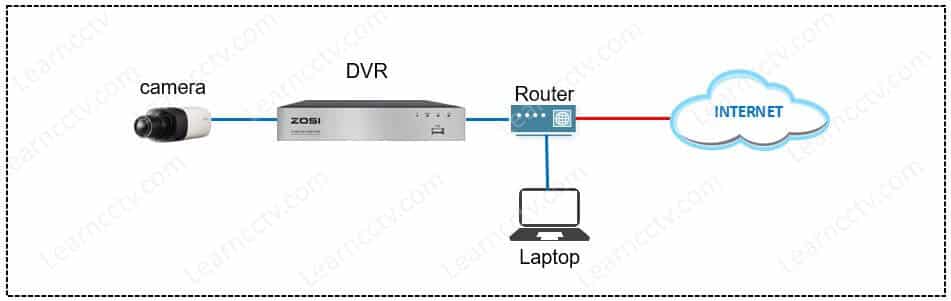
Zosi DVR in a local network
After connecting the UTP (network cable) from the DVR to the router, the next step is to set up the network. The Zosi DVR either needs to automatically get an IP address from your local router or manually input such information.
Let's say your network has the IP range 192.168.2.x (where X is a number between 1 and 254). The router will give an IP such as 192.168.2.47 to the Zosi DVR.
Of course, this is just a random example. Your DVR (NVR or camera) certainly will have a different IP range, but the concept is pretty much the same.
How to set up the Zosi network
Just follow the step-by-step below to setup the Zosi device in your network:
1. Login into the device using the admin user;
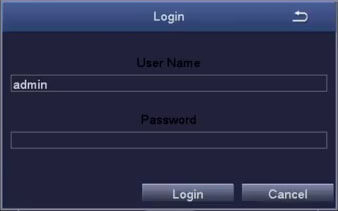
2. Go to the Setup menu andclick the Network icon;
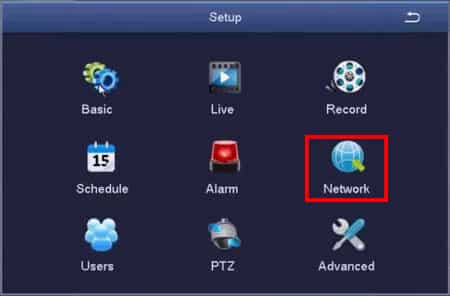
3. Go to the Network tab and check the box "Obtain an IP Address Automatically" and click the "Test" button to make sure the device received an IP address;
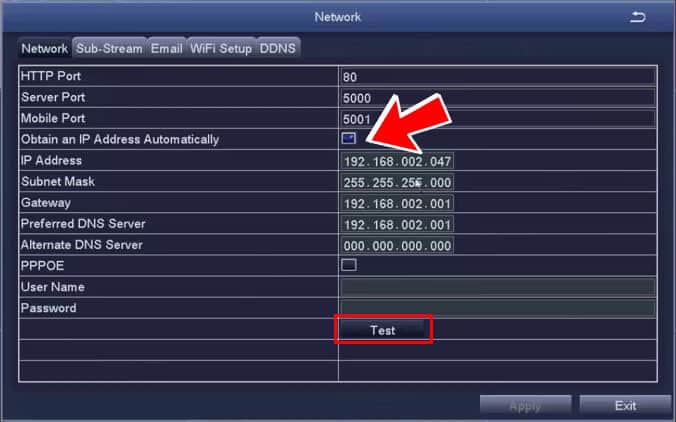
4. Click "Apply" and "Exit" to return to the previous menu;
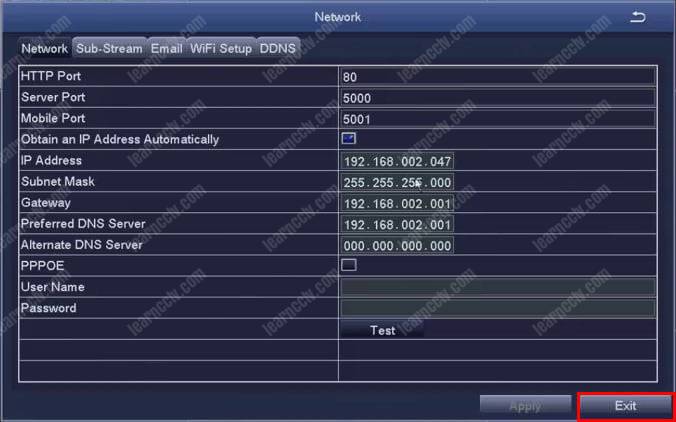
5. In the setup window, click on "Basic";
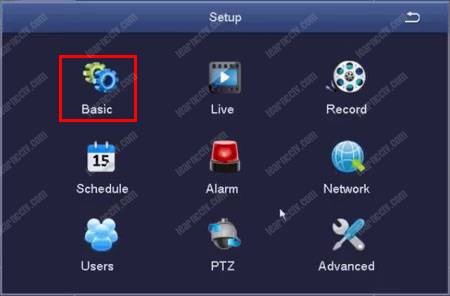
6. Click on "Network";
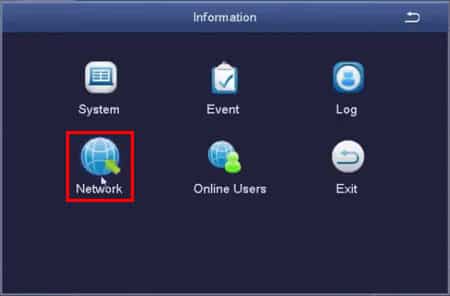
7. Make sure the Network status is "Connected";
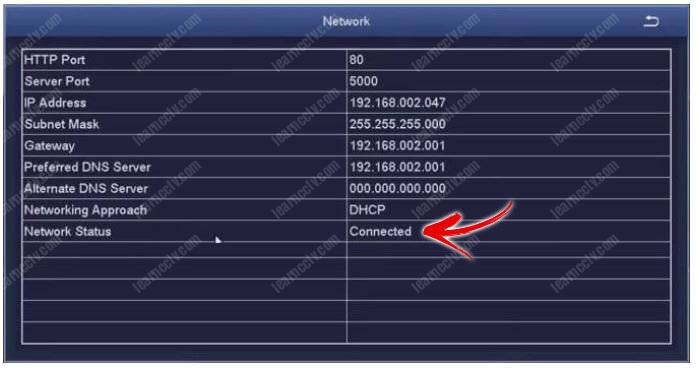
As you can see in the above picture, the Zosi device has the network IP address correctly configured. In this example, the IP is 192.168.2.47, the Gateway, and the Preferred DNS is 192.168.2.1. Your device configuration may be different, but the idea is to make sure the IP address range is correct for your network.
==> To learn how to set up your Zosi DVR for remote access, please read the article: Zosi DVR Internet connection for remote access
Zosi devices network troubleshooting
If you still have issues and your Zozi cannot connect to the network, please check the following:
Did you properly connect the UTP (network) cable?
Check if the UTP (network) cable is connected to the router.
Is your Internet router working?
Sometimes you can't get your DVR, NVR, or camera working just because the router has some problem. Please connect your computer or laptop to the router and login to it to check if everything is OK.
Does the Zosi device have an IP address?
Ensure the Zosi DVR, NVR, or IP camera received an IP address from the router, as shown in this article's previous step. If the device can't get an IP from the router, please check if the automatic IP settings are enabled.
It's also possible to manually set up the Zosi device IP address, as long as you know your network's correct IP range. According to your local network, make sure the default gateway, mask, and DDNS information are right.
Check the firewall on your router
Make sure there's no firewall on the router blocking the Zosi device communication to the Internet. That's very common on modern Wi-Fi routers.
Final thoughts
If your Zozi DVR, NVR, or IP camera cannot connect to the network, please just follow the steps in this article, and if you still have problems, please visit the official Zosi website and ask for support.
If you want to learn more about security cameras, please click the links below.
Please share this information with your friends...
