If your Zosi camera does not recognize the micro SD card and you get the message “SD Not Detected” this article will help you find the solution.
When the micro SD card is not detected you can see the storage Free Capacity and Total capacity listed as "0.00G" as shown in the picture below.
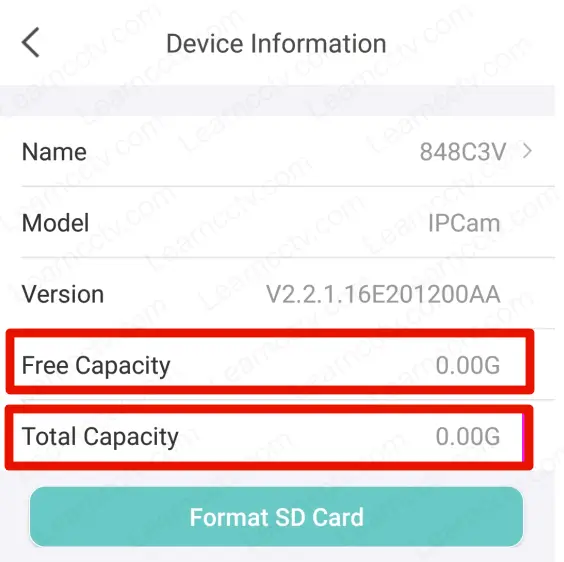
Different things can cause a problem like that. Let's talk about it.
The SD card is not detected by the camera
Several causes prevent the camera from recognizing the SD card.
Make sure you have the correct card that may be used with the camera.
Here's a list of the things you can check.
Wrong SD card size (capacity)
Devices that use SD cards have size limitations which means you can't use a card with a higher capacity than specified by the manufacturer.
Depending on the camera model, the maximum card capacity is 256GB.
Be aware that the capacity varies for different camera models and is also dependent on the firmware version the camera is using.
Check your camera's user manual to check the card's maximum capacity.
The card is not a recommend model
Micro SD cards must handle a high amount of data in a short period of time, so the manufacturer usually recommends the best card for security cameras.
There are some cards recommendations on the Zosi website.
The card is not properly formated
It's necessary to format the card before starting recording videos.
Every camera requires that the micro SD card use a specific filesystem such as FAT32 or ext4, so you need to ensure which one works for your case.
Zosi cameras usually use the FAT32 filesystem for the SD cards.
You can either use a computer with windows to format the SD card or use the camera to format it. But in this case, if the card is not being recognized by the camera yet, you need to use a computer to do it.
To format the micro SD card, use an SD card reader in your computer (use a micro SD card to SD card adapter if necessary), open the file explorer, right-click the card, and select format. The image below shows the window to format the card.
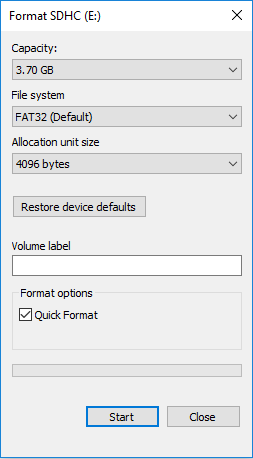
Make sure to select FAT32 as the File system, check "Quick Format" and click the "Start" button. The entire format process takes only a few seconds.
The SD card is not correctly inserted into the camera
This looks like an obvious suggestion, but it's essential to ensure the card is correctly inserted into the camera, so please double-check that.
Remove the screws to open the camera and reach the SD card slot.
The picture below shows an example of this operation.

Your camera may look different from this one, but the principle is the same. You need to reach out for the micro SD card slot and make sure the card is correctly inserted into the camera.
You may also try to clean the card contacts or test with a different card.
The SD card or camera is defective
Sometimes you just have a defective card or camera.
The first thing you may try is to replace the micro SD card with a new one and test again to see if it works. Just in case it doesn't, your camera could be defective.
You probably know what to do with a defective product, right? Just replace it.
If your camera is still under warranty, contact your dealer to replace it.