In this article, I show you how to reset a Honeywell camera to factory default settings. This is useful if you lost the camera's password or want to start the setup all over again from scratch. The reset process takes less than 2 minutes.
This article applies to the IPCAM-WL camera and similar models.
The camera reset process (step-by-step)
To reset the Honeywell camera to its default setting follow the steps.
- Press and hold the reset button;
- Wait for 10 to 15 seconds;
- Check if the power light starts blinking;
- Release the reset button.
The picture below shows the reset button in the back of the IPCAM-WL camera.
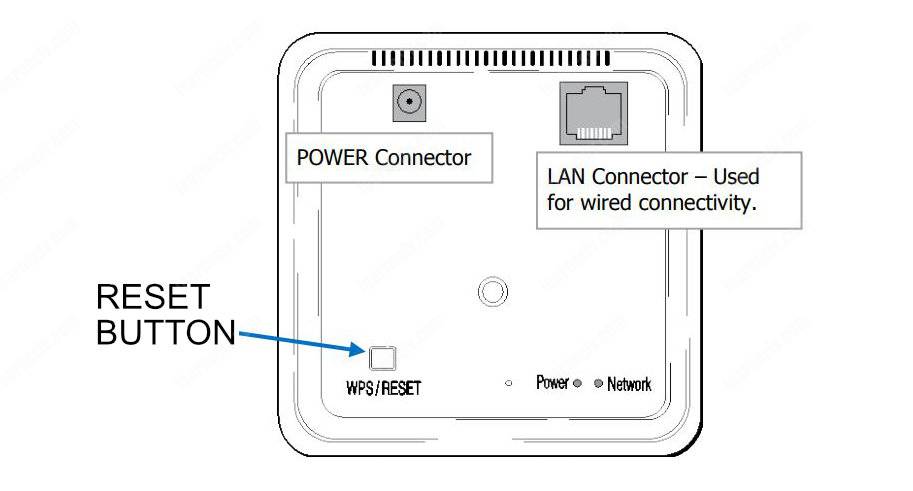
You can use the same reset process for similar Honeywell cameras, and you will notice that some models show a different LED (such as the network) blinking while you hold the reset button. That's normal, just stick with the procedure.
When it's necessary to reset the camera?
Users usually reset the Honeywell camera to recover from a lost password or revert some settings. It's also common to reset the camera to use it in another system to get a new IP and start over.
Delete the camera from the account
After resetting the camera, it's necessary to contact the alarm dealer and ask to remove the camera from the Total Connect account.
This step is essential to guarantee the Honeywell camera is not associated with the account anymore, so please remember to do that.
Extra information
If the reset doesn't work, please visit the Honeywell website to ask for help.
Download the Honeywell IPCAM-WL manual
Click to download the Honeywell IPCAM-WL quick guide.
I hope this information can help you; please share this article with your friends.