You can make your Wyze Cam stream to a website using the RTSP protocol.
It's possible to follow a step-by-step process to have everything working in less than 10 minutes (As long as you have the correct firmware installed in the camera).
The picture below shows the Wyze Cam live on my Blog...
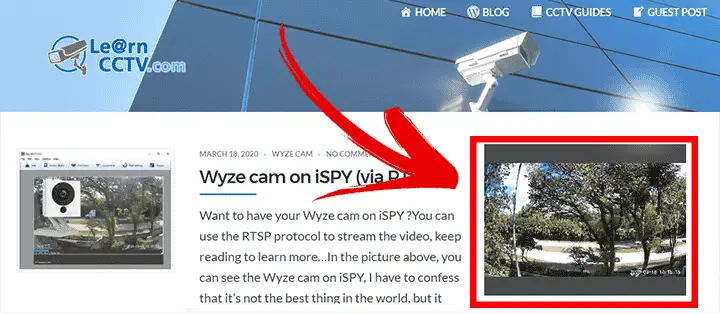
A simple code was inserted in the page to show the camera (more on that later).
There's a video by the end of this article with the set up details.
How the video live stream to the website works
The picture below shows the concept of the camera live stream.
It's necessary to use an intermediate service (RTSP server) between the Wyze Cam and the website (or blog) where you want to have the camera live.
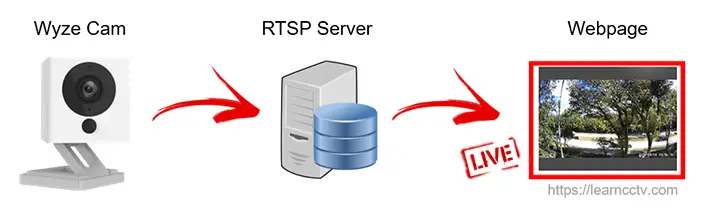
The idea is to enable the RTSP stream on the Wyze Cam and generate an URL to stream the video to the server which can generate a code for the website.
The RTSP URL generated by the Wyze Cam is very simple, see below an example.
rtsp://admin:Pass@<camera IP>/live
rtsp: the protocol used for the transmission.
admin: user created on the Wyze camera for the RTSP URL.
Pass: password created on the Wyze camera for the RTSP URL.
<camera IP>: Camera IP (for the configuration we use the external router)
live: Command used to initiate the camera live streaming.
Stream Wyze cam to website (details)
The previous diagram is a simplification to make things easier to understand.
A router is used to allow the Wyze cam to communicate with the RTSP server and website that are located on the Internet, so it's necessary to set up such a router.
Please don't worry, the router setup is very simple, you just need to create a rule to allow the RTSP server communication with the camera.
Here's a new diagram that shows this concept in details
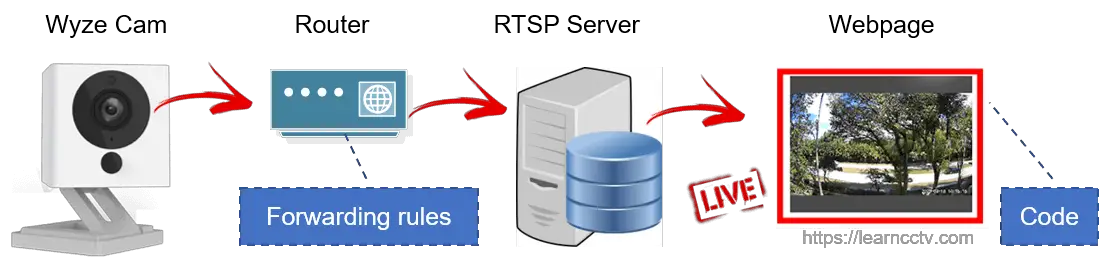
The RTSP server sends a request to the router which follows the rules and forwards the request to the Wyze Cam asking to stream the video to the server.
The Wyze Cam video streaming passes through the router arrives at the RTSP server which generates the code that is embedded into the website.
Don't be scared by the diagram, this is just the concept, the configuration is simple.
How to set up the Wyze Cam to stream video to the webpage (camera and router configuration)
OK, this is very simple, make sure your Wyze Cam is working and let's get started.
Here's the step-by-step
1. Update the Wyze Cam to enable the RTSP feature.
2. Generate the RTSP URL for the Wyze Cam.
3. Login into the router and create a rule to forward the port 554
4. Insert the RTSP URL into the RTSP server website
5. Embed the code generated by the RTSP server into the website.
See the images with the step-by-step
1. Open the Wyze App go to Device Settings >> Device Info and make sure you have the latest firmware (or click the button to updated).
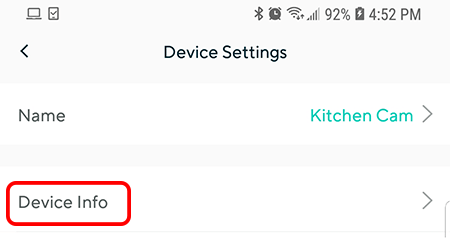
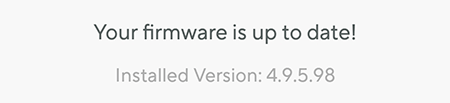
2. On the Wyze App go to the "Advanced Settings" to enable the RTSP and generate the RTSP URL by choosing a user and a password.
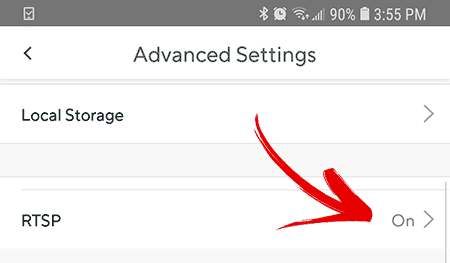
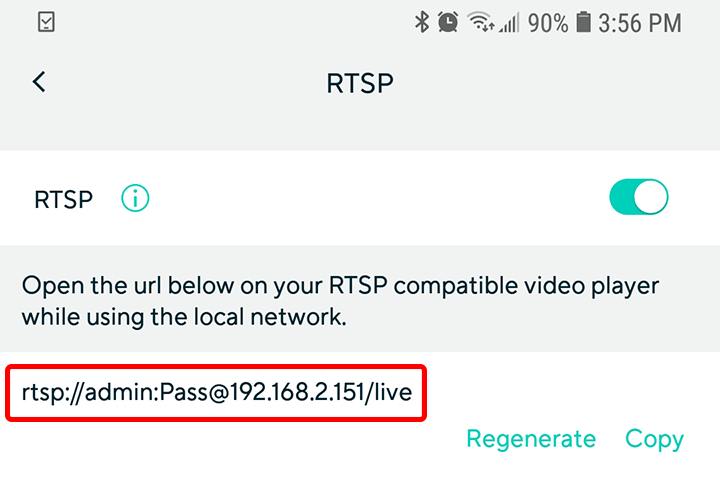
3. Log in into your router to create a rule to forward the port 554
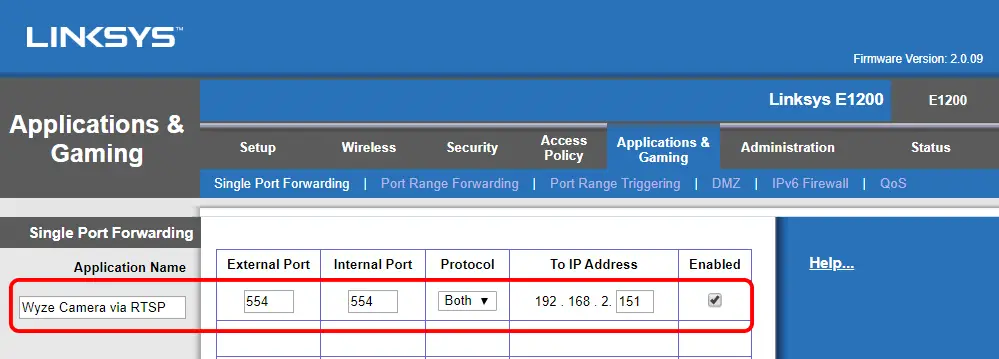
4. Visit the RTSP.ME website (RTSP Server) and insert the RTSP URL.
Input the Wyze cam RTSP on the left side and the video stream shows up in the center while the HTML code is generated on the right side.

5. Embed the code generated by the RTSP server into the website.
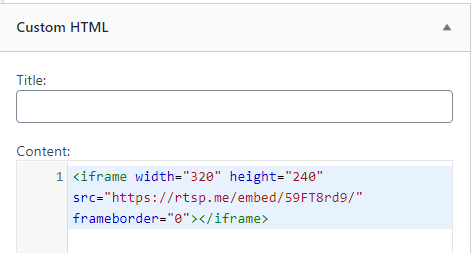
As you can see, I'm just using a Custom HTML box on my blog that allows me to past the code I copied from the URL server. I only changed the with and height.
It's simple like that, I just save it and the video starts streaming on my blog.
OK, you can't stream forever on YouTube, right ?
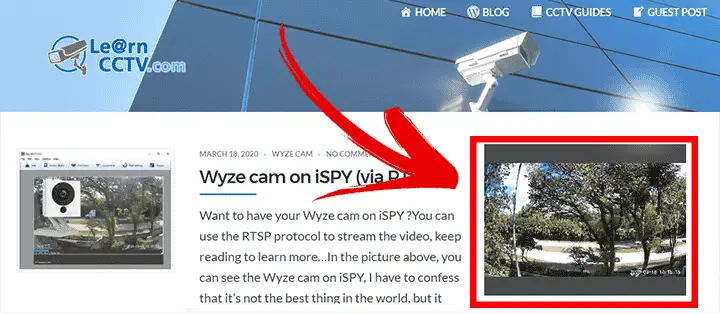
Video: How to stream Wyze Cam to a website
Here's a video that explains how stream the Wyze camera.
Click below to watch the video (hosted on YouTube).
Conclusion
It's relatively easy to stream the video to a website using the RTSP protocol and an intermediate server, you just need to pay attention to the setup details.
There are other ways to accomplish this task such as use a paid cloud service such as the Angelcam to send the Wyze Cam stream and get a code for your website or even use the software on your computer as an intermediate device.
I don't recommend using your computer because your system will be dependent and you won't be able to turn it off without losing the live stream to the website.
If you can't make it work, just read the other articles on this blog...
Related articles
Here are some related articles that can help you out..
Want to learn more ?
If you want to become a professional CCTV installer or designer, take a look at the material available in the blog. Just click the links below:
Please share this information with your friends...

