During the setup the Wyze Cam QR code must be scanned, this is a simple process but sometimes it does work so let's talk about this problem.

You just need to make sure some basic rules are followed to make it work.
Why the Wyze cam is not reading the QR code
The QR code is located on the mobile phone and the camera must read it and this is different from the traditional setup where the mobile phone scans the code.
When using this method you don't see what the "camera is seeing" so you don't have visual feedback and must rely only on the audio feedback from the camera.
This method usually works fine but in case it doesn't, here what you have to check.
- The distance between the mobile and the camera
- QR code displaying correctly on the screen
- The angle between the mobile and the camera
- Cracked screen
- Illumination
- Dirty lens or dirty screen
- Glare from the mobile phone.
Let's discuss these options in detail.
The distance between the mobile and the camera
One of the most common problems is the correct distance between the camera and the mobile phone if they are not right, the Wyze cam won't scan the QR code.
The recommended distance from the camera to the mobile phone is 5-inches.
OK, if you are not from the US this is equal to 12.7cm 🙂
Just try to keep the camera at such a distance from the mobile phone.
Here's a video where I show the setup process... (it starts at 3:35).
As you can see, the camera easily reads the QR code and I can hear an audio message "QR code scanned, please wait...".
That's about the distance you may use to scan yours.
QR code displaying correctly on the screen
Make sure the QR code is completely displayed on the mobile phone screen.
Sometimes your phone can have something that hides part of the screen, block the view, scrolls down, or whatever... just check that part.
The angle between the mobile and the camera
Just move the camera and the mobile phone a little bit to make sure the angle is correct, sometimes a slightly different angle can make the difference.
To adjust the angle you must hold the devices and twist your wrists a little bit.
Cracked screen
Oh, boy... sometimes we have our mobile phone with that ugly cracked screen 🙁

It's not that common but perhaps the Wyze camera is just having a hard time trying to read the QR code from your mobile with that "web spider screen".
You can try using another mobile phone to scan the code.
Don't you have a second mobile ? Take a screenshot of the QR code and send it to a computer. Your camera can read it there and that's a smart move!
Illumination problems
Are you trying to scan the QR code in a dark or overexposed environment?
The illumination could affect the process. This is not that common, but it could happen and you just need to make sure that's not the problem.
Move to a different place where the light is different and try again.
You can also try changing the mobile phone display brightness.
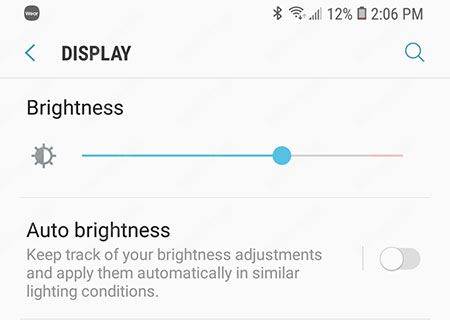
Dirty lens or dirty screen
Use a soft cloth to clean the camera lens and the mobile phone's screen.
You never know, but that could be the problem, right ?
Oh, yeah and remove the protective plastic from the lens if it's still there 🙂
Glare from the mobile phone.
Have you ever changed the position of your phone while trying to read something because the annoying glare was keeping you from seeing clearly?
That can happen while your Wyze Cam is trying to read the QR code.
So, make sure there's no such a problem, again work on the light and angle.
Extra information
Alright, you've tried everything but still, have the problem!
You can try to reset your camera and start from scratch.
Here's the link to a helpful article:
And just in case your Wyze Cam still can't scan the QR code, you may ask for support on the WyzeCam website.
Please share this article with your friends.