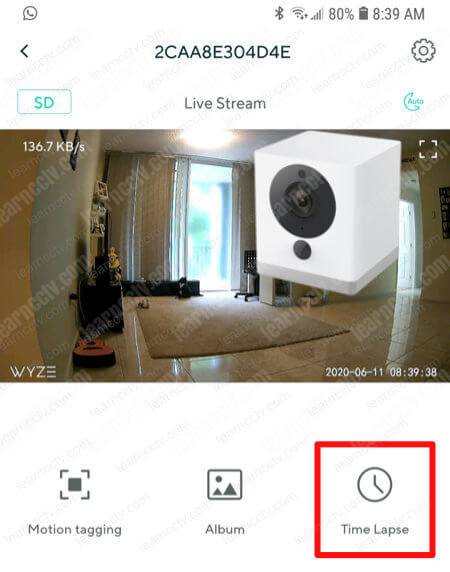Let's learn how to set up the Wyze Cam time lapse.
This feature is very interesting because it allows you to have a sequence of pictures taken over several days and shown as one video.
Time lapse set up
To enable the time lapse on the Wyze cam is necessary to insert a microSD card into the camera slot to save the pictures.
Here are the steps.
- Open the Wyze app and go to the camera live stream.
- Click "Time lapse"
- Chose the start and end date & time
- Chose the recording interval
- Click "Set"
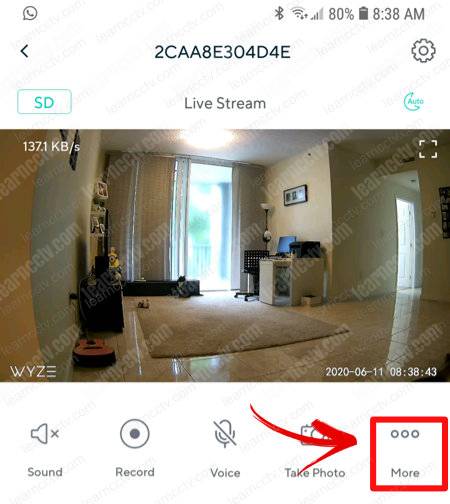
And it's done. Very easy, huh?
Now you just need to wait for the camera to record in the micro SD card and later you can playback your time lapse video.
You can hit the stop button anytime to cancel the time lapse and still have the final video recorded in the SD card, don't worry you won't lose anything.
How to playback the time lapse video
OK, the camera has created a time lapse and now it's time to check the video. I bet you are very excited to see the results, so let's do it...
To playback the time lapse on your Wyze Cam App just open the Album and look for the video and tap on it. A download process starts, the file is transferred to your mobile phone and you can watch it. That's it, very simple.
Follow the steps below:
- Open the Wyze app and go to the camera live stream.
- Click the "more" and "Time lapse"
- Click "View Album"
- Click the thumbnail that represents your video.
Make sure the Wyze app has permission to access your photo gallery.
You can also remove the micro SD card from the camera and read it directly into your computer (as long as you have a micro SD adapter).
Conclusion
Set up the Wyze Cam time lapse is a very simple process.
Just make sure you have a good micro SD card formatted with FAT32 and follow the steps in this article. The configuration takes less than 5 minutes and you are ready to go.
I hope this article can help you, please share it your friends.