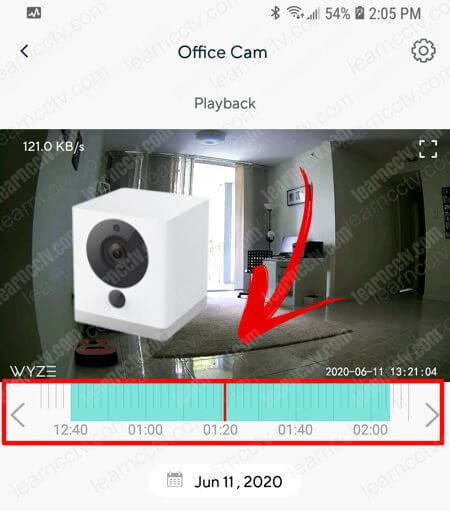After recording the video into the micro SD card you want to check what's there, right? So in this article, I explain how to use the Wyze cam playback.
It doesn't matter if the Wyze camera is recording using motion detection or continuous recording, as long as your camera is using a micro SD card to store the video you can use the playback feature using your mobile phone.
How to playback videos on the Wyze Cam
Get your mobile phone with the Wyze App and follow the steps.
- Open the Wyze App and tap the camera
- Click the "View Playback" button
- Move the timeline to the time you want
- Click the "Play" button
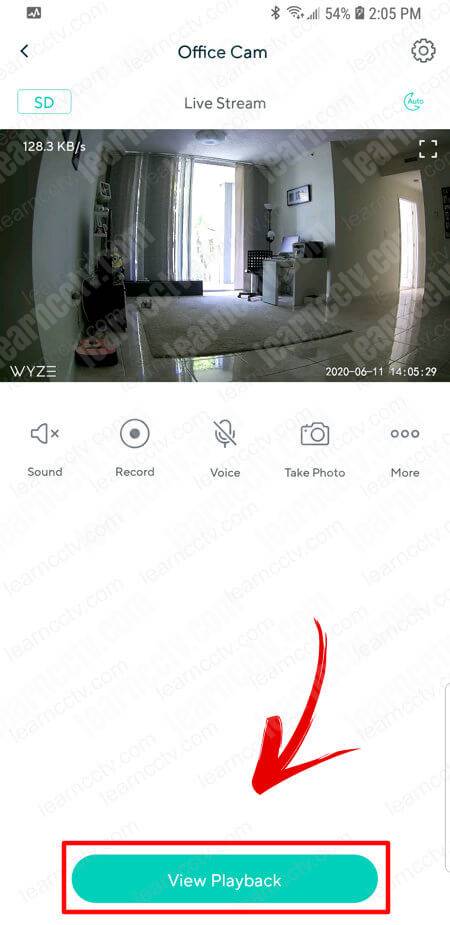
Is very simple. The video starts playing and you can control what you see by using the pause button and also by scrolling the timeline to the point you want.
How to export part of the video
The Wyze App interface doesn't allow you to pick a part of the video and just export it the same way it's done on professional security cameras.
But there's a workaround. You can hit the play button and when the video gets to the point you want you just hit the record button and keep watching until it gets to the point you want to stop and then hit the stop button.
The part of the video that was recorded is also stored is stored in the Album as "manual recording". Just tap the "Album" icon to check it out.
As you can see, part of the video was exported and now it's available for playback, you just need to hit play to watch and also share it to the cloud or use email, WhatsApp, Facebook or any other social sharing platform.
Alternatively, you can remove the micro SD card from the camera and insert it to your computer to read the files directly. You need to have a Micro SD card adapter for that.
Conclusion
The Wyze Cam playback is very easy and intuitive.
Just by taping the camera and the playback button you have access to the videos recorded in the micro SD card.
I hope this information is useful for you, please share it with your friends.