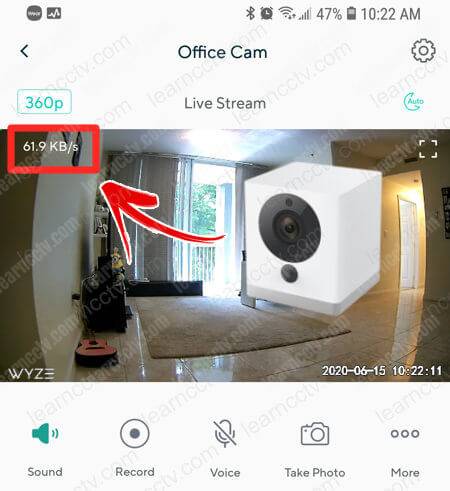The Wyze error code 0 shows up when the Wyze Cam App is having some problem connecting to the camera usually due to a slow or unstable Internet link.

This problem is very common on devices running iOS such as iPhones and iPads when they are using a low bandwidth Internet link or mobile data.
Users have reported that when the mobile device is connected to the Wi-Fi router in the same network the camera is located everything works fine but as soon as they try to use the App from a remote location the problem arises.
The solution to the Wyze error code 0
To fix the Wyze error code 0 you need to reduce the bandwidth the camera is using to transmit the video to the app or increase the bandwidth available for your mobile device to use, either way, it works.
Here's how you can solve the problem.
- Change the camera to a lower resolution
- Connect the mobile to a faster Internet link
- Update the camera firmware to the last version
- Update the Wyze App to the last version
That should solve the problem, but it's important to understand the concepts so you can have a better idea of how to deal with this issue.
Keep reading to understand more about these concepts and how to change the camera resolution...
The error
The picture below shows an example of the Wyze app struggling to connect to the camera and show live video. The message "Getting Video data... (3/3)" shows up for a while but the live video stream never comes.
In this stage, the camera went through the first 2 steps and is already authenticated to the server but it's just trying to get the data, and if it can't because of the low bandwidth it shows the “Connection failed (error code 0)” message.
That's a clear indication that the data communication between the app an the camera is OK and that the username and password are not part of the problem.
The error
The picture below shows the resolution the camera is using at the moment and what are the options you can choose from.
To change the camera resolution, just type the on "SD" and the menu shows up to let you choose what resolution you want to use.
The lowest resolution is 360p which reduces the image quality thus reducing the use of the bandwidth, it's not the great quality in the world but it helps to get rid of the error, so just try it out to see what happens.
Usually, the "SD" (Standard Resolution) works fine if your mobile device is connected to a Wi-Fi router or a fast mobile data such as a 4G network.
For this type of application, most of the time the "HD" (High Definition) resolution is overkill, so avoid using it on your Wyze Camera.
The bandwidth
The Wyze Cam app shows you how much bandwidth is being used at the moment according to the chosen resolution. You can see the indication on the top of the Wyze App under the resolution as shown in the picture below.
In this example, the bandwidth the camera is using is 142.7KB/s which is 1,141.6 Kbps or about 1.14 Mbps when converted to Megabits per second.
Don't worry too much about those units, just be aware that you need to compare "apples to apples" when talking about bandwidth and in this case I'm converting KB/s (KiloBytes per seconds) to Kbps (Kilobits per second and then converting to Mbps (Megabits per second).
Your Internet link is measure in Mbps, that's why you need to know how much bandwidth the camera needs in the same unit of measurement to make sure there's room enough for the camera traffic.
Take a look at the picture below with the example in my office.
When I drop the camera resolution to 360p the need for bandwidth is also reduced to 61.9 Kbps which is about 0.49Mbps. Less than 1Mbps, so it should do the trick 😉
Just in case you are wondering how to convert the units, visit the Convert Units website to use the quick calculator. Pretty easy, hug?
Extra articles
A suggest you read the extra material related to this.
Conclusion
The Wyze error code 0 is directly related to the bandwidth available for the camera and can be solved by either changing the camera's resolution or increasing the bandwidth the mobile device is connected to, so it's not a big deal as long as you understand the basic concepts explained in this article.
I hope this article can help you to solve the problem, please share it with your friends.