In this article, I show how to reset the LTS DVR password.
If you lost or forgot the password for an LTS recorder (DVR or NVR), here, you can find different ways to reset the device and solve the problem.
Let me help you go through the process...
Ways to reset the LTS DVR/NVR password
Here are the ways you can reset an LTS recorder (DVR/NVR).
- By entering a reset code via the recorder's interface;
- Using the SADP tool to enter the reset code;
- Using the security questions.
Let's take a look at each one of them...
Enter the reset code via the local interface
When you lose the recorder's password, it's possible to contact LTS and ask for a reset code which is created based on your recorder's date. Upon receiving the code, you can enter it into the DVR/NVR via the main interface.
You can contact the LTS support team via email or by phone and ask them to generate a secure code and then follow the procedure described below.
- Click the "Menu" button on the bottom left side;
- Click "Shutdown" >> "Logout";
- Move the mouse cursor to the bottom left corner;
- Double click to open the restore password screen;
- Enter the secure code;
- Click "OK".
OK, these steps are a little bit "tricky", so here are some pictures to illustrate the process. Note that you need to move the mouse to the bottom left side corner.
1. Click Shutdown > Logout
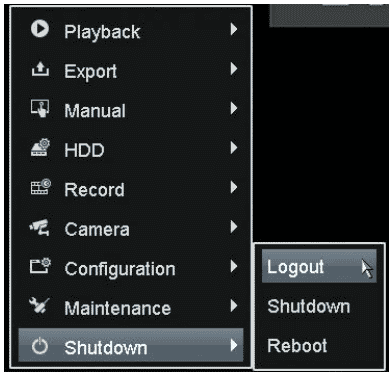
2. Double-click on the corner
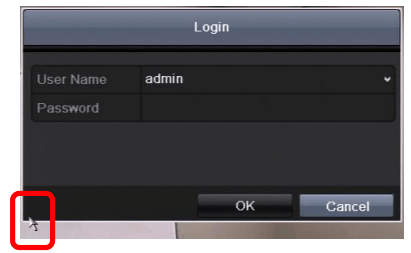
3. Enter the secure code
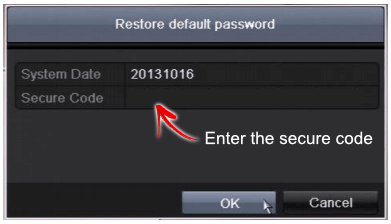
4. The default password is restored
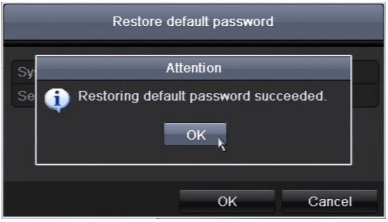
And it's done.
If your recorder is using an updated firmware, now you can create a new password.
Just in case your DVR or NVR is using old firmware, use the password 12345.
Let's move on to the next method...
Enter the reset code via SADP tool
To reset the LTS DVR/NVR password via SADP tool, make sure you have your computer or laptop connected to the same network and follow the steps below:
- Select the device you want to reset;
- Click on "Forgot Password";
- Export the .xml file;
- Send an email with the file to LTS technical support team;
- Upon receiving the file, import it to the device;
- Create a new password and confirm.
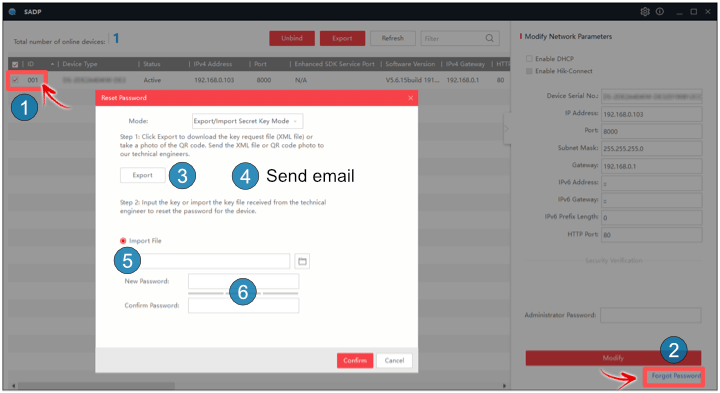
You can choose any of the technical support emails listed on the LTS website.
For example, I use the email Support.Florida@LTSecurityinc.com when I need to reset any of my LTS recorders. The support is relatively fast.
You can contact them in English, Spanish, or Chinese Mandarin.
Reset the password via security questions
OK, there's another method you can use to reset your LTS DVR or NVR.
Anwer the security questions created during the set up and you are done.
Here's the step-by-step on how to do that.
- In the recorder interface click "Power Off" >> "Log out";
- Click to login;
- Click "Forgot password";
- Select "Verify by security code";
- Answer the questions.

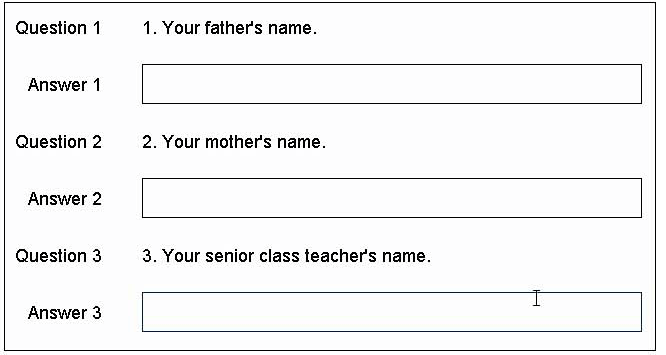
And that should to the trick.
This method is avaible for some models, just try it out on yours.
Conclusion
Now you know how to reset the LTS DVR password.
The methods descibe in this article works 100% of the time.
If you are familiar with the Hikvision DVRs, you may notice that the SADP tool and the reset methods are similar because LTS uses Hikvision's hardware (OEM).
Please share the article with your friends.